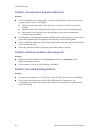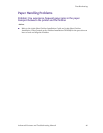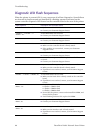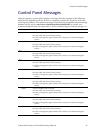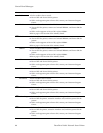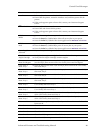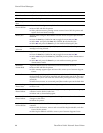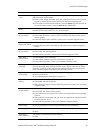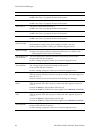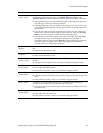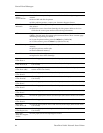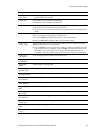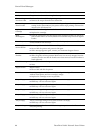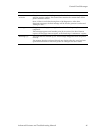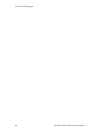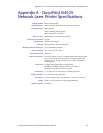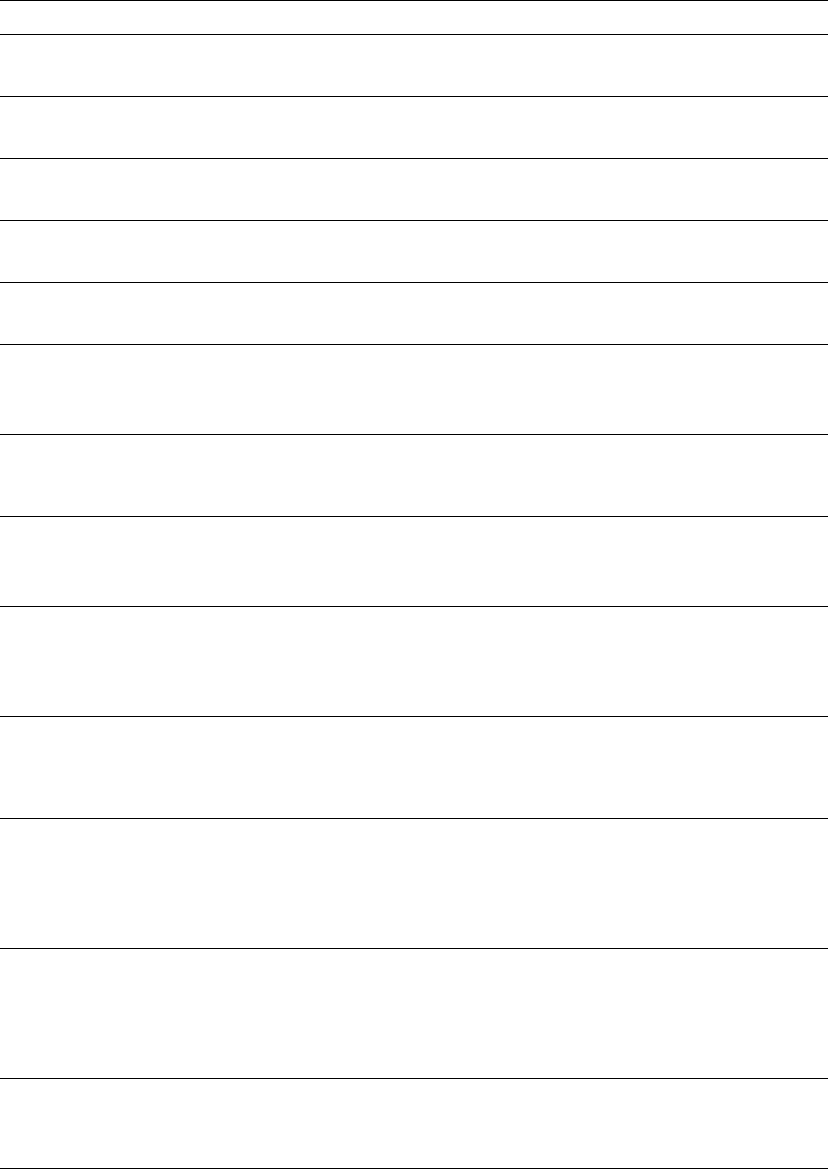
92 DocuPrint N4525 Network Laser Printer
Control Panel Messages
Insert Tray 1 The printer cannot feed from Tray 1.
■ Make sure Tray 1 is properly inserted in the printer.
Insert Tray 2 The printer cannot feed from Tray 2.
■ Make sure Tray 2 is properly inserted in the printer.
Insert Tray 3 The printer cannot feed from Tray 3.
■ Make sure Tray 3 is properly inserted in the printer.
Insert Tray 4 The printer cannot feed from Tray 4.
■ Make sure Tray 4 is properly inserted in the printer.
Insert Tray 5 The printer cannot feed from Tray 5.
■ Make sure Tray 5 is properly inserted in the printer.
Install
Print Cartridge
The Laser Print Cartridge is missing or is not installed correctly.
■ Re-install the existing laser print cartridge or install a new one.
■ If the problem persists, contact your Customer Support Center.
Install
Staple Cartridge
The Finisher is out of staples.
■ Remove the empty Staple Cartridge and install a new one. (Refer to the
Adding Staples section in the User Guide.)
IOT Memory Fail
Power Off/On
The Print Engine (IOT) memory has failed and printing cannot resume.
■ Power OFF and ON the printer.
■ If this message reappears, contact your Customer Support Center.
IOT NVM Fail
Power Off/On
Nonvolatile Memory (NVM) has failed on the print engine (also called the
IOT—Image Output Terminal). Printing cannot resume.
■ Power OFF and ON the printer.
■ If this message reappears, contact your Customer Support Center.
Job n Appears when using the Password Menu to select a specific secure job or proof
job to be printed or deleted. If the job was given a name, that name appears in
place of “Job n”.
■ Print or delete the job as described in the following two messages.
Job n
Delete
Appears when using the Password Menu to select a specific secure job or proof
job to be deleted. If the job was given a name, that name appears in place of
“Job n”.
■ Press the Enter key (labeled 4) to delete the job.
■ Press the Value keys (labeled 3 or 7) to toggle between Delete and Print.
Job n
Print
Appears when using the Password Menu to select a specific secure job or proof
job to be printed. If the job was given a name, that name appears in place of
“Job n”.
■ Press the Enter key (labeled 4) to print the job.
■ Press the Value keys (labeled 3 or 7) to toggle between Delete and Print.
Laser Failure
Power Off/On
The laser assembly has failed and printing cannot continue.
■ Power OFF and ON the printer.
■ If this message reappears, contact your Customer Support Center.
Error Description and corrective action