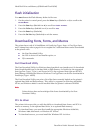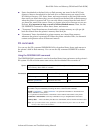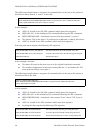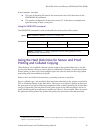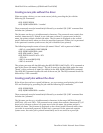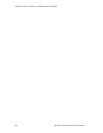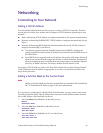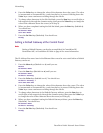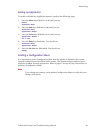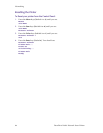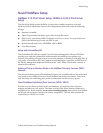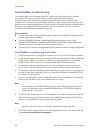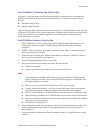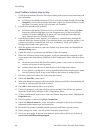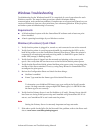62 DocuPrint N4525 Network Laser Printer
Networking
4. Press the Value keys to change the value of the character above the cursor. The value
is incremented or decremented by 1 each time the key is pressed. Holding down the
Value keys causes continuous scrolling through the values.
5. To change other characters in the Sub Net Mask, press the Item keys to scroll right or
left respectively through the character string, then press the Values keys to change the
value of the character above the cursor (as in Step 4).
6. When you have completed setting the Sub Net Mask, press the Enter
key (labeled 4).
You should see:
Ethernet Menu
Sub Net Mask
7. Press the On Line key (labeled 0). You should see:
Ready
Setting a Default Gateway at the Control Panel
Note
Setting a Default Gateway can also be accomplished in CentreWare DP,
CentreWare MC, or CentreWare IS. Refer to page 47 for more information.
The IP Address Res menu item in the Ethernet Menu must be set to static before a Default
Gateway can be set.
1. Press the Menu keys (labeled 1 or 5) until you see:
Menus
Ethernet Menu
2. Press the Item keys (labeled 2 or 6) until you see:
Ethernet Menu
Default Gateway
3. Press the Value keys (labeled 3 or 7). You should see:
Default Gateway =
xxx.xxx.xxx.xxx
4. Press the Value keys to change the value of the character above the cursor. The value
is incremented or decremented by 1 each time the key is pressed. Holding down the
Value keys causes continuous scrolling through the values.
5. To change other characters in the Default Gateway address, press the Item keys to
scroll right or left respectively through the character string, then press the Value keys
to change the value of the character above the cursor (as in Step 4).
6. When you have completed setting the Default Gateway address, press the Enter key
(labeled 4). You should see:
Ethernet Menu
Default Gateway
7. Press the On Line key (labeled 0). You should see:
Ready