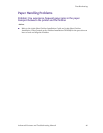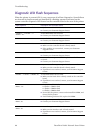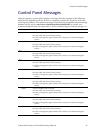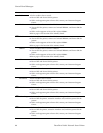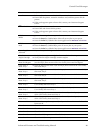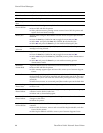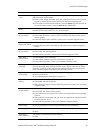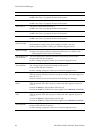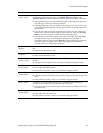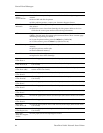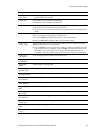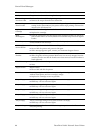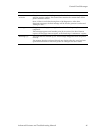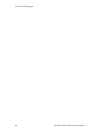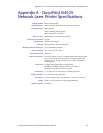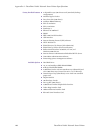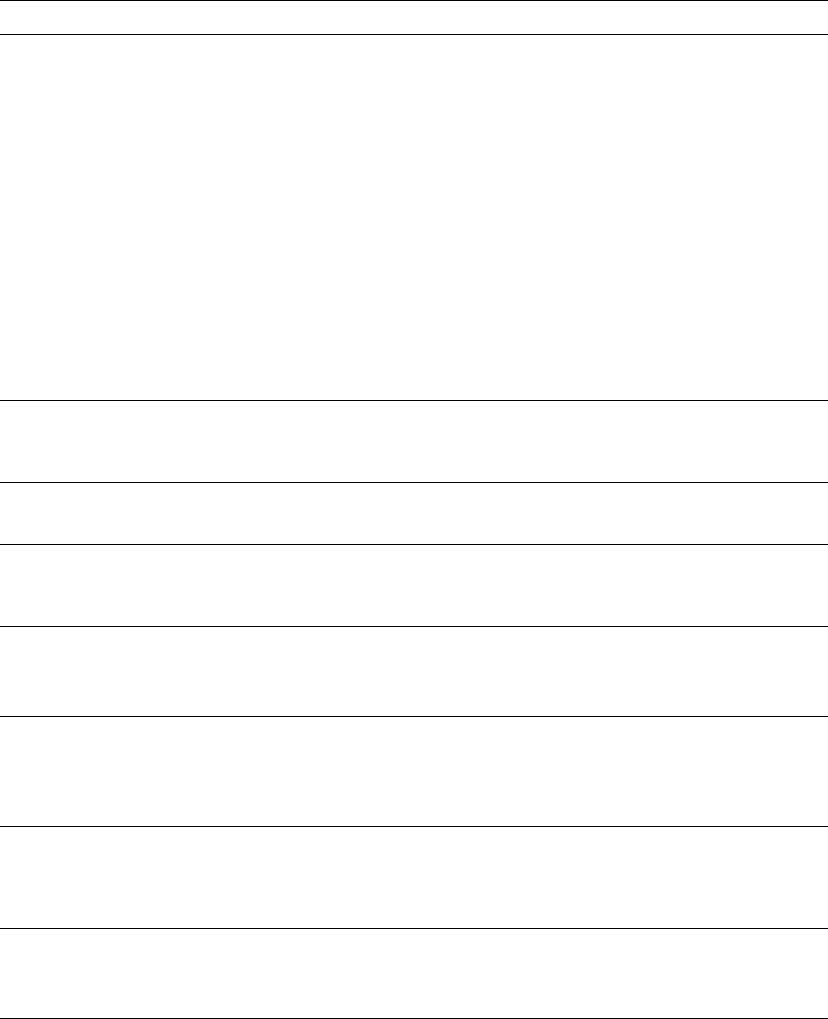
Advanced Features and Troubleshooting Manual 93
Control Panel Messages
Load <tray>
<size> <type>
The specified tray may be out of the requested paper, or the printer is not
configured for the requested paper. (The
Page Policy setting in the
System Menu determines whether to wait or ignore a mismatch condition.)
■ If the specified tray is out of the requested paper, load paper of the requested
size and type in that tray. Printing continues.
■ If the requested paper was not loaded in the printer at all (none of the trays
were configured for that paper size and type), load the requested paper in the
specified tray.
■ If you do not want to load the requested paper in that tray but want to use
another tray, load the requested paper in the other tray, then use the
Tray
Menu on the control panel to match the requested paper type.
■ If you decide to use another paper size or type for the job, press the Value
keys (labeled 3 or 7) to scroll through all the trays until you find an
acceptable alternate, then press the Enter key (labeled 4). Printing continues
on the new paper, but data can be lost (off the page) or not formatted
correctly when you change paper size/type.
Maintenance Kit
Replace
The Fuser, Bias Transfer Roll (BTR), and feed rolls have reached their end of
life.
■ Install a new Maintenance Kit.
Maintenance Kit
Required
The Fuser, Bias Transfer Roll (BTR), and feed rolls are near their end of life.
■ Order a new Maintenance Kit.
Manual Feed
<Size> <Type>
The paper required for the job needs to be loaded in the Manual Bypass
Feeder.
■ Add paper of the requested size and type to the Manual Bypass Feeder.
MCU Failure
Power Off/On
The printer control program has been destroyed.
■ Power OFF and ON the printer.
■ If the problem persists, contact your Customer Support Center.
Memory Failure
Power Off/On
The printer controller memory has failed; printing cannot resume.
■ Perform a Memory Check by powering OFF the printer, then powering it ON
again.
■ If the problem persists, contact your Customer Support Center.
Menu Locked A submenu has been locked and the user is prohibited from making any
changes to the configuration parameters in the sub-menu.
■ The menu can only be unlocked with a PJL command or SNMP tool such as
CentreWare DP.
Motor Failure
Power Off/On
The printer motor has failed; printing cannot resume.
■ Power OFF and ON the printer.
■ If the problem persists, contact your Customer Support Center.
Error Description and corrective action