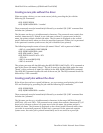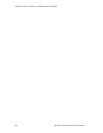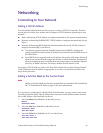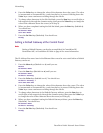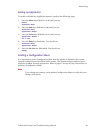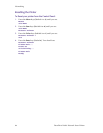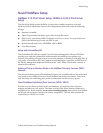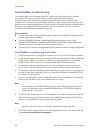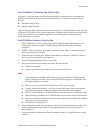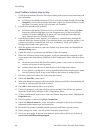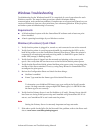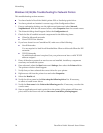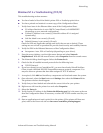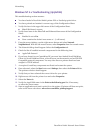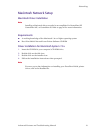66 DocuPrint N4525 Network Laser Printer
Networking
Novell NetWare Troubleshooting
Troubleshooting for the Windows-based PC consists of both hardware and software
procedures. The steps in each of these procedures should eliminate cabling,
communication, and connection problems associated with direct-connected ports.
Complete one of these procedures (based on the type of port being used), then run a test
print from your software application. If the job prints, no further system troubleshooting is
necessary. For problems with the appearance of your document, once it has printed,
consult the Troubleshooting chapter on page 79.
Requirements
■ You are operating a Windows-based system with the CentreWare DP software and at
least one print driver installed.
■ You are a NetWare Network Administrator OR administrative person with
ADMIN/SUPERVISOR or ADMIN/SUPERVISOR EQUIVALENT login rights to the
NetWare Server(s) servicing the DocuPrint N4525 printer.
■ The instructions for these troubleshooting tasks assume a base knowledge of NetWare.
Novell NetWare Troubleshooting Quick Check
1. Verify that the printer is plugged in, turned on, and connected to an active network.
2. Verify that the printer is receiving network traffic by monitoring the LEDs on the back
of the printer. When the printer is connected to a functioning network receiving
traffic, its link LED is green, and its orange traffic LED is flashing rapidly.
3. Verify that the client is logged into the network and printing to the correct print
queue. Also verify that the user has access to the DocuPrint N4525 printer queue.
4. Verify that the DocuPrint N4525 printer NetWare print queue exists, is accepting jobs,
and has a Print Server attached. If not, try using Setup Wizard in CentreWare DP to
reconfigure the print queue.
5. Print out a Configuration Sheet. Verify that Printer Server is enabled. Try setting the
frame type to the frame type your NetWare Server is using.
Note
To determine your NetWare IPX frame type, type config at the Novell console
screen. On networks using multiple IPX frame types, it is CRITICAL that the
frame type be set correctly.
6. Verify that the Primary Server is set (for NetWare 3.1X only). Primary Server should
have been set during initial queue setup and installed using CentreWare DP. If it is
not set, use CentreWare DP to set it and reset the printer.
Note
Setting the Primary Server is extremely important on large networks.
7. If the above quick checks fail to fix the printing problem, refer to the Xerox web site
at: www.xerox.com/officeprinting/support.