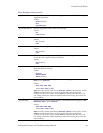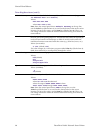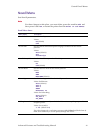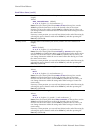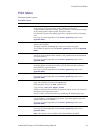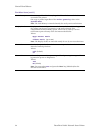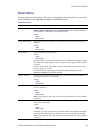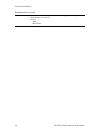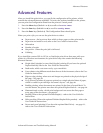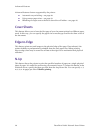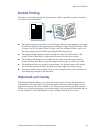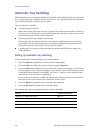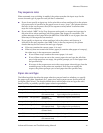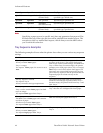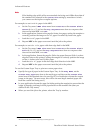Advanced Features and Troubleshooting Manual 37
Advanced Features
Advanced Features
After you install the print driver, you specify the configuration of the printer, which
controls the advanced features available. To review the options installed on the printer,
you can print the Configuration Sheet from the printer’s control panel:
1. Press the Menu keys (labeled 1 or 5) to scroll to the Print Menu.
2. Press the Item keys (labeled 2 or 6) to scroll to Config Sheet.
3. Press the Enter key (labeled 4). The Configuration Sheet should print.
When you print a job, you can use the print driver to select:
■ Paper source - the input tray from which to draw paper or other print media.
■ Paper size and media to use; refer to the User Guide for instructions.
■ Orientation
■ Number of copies
■ Output bin - where the print job is delivered.
■ Collating
If you install the custom PCL 5e, PCL 6, or PostScript print driver that came with your
printer in a Windows environment, the print driver may also contain the following
advanced features:
■ Single-sided (simplex) or two-sided (duplex) printing (if you have the optional
Duplex Module); refer to the User Guide for instructions.
■ Draft mode, which cuts toner use by up to two-thirds.
■ Cover sheets using different stock than the rest of the document; refer to the User
Guide for instructions.
■ Edge-to-edge printing, where text and images are printed to the physical edge of
the page – see page 38.
■ N-up, where N number of pages are printed on a single physical sheet of paper,
which is useful for previewing a document’s layout – see page 38.
■ Booklet printing, where documents are printed in the form of a small book. To
use this feature, the printer must have an optional Duplex Module – see page 39.
■ Watermark and overlay, which print background text across the first page or
every page of the document – see page 39.
■ Stapling (if have the optional Finisher/Stapler) – refer to the User Guide for
instructions.
■ Hole punching (if have the optional Finisher/Stapler/Hole puncher) – refer to the
User Guide for instructions.
■ Secure and proof printing (if you have the optional Hard Drive) – see page 57;
refer to the User Guide for instructions.