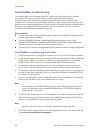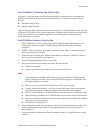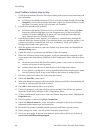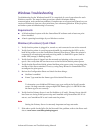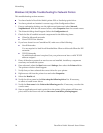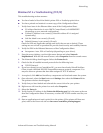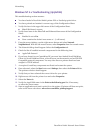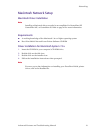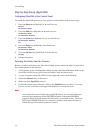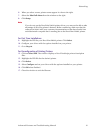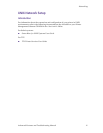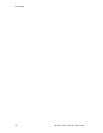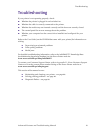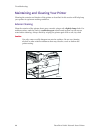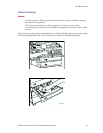74 DocuPrint N4525 Network Laser Printer
Networking
Step-by-Step Setup (AppleTalk)
Configuring EtherTalk at the Control Panel
To enable the EtherTalk protocol at your printer’s Control Panel, follow these steps:
1. Press the Menu keys (labeled 1 or 5) until you see:
Menus
Ethernet Menu
2. Press the Item keys (labeled 2 or 6) until you see:
Ethernet Menu
EtherTalk Enable
3. Press the Value keys (labeled 3 or 7). You should see:
EtherTalk Enable
On
4. Press the Enter key (labeled 4). You should see:
Ethernet Menu
EtherTalk Enable
5. Press the On Line key (labeled 0). You should see:
Ready
6. Restart the printer.
Selecting the Printer from the Chooser
Before you send a print job to the DocuPrint N4525 printer, make sure that it is selected as
the current printer in the Chooser.
1. At the printer, print a Configuration Sheet and note the EtherTalk Name. Refer to the
DocuPrint N4525 Printer Quick Network Install Guide for instructions.
2. At your computer, select the APPLE in the upper left corner of the Desktop.
3. Select the Chooser entry in the menu.
4. Make sure that AppleTalk is active.
5. In the left window of the Chooser, click on the Adobe PS icon to select it. You may
have to use the scroll bars at the right side of this box to locate the icon.
Note
Your network may be divided into AppleTalk Zones. You can tell if there are
zones by the appearance of the CHOOSER window. When the CHOOSER
program detects multiple zones, the left window is reduced in size. The lower
half of the CHOOSER window is a zone list. Identify, then select the zone in
which the DocuPrint N4525 printer is located.