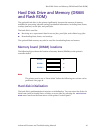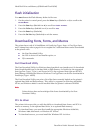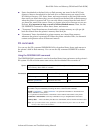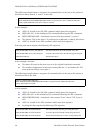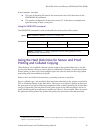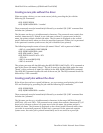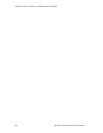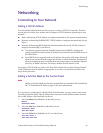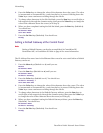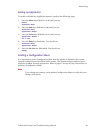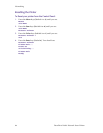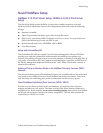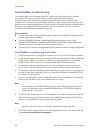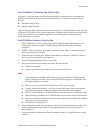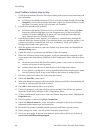Advanced Features and Troubleshooting Manual 61
Networking
Networking
Connecting to Your Network
Setting a TCP/IP Address
Your DocuPrint N4525 printer can be set up on a variety of TCP/ IP networks. There are
several ways in which your printer can be assigned a TCP/IP address depending on your
network.
■ Static Addressing TCP/IP address is assigned manually by the System Administrator.
■ Dynamic Addressing RARP/BOOTP TCP/IP address is assigned automatically by the
Server.
■ Dynamic Addressing DHCP (Dynamic Host Resolution Protocol) TCP/IP address is
assigned automatically by the Server.
■ The printer supports Dynamic Domain Name System (DDNS), whereby the
printer supplies its name and the IP addresss it received from the DHCP server to
the DNS server.
■ If no DHCP server responds with an IP address, the printer will assign itslf an IP
address via Autonet from the range 169.254.0.1 to 169.254.255.254. Automatic IP
address assignment may be diabled from the control panel, CentreWare Internet
Services, or SNMP; however, the factory default for this feature is ON.
For setting a TCP/IP address, refer to the DocuPrint N4525 Printer Quick Network Install
Guide. Determine which method is appropriate to use for your network and follow the
steps of the procedure.
Setting a Sub Net Mask at the Control Panel
Note
Setting a Sub Net Mask can also be accomplished in CentreWare DP, CentreWare
MC, or CentreWare IS. Refer to page 47 for more information.
If your printer is connected to a WAN (Wide Area Network), you may restrict user access
by setting a Sub Net Mask. The IP Address Res menu item in the Ethernet Menu must be
set to static before a Sub Net Mask can be set.
1. Press the Menu keys (labeled 1 or 5) until you see:
Menus
Ethernet Menu
2. Press the Item keys (labeled 2 or 6) until you see:
Ethernet Menu
Sub Net Mask
3. Press the Value keys (labeled 3 or 7). You should see:
Sub Net Mask =
xxx.xxx.xxx.xxx