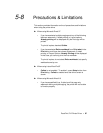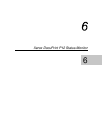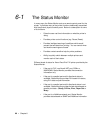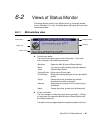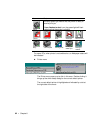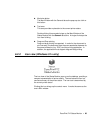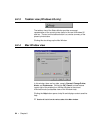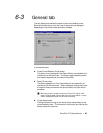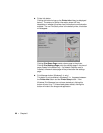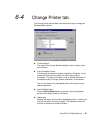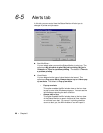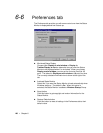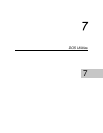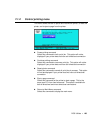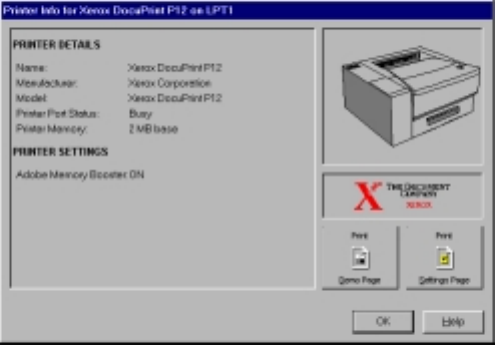
96 • Chapter 6
◆ Printer Info button
Clicking this button brings up the Printer Info dialog (as displayed
below). The amount of printer information shown will vary
depending on whether the printer has bi-directional communication
enabled. If a non-PrintGear printer is the default printer, this button
will disappear.
Clicking Print Demo Page sends a demo page to the printer.
Clicking Print Settings Page prints the settings page in the size of
paper loaded in the default tray. If a Network interface card is
installed, a Network status page will be printed after the settings
page.
◆ Print Manager button (Windows 3.1x only)
This button is only available in Windows 3.1x. It appears between
the Printer Info button and the Printer Setup button. If the
Windows Print Manager has not been started yet, clicking this
button will start it up. If it has already been started, clicking this
button will make it the foreground application.