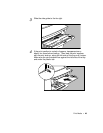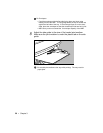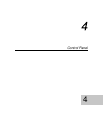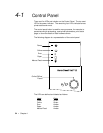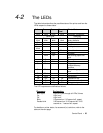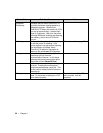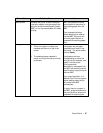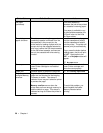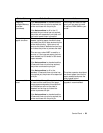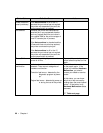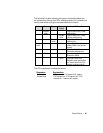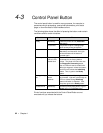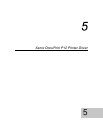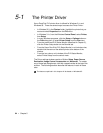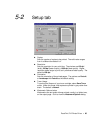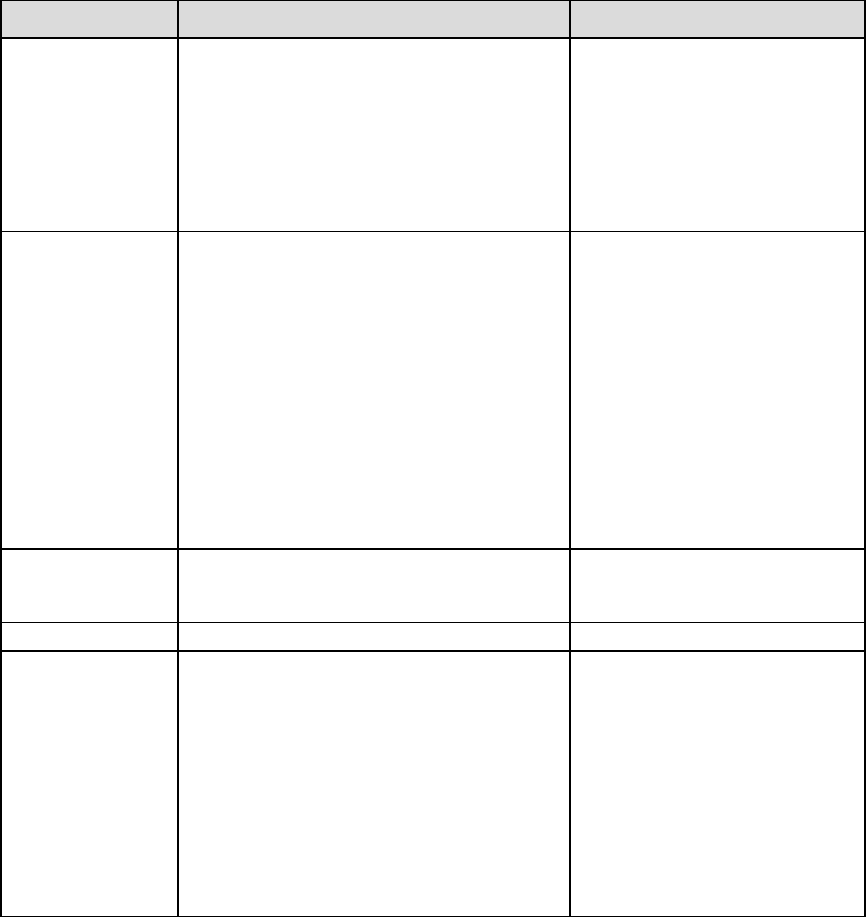
58 • Chapter 4
Printer Status Definition/Cause Action
No paper
(continues)
If no such cassette is
detected, the job will be printed
to a cassette containing paper.
If no paper is available in any
of the available cassettes, the
LEDs will return to the initial
No Paper status.
Pre-printing
paper size error
This status occurs when the paper size in
a selected cassette is different from the
size specified in the current job, the
printer waits for loading of paper with the
correct size into the cassette selected to
print from is either the 250-sheet cassette
for the 500-sheet cassette, as these are
the only two cassette with size sensing
function.
Load the correct size of paper
into the cassette and install it
into the cassette and install it
into the printer. The printer will
resume print job automatically.
If your press the button before
loading paper, the job will print
to MBF. Load paper to the
MBF, or a No paper status will
appear.
☞ No paper status
Cover open Indicates the upper cover is open, or
Laser Printer cartridge is not installed
correctly.
Close the cover, or reinstall
Laser Printer cartridge and
close the cover properly.
Paper jam Indicates paper is jammed in the printer.
☞ 10-1 Clearing Paper Jams
Page too
complex/Memory
overflow
Page too complex indicates that the
pages are too complex for the Imaging
Processor to render. This status is
indicated for as long as it takes the printer
to process the page.
Memory overflow occurs when the
printer does not have enough memory to
hold the data for a page. This status is
indicated as long as it takes the printer to
process.
To avoid this problem, you
should enable the Adobe
Memory Booster before
printing.