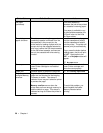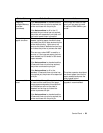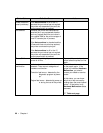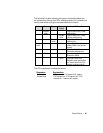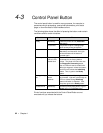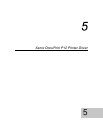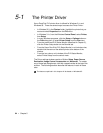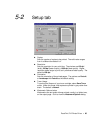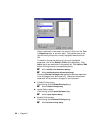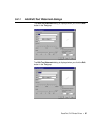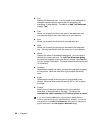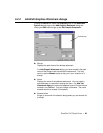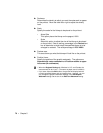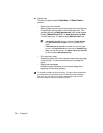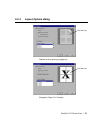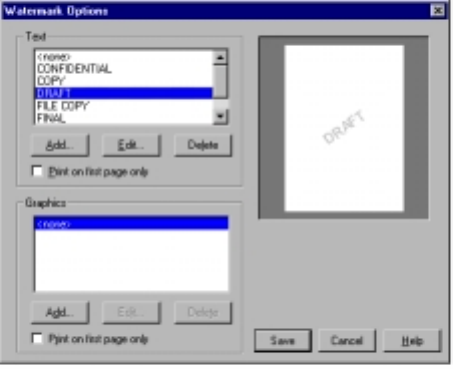
66 • Chapter 5
Select a watermark to be used in the printout, either from the Text
or Graphics
groups, or one from each. The preview area on the
right will show you how the currently highlighted watermark look
like.
To delete or change the settings of a currently highlighted
watermark, click on the Delete
or Edit button respectively. Click
Add
to add a new watermark to the present list. Both Add and Edit
button will bring forward a corresponding dialog.
☞
☞☞
☞ 5-2-1 Add/Edit Text Watermark dialogs
☞
☞☞
☞ 5-2-2 Add/Edit Graphics Watermark dialogs
Checking Print on first page only applies the selected watermark
to the first page of your document only. Otherwise, the selected
watermark will be printed on all pages of your document.
◆ 2-Sided Printing button
Click to bring up the 2-Sided Printing dialog.
☞
☞☞
☞ 5-2-3 2-sided Printing dialog
◆ Layout Options button
Click to bring up the Layout Options dialog.
☞
☞☞
☞ 5-2-4 Layout Options dialog
◆ Booklet Printing button
Click to bring up the Booklet Printing
dialog.
☞
☞☞
☞ 5-2-5 Booklet Printing dialog