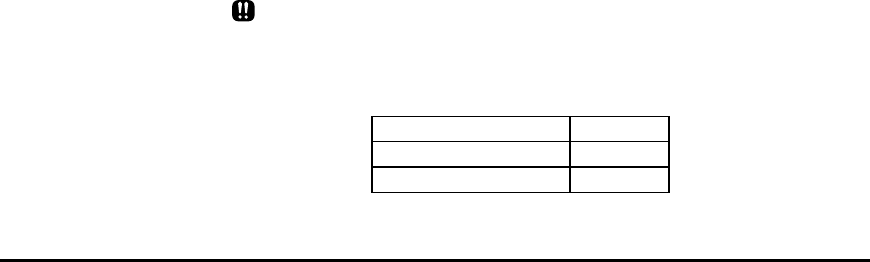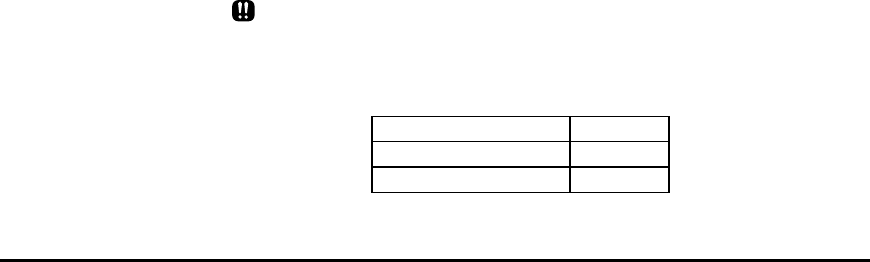
26 • Chapter 2
3
Click Have Disk. When the Install From Disk dialog box is
displayed, click the Browse button. From there, select CD-
ROM Drive, followed by \DOCPRNT\WIN95\XCP12.INF to start
installing. (ex. d:\win95\disk1\xcp12.Inf)
During installation, you may have to copy files to your hard disk. When
you are installing the software, it is recommended that you follow the disk
space requirements specified below.
Windows 95
Driver only 917K
Status Monitor only 1,333K
DOS Utilities only 490K
2-2-5 Installing software in DOS environment
If you are operating in a DOS-only environment, you can manually install
the DOS utility files stored in both the Windows 95 Setup Disk and
Windows 3.1x Setup Disk. Follow the procedures described below.
1
Start up your host PC.
2
When you see the DOS prompt C:\>, insert either Windows 95
Setup Disk or Windows 3.1x Setup Disk into the 3.5-inch drive.
3
Change to the DOS directory by typing cd c:\DOS and press
Enter.
4
Copy the DOS program files XC12SM.EXE, XC12CP.EXE and
XC12CP.HLP from the Setup disk in your 3.5” drive to your
hard disk drive by following the steps below.
Type copy a:\XC12SM.EXE and press Enter
Type copy a:\XC12CP.EXE and press Enter
Type copy a:\XC12CP.HLP and press Enter