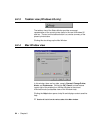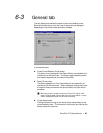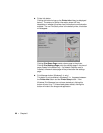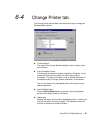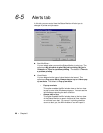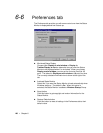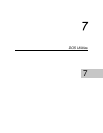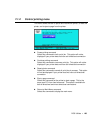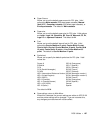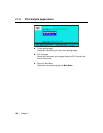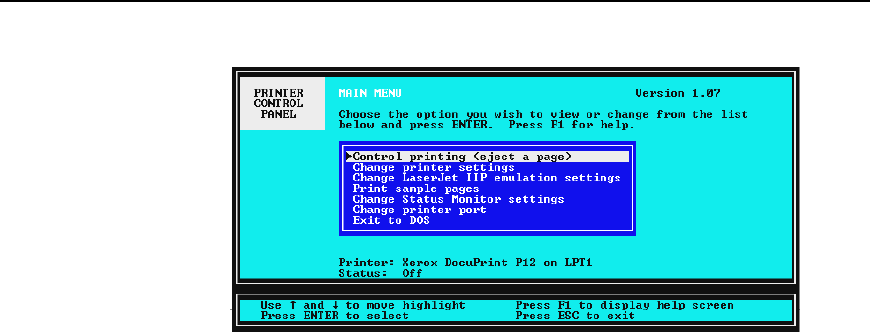
102 • Chapter 7
7-1 DOS Control Panel
To run the DOS Control Panel utility, type XC12CP at the DOS prompt
C:\ and press the Enter key. The DOS control panel allows you to:
• Change printer and PCL settings
• Monitor printer status
• Print settings pages
• Control the behavior of the DOS status monitor TSR
7-1-1 Main menu
When the utility is first opened, the Main menu screen is displayed.
From this main menu, you can access the following sub-menus by
simply using the arrow keys on your keyboard to select the sub-menu
you want and pressing Enter to confirm the selection.
• Control printing (pause, reset, eject a page)
• Change printer settings
• Change LaserJet IIP emulation settings
• Print sample pages
• Change Status Monitor settings
• Change printer port
At the bottom of this main menu and all other sub-menus, both the
printer name and printer status will be shown.
To exit this program, select Exit to DOS to return to the DOS prompt.