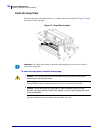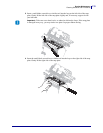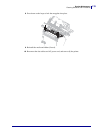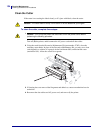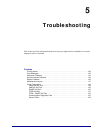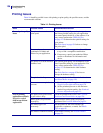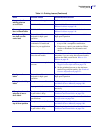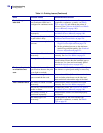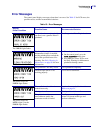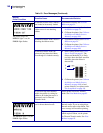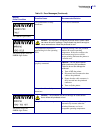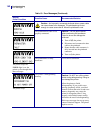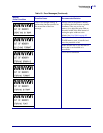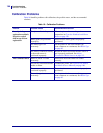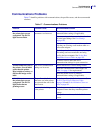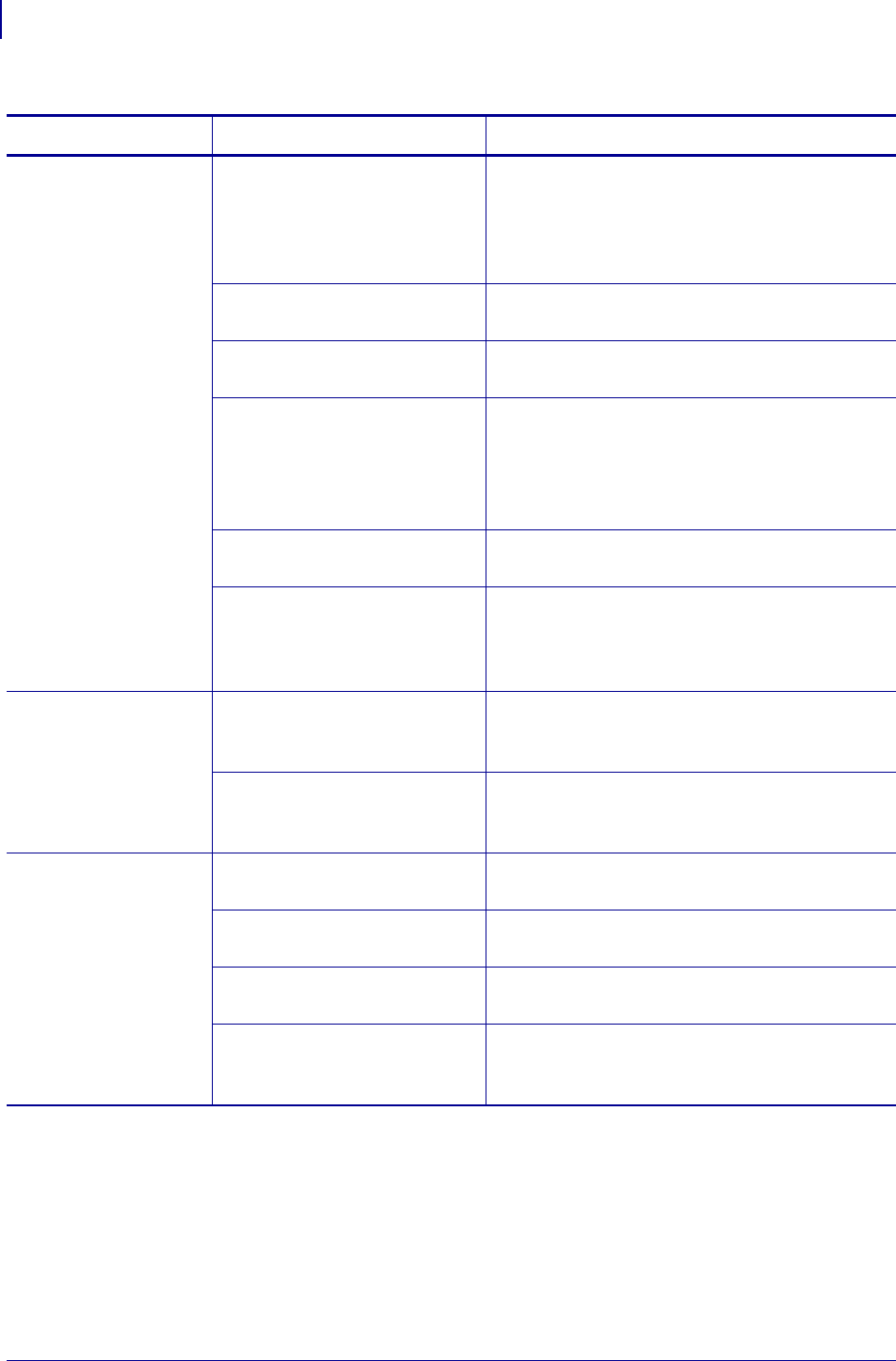
Troubleshooting
Printing Issues
138
P1056468-002 7/3/13
Vertical image or
label drift
The printer is using
non-continuous labels but is
configured in continuous mode.
Set the printer for the correct media type
(gap/notch, continuous, or mark—see Media
Type on page 85) and calibrate the printer, if
necessary (see Calibrate the Ribbon and Media
Sensors Manually on page 106).
The media sensor is calibrated
improperly.
Calibrate the printer. See Calibrate the Ribbon
and Media Sensors Manually on page 106.
The platen roller, pinch roller,
or peel roller is dirty.
Clean the printhead and rollers. See Clean the
Printhead and Platen Roller on page 126.
Incorrect or uneven printhead
pressure.
1. Position the printhead toggles correctly. See
Toggle Position Adjustment on page 119.
2. Set the printhead pressure to the minimum
needed for good print quality. See Printhead
Pressure Adjustment on page 121.
The media or ribbon is loaded
incorrectly.
Ensure that the media and ribbon are loaded
correctly. See Load the Ribbon on page 54.
Incompatible media. You must use media that meets the printer
specifications. Ensure that the interlabel gaps or
notches are 2 to 4 mm and consistently placed
(see Media Specifications on page 164).
The bar code printed
on a label does not
scan.
The bar code is not within
specifications because the print
is too light or too dark.
Perform the FEED Self Test on page 151. Adjust
the darkness or print speed settings as necessary.
There is not enough blank
space around the bar code.
Leave at least 1/8 in. (3.2 mm) between the bar
code and other printed areas on the label and
between the bar code and the edge of the label.
Auto Calibrate failed. The media or ribbon is loaded
incorrectly.
Ensure that the media and ribbon are loaded
correctly. See Load the Ribbon on page 54.
The sensors could not detect the
media or ribbon.
Calibrate the printer. See Calibrate the Ribbon
and Media Sensors Manually on page 106.
The sensors are dirty or
positioned improperly.
Ensure that the sensors are clean and properly
positioned.
The media type is set
incorrectly.
Set the printer for the correct media type
(gap/notch, continuous, or mark). See Media
Type on page 85.
Table 14 • Printing Issues (Continued)
Issue Possible Cause Recommended Solution