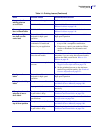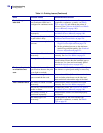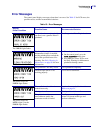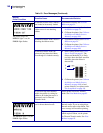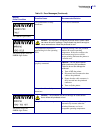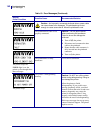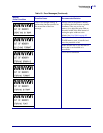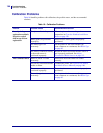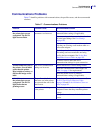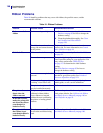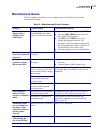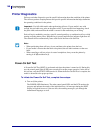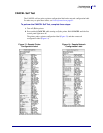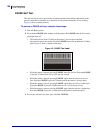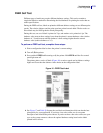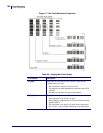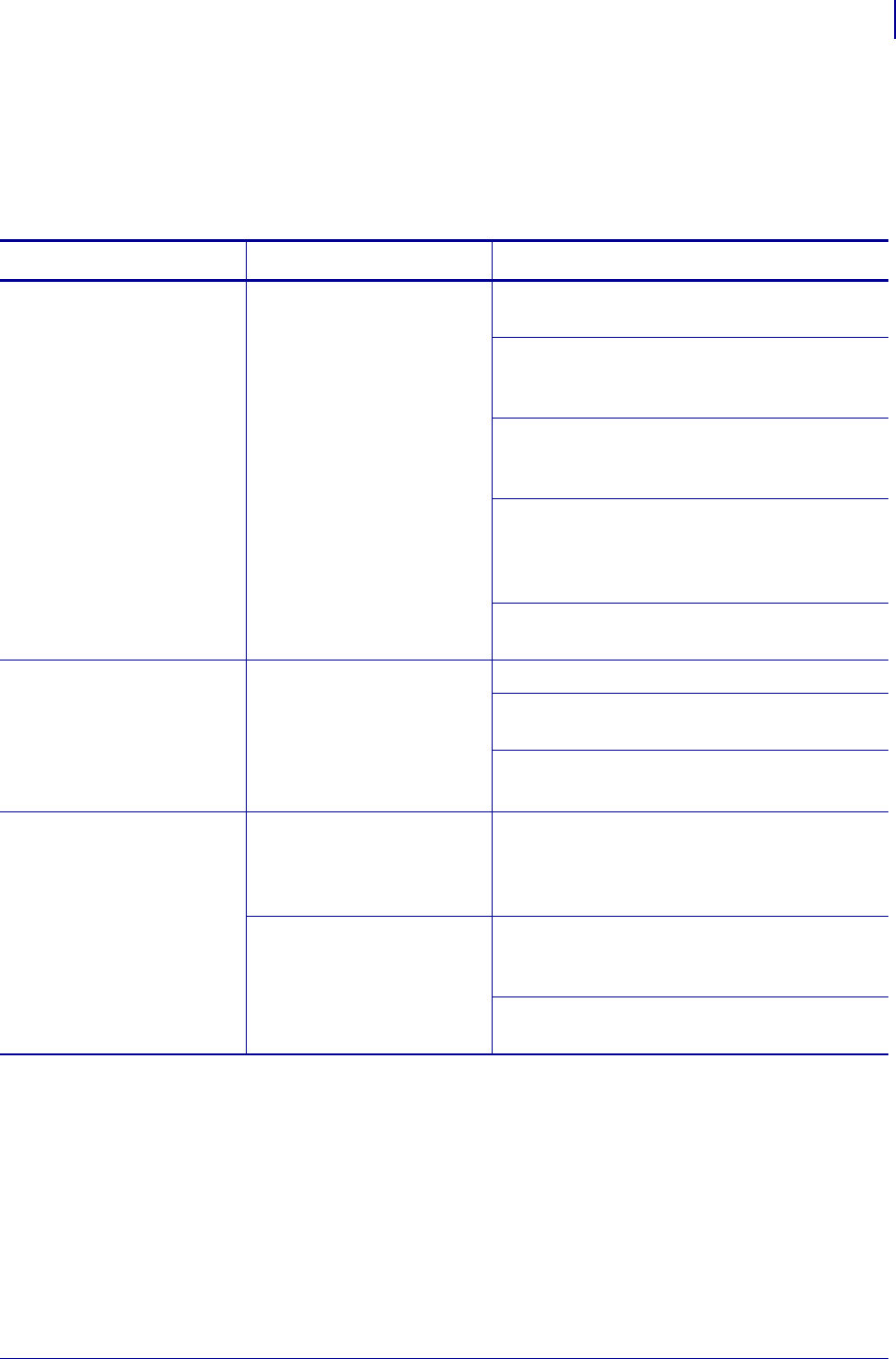
145
Troubleshooting
Communications Problems
7/3/13 P1056468-002
Communications Problems
Table 17 identifies problems with communications, the possible causes, and the recommended
solutions.
Table 17 • Communications Problems
Problem Possible Cause Recommended Solution
A label format was sent to
the printer but was not
recognized. The DATA
light does not flash.
The communication
parameters are incorrect.
Check the printer driver or software
communications settings (if applicable).
If you are using serial communication, check
the serial port settings. See Port Settings
on page 103.
If you are using serial communication, make
sure that you are using a null modem cable or a
null modem adapter.
Check the printer’s handshake protocol setting.
The setting used must match the one being
used by the host computer. See Set the Host
Handshake Protocol Value on page 105.
If a driver is used, check the driver
communication settings for your connection.
A label format was sent to
the printer. Several labels
print, then the printer
skips, misplaces, misses, or
distorts the image on the
label.
The serial communication
settings are incorrect.
Ensure that the flow control settings match.
Check the communication cable length. See
Table 4 on page 41 for requirements.
Check the printer driver or software
communications settings (if applicable).
A label format was sent to
the printer but was not
recognized. The DATA
light flashes but no
printing occurs.
The prefix and delimiter
characters set in the printer
do not match the ones in the
label format.
Verify the prefix and delimiter characters. See
Set the Control Prefix Character Value
on page 100 and Set the Delimiter Character
Va lu e on page 101.
Incorrect data is being sent
to the printer.
Check the communication settings on the
computer. Ensure that they match the printer
settings.
If the problem continues, check the label
format.