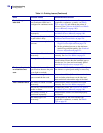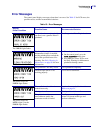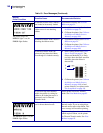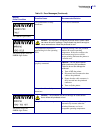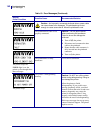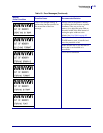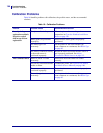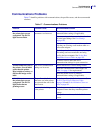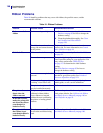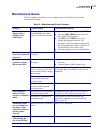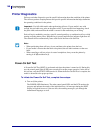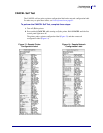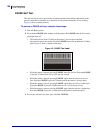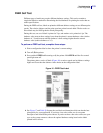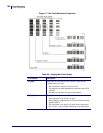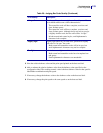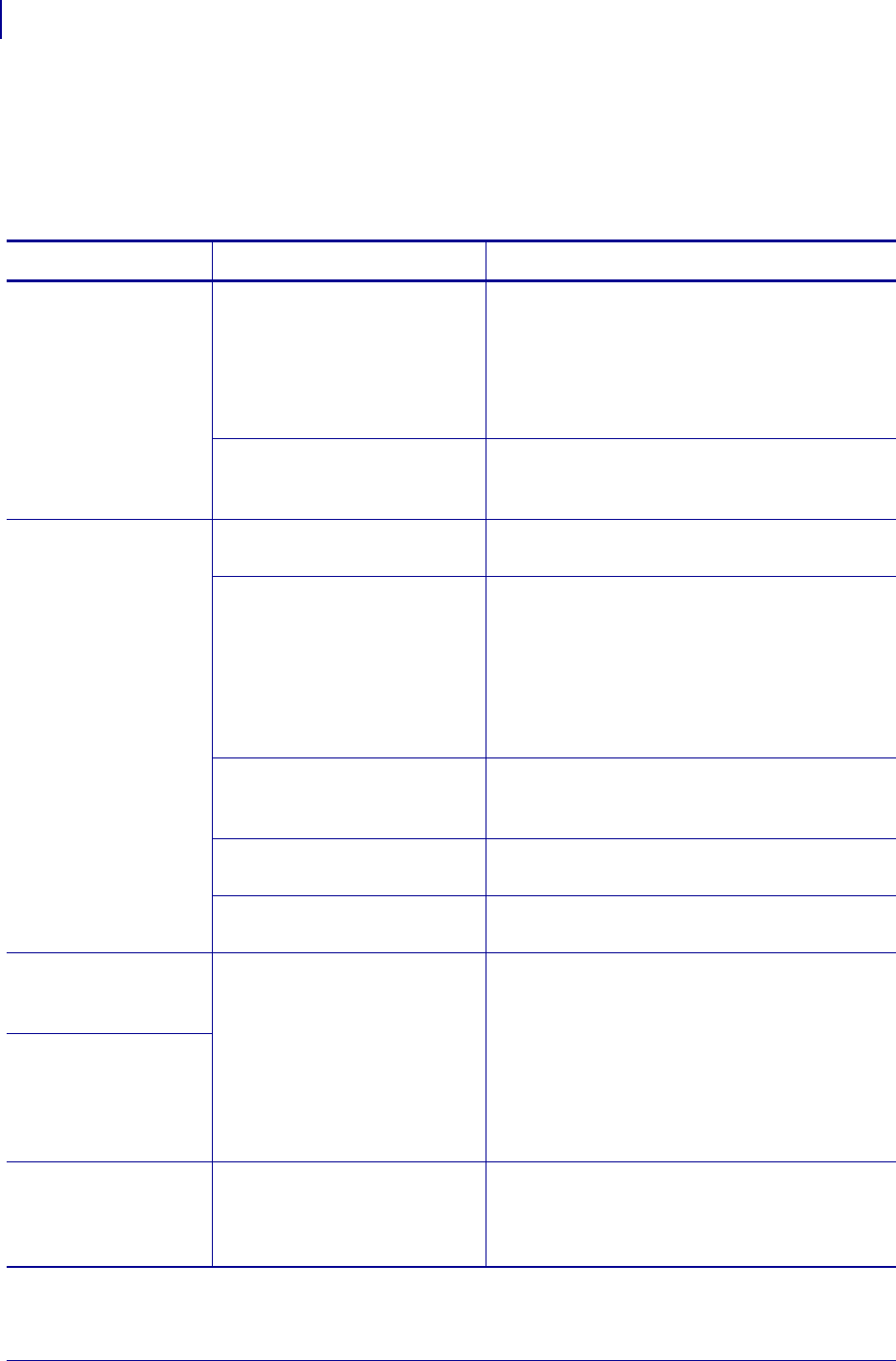
Troubleshooting
Ribbon Problems
146
P1056468-002 7/3/13
Ribbon Problems
Table 18 identifies problems that may occur with ribbon, the possible causes, and the
recommended solutions.
Table 18 • Ribbon Problems
Problem Possible Cause Recommended Solution
Broken or melted
ribbon
Darkness setting too high. 1. Reduce the darkness setting. See Print
Darkness on page 83 for how to change the
darkness setting.
2. Clean the printhead thoroughly. See Clean
the Printhead and Platen Roller
on page 126.
The ribbon is coated on the
wrong side and cannot be used
in this printer.
Replace the ribbon with one coated on the
correct side. For more information, see Coated
Side of Ribbon on page 49.
Wrinkled ribbon Ribbon was loaded incorrectly. Load the ribbon correctly. See Load the Ribbon
on page 54.
Incorrect burn temperature. For optimal print quality, set the darkness to the
lowest possible setting for your application. You
may want to perform the FEED Self Test
on page 151 to determine the ideal darkness
setting.
See Print Darkness on page 83 for how to
change the darkness setting.
Incorrect or uneven printhead
pressure.
Set the printhead pressure to the minimum
needed for good print quality. See Printhead
Pressure Adjustment on page 121.
Media not feeding properly;
“walking” from side to side.
Make sure that media is snug by adjusting the
media guide, or call a service technician.
The printhead or platen roller
may be installed incorrectly.
Call a service technician.
The printer does not
detect when the
ribbon runs out.
The printer may have been
calibrated without ribbon.
Later, ribbon was inserted
without the user recalibrating
the printer or loading printer
defaults.
Calibrate the printer, this time using ribbon, or
load printer defaults. See Calibrate the Ribbon
and Media Sensors Manually on page 106 or
Load Defaults on page 93.
In thermal transfer
mode, the printer did
not detect the ribbon
even though it is
loaded correctly.
The printer indicates
that ribbon is out,
even though ribbon is
loaded correctly.
The printer was not calibrated
for the label and ribbon being
used.
Calibrate the printer. See Calibrate the Ribbon
and Media Sensors Manually on page 106.