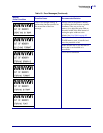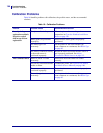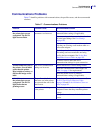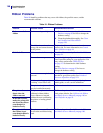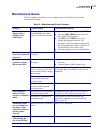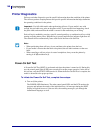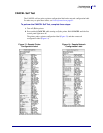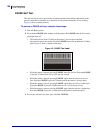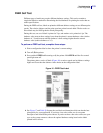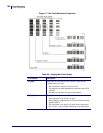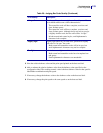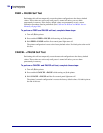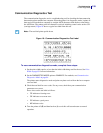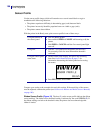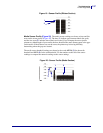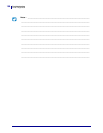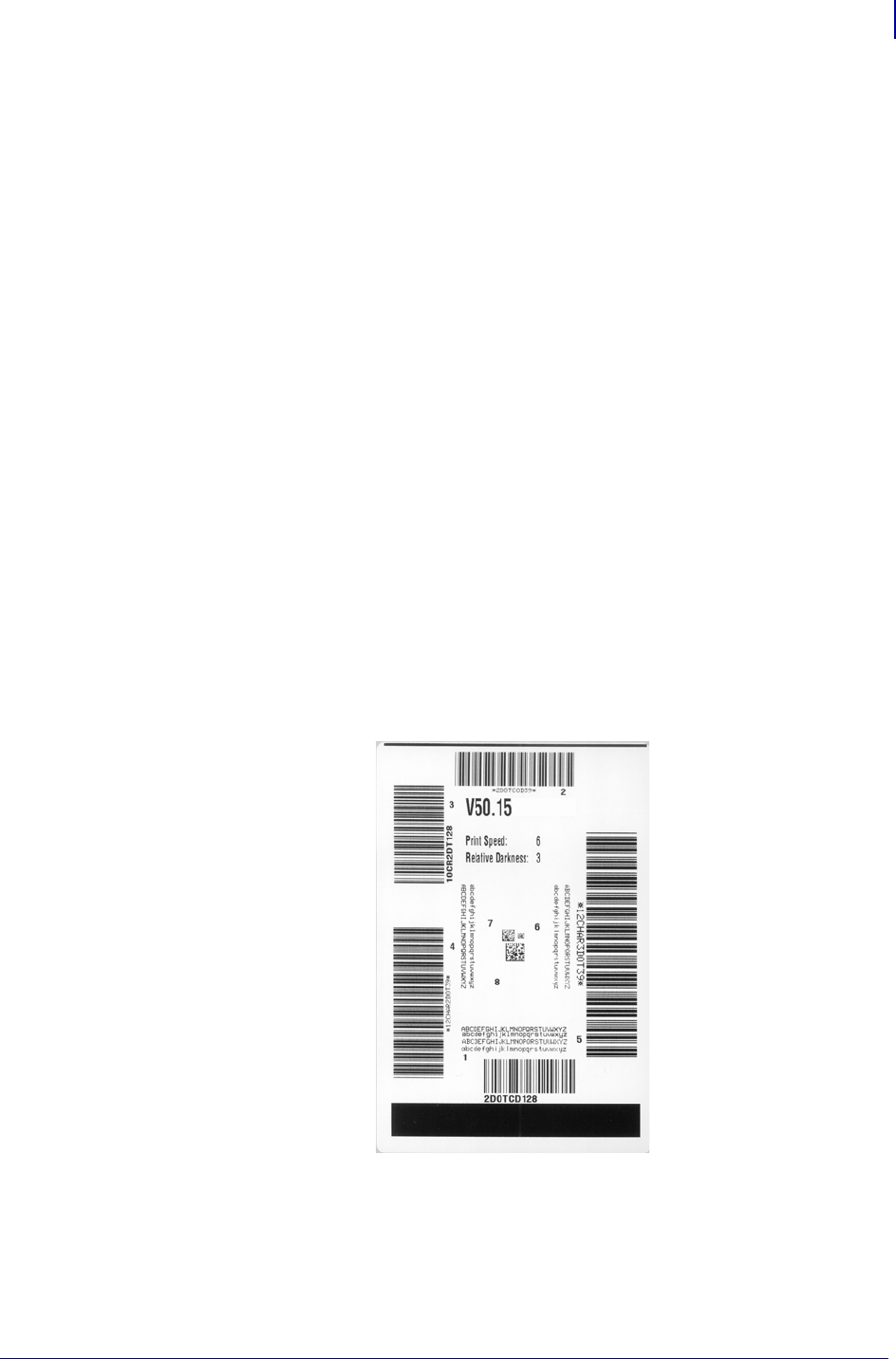
151
Troubleshooting
Printer Diagnostics
7/3/13 P1056468-002
FEED Self Test
Different types of media may require different darkness settings. This section contains a
simple but effective method for determining the ideal darkness for printing bar codes that are
within specifications.
During the FEED self test, labels are printed at different darkness settings at two different print
speeds. The relative darkness and the print speed are printed on each label. The bar codes on
these labels may be ANSI-graded to check print quality.
During this test, one set of labels is printed at 2 ips, and another set is printed at 6 ips. The
darkness value starts at three settings lower than the printer’s current darkness value (relative
darkness of –3) and increase until the darkness is three settings higher than the current
darkness value (relative darkness of +3).
To perform a FEED self test, complete these steps:
1. Print a configuration label to show the printer’s current settings.
2. Turn off (O) the printer.
3. Press and hold FEED while turning on (I) the printer. Hold FEED until the first control
panel light turns off.
The printer prints a series of labels (Figure 16) at various speeds and at darkness settings
higher and lower than the darkness value shown on the configuration label.
Figure 16 • FEED Test Label
4. See Figure 17 and Table 20. Inspect the test labels and determine which one has the best
print quality for your application. If you have a bar code verifier, use it to measure
bars/spaces and calculate the print contrast. If you do not have a bar code verifier, use your
eyes or the system scanner to choose the optimal darkness setting based on the labels
printed in this self test.