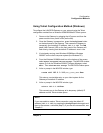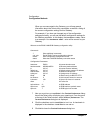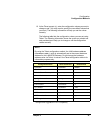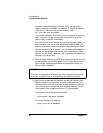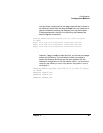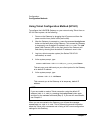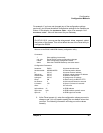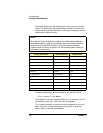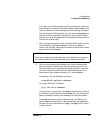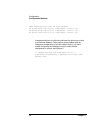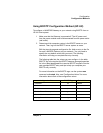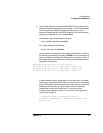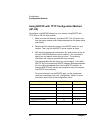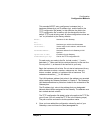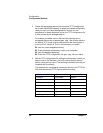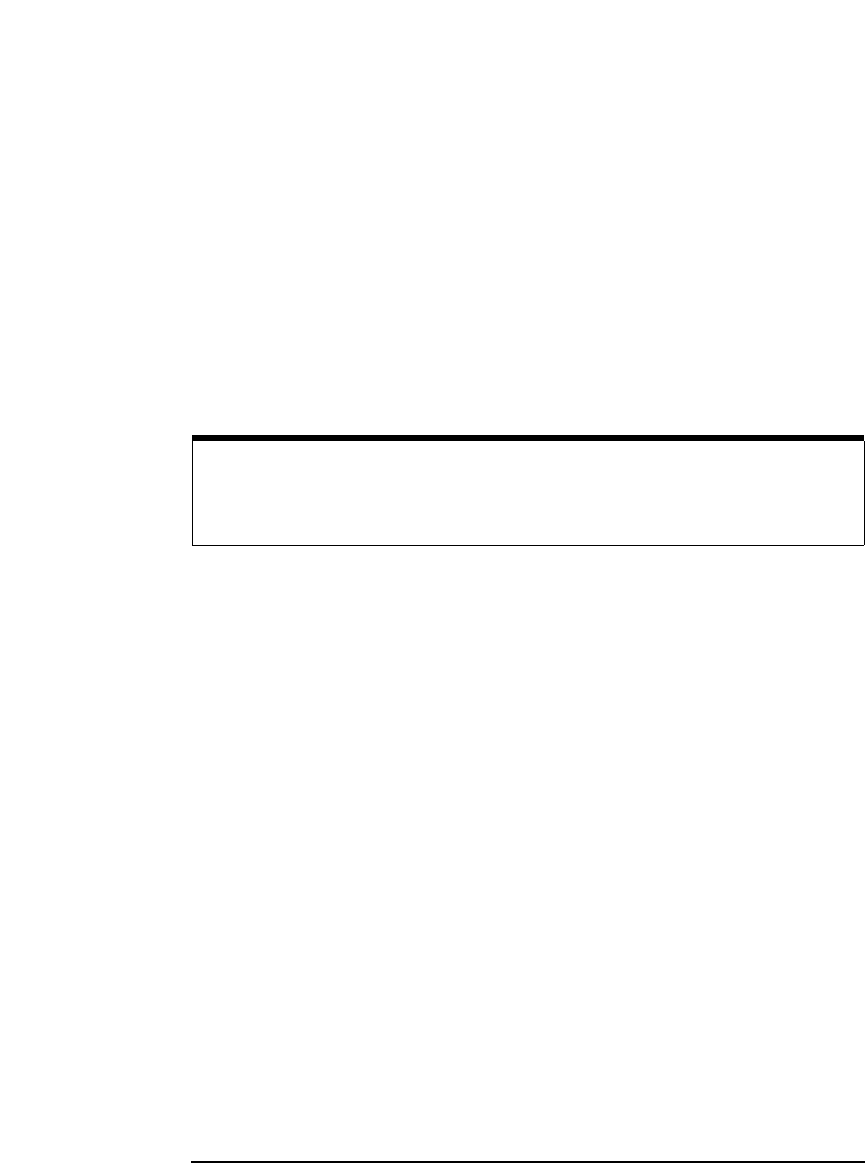
Chapter 3 53
Configuration
Configuration Methods
If you want to exit without saving any of the configuration values you
have changed or set, enter either exit
Return or quit Return. You
can then re-enter the Telnet configuration utility starting with Step 5.
Any time during the Telnet session, you can enter config
Return to
view the current configuration settings. Any time during the Telnet
session, you can enter ?
Return for a list of available commands you
can use in the Telnet utility.
7 When you have changed or set all the configuration values you want
for the Gateway, type reboot
Return. Then, type y Return to
confirm your changes. Rebooting activates the configuration values
you have set for the Gateway.
8 After you have rebooted the Gateway, test that the Gateway has
been successfully configured by using the ping command. This
command allows you to test general network connectivity between
your client computer system and the LAN/GPIB Gateway. At the
client system, type: ping hostname (or) IP_address
Return
For example, using a Gateway’s hostname:
ping E2050.agilent.com Return
Or, using a Gateway’s IP address:
ping 156.140.4.249
Return
You should get a response from the ping command that is similar to
the following, where each line after the
PING line is an example of a
packet successfully reaching the Gateway from the client system.
If the ping response is similar to the following, the Gateway has
been configured successfully. If, after several seconds, ping does
not print any lines, use
Ctrl+C to kill ping. The ping will then report
on what it found.
CAUTION
If you are reconfiguring the Gateway, any client operations in progress
and client connections will be terminated by the reboot command.