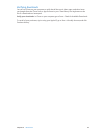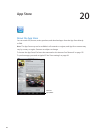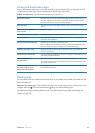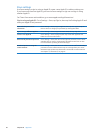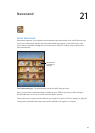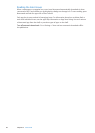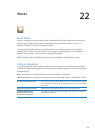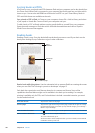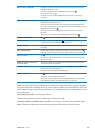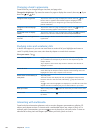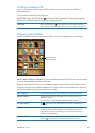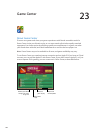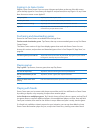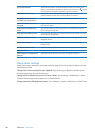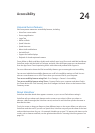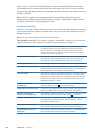Add or remove a highlight Double-tap a word, use the grab points to adjust the selection, then tap
Highlight and choose a color.
To remove a highlight, tap the highlighted text, then tap
.
To underline words, tap .
To change the color, tap the highlighted text, then select a color from
the menu.
Add, remove, or edit a note Double-tap a word, then tap Note. When you nish writing the note, tap
elsewhere on the page to close it.
To view a note, tap the indicator in the margin near the highlighted text.
To remove a note, delete its text. To remove a note and its highlight, tap the
highlighted text, then tap
.
To change the color, tap the highlighted text, then select a color from
the menu.
To add a note to a highlight, tap the highlighted text, then tap
.
See all your bookmarks Tap and then choose a bookmark from the list.
See all your notes Depending on the book, either tap and then tap Notes, or tap . See
“Studying notes and vocabulary lists” on page 102.
Enlarge an image Double-tap the image to zoom in, or in some books, pinch to enlarge
the image.
Go to a specic page Use the page navigation controls at the bottom of the screen. Or, tap
and enter a page number, then tap the page number in the search results.
Search in a book Tap
.
To search the web, tap Search Web or Search Wikipedia. Safari opens and
displays the results.
Search for other occurrences of
a word or phrase
Double-tap a word, use the grab points to adjust the selection, then tap
Search in the menu that appears.
Look up a word Double-tap a word, use the grab points to adjust the selection, then tap
Dene in the menu that appears.
Denitions are not available for all languages.
Listen to a book Tap
.
This feature is not available for all books.
If you have a visual impairment, you can also use VoiceOver to speak the
text of almost any book. See “About VoiceOver
” on page 107.
iBooks stores your collections, bookmarks, notes, and current page information using your Apple ID,
so you can read books seamlessly across all your iOS devices. iBooks saves information for all of your
books when you open or quit the app. Information for individual books is also saved when you open
or close the book.
Turn syncing on or o: Go to Settings > iBooks.
Some books might access audio or video that’s stored on the web.
Turn online audio and video access on or o: Go to Settings > iBooks > Online Audio & Video.
Note: If iPad has a cellular data connection, playing these les may incur carrier charges.
101
Chapter 22 iBooks