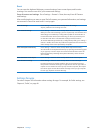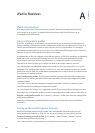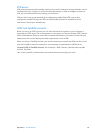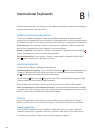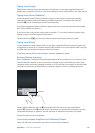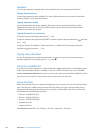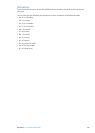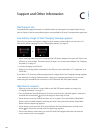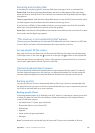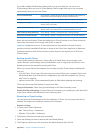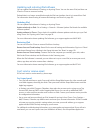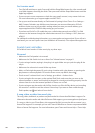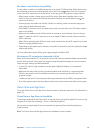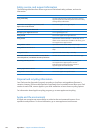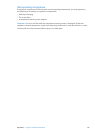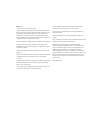Updating and restoring iPad software
You can update iPad software in Settings, or by using iTunes. You can also erase iPad, and then use
iCloud or iTunes to restore a backup.
Deleted data is no longer accessible through the iPad user interface, but it isn’t erased from iPad.
For information about erasing all content and settings, see “Reset” on page 129.
Updating iPad
You can update iPad software in Settings, or by using iTunes.
Update wirelessly on iPad: Go to Settings > General > Software Update. iPad checks for available
software updates.
Update software in iTunes: iTunes checks for available software updates each time you sync iPad
using iTunes. See “Syncing with iTunes” on page 20.
For more information about updating iPad software, go to support.apple.com/kb/HT4623.
Restoring iPad
You can use iCloud or iTunes to restore iPad from a backup.
Restore from an iCloud backup: Reset iPad to erase all settings and information. Sign in to iCloud
and choose Restore from a Backup in the Setup Assistant. See “Reset” on page 129.
Restore from an iTunes backup: Connect iPad to the computer you normally sync with, select
iPad in the iTunes window, and click Restore in the Summary pane.
When the iPad software is restored, you can either set it up as a new iPad, or restore your music,
videos, app data, and other content from a backup.
For more information about restoring iPad software, go to support.apple.com/kb/HT1414.
Can’t send or receive email
If iPad can’t send or receive email, try these steps.
Can’t send email
Turn iPad o, and then on again. Press and hold the Sleep/Wake button for a few seconds until Â
a red slider appears, then drag the slider. Then press and hold the Sleep/Wake button until the
Apple logo appears.
In Settings, go to Mail, Contacts, Calendars, then select the account you’re trying to use. Tap Â
Account Info, then tap SMTP under Outgoing Mail Server. You can set up additional SMTP
servers, or select one from another mail account on iPad. Contact your Internet service provider
for conguration information.
Set up your mail account directly on iPad, instead of syncing it from iTunes. Go to Settings > Â
Mail, Contacts, Calendars, tap Add Account and enter your account information. If iPad is unable
to locate your service provider’s settings when you enter your email address, go to support.
apple.com/kb/HT4810 for help setting up your account.
For additional troubleshooting information, go to www.apple.com/support/ipad. If you still can’t
send email, you can use Express Lane (not available in all areas). Go to expresslane.apple.com.
13 9
Appendix C Support and Other Information