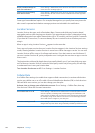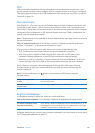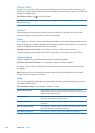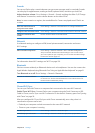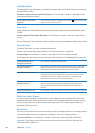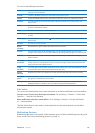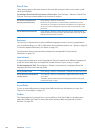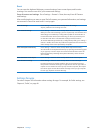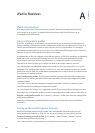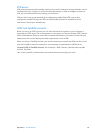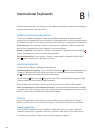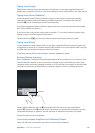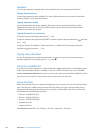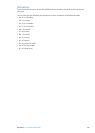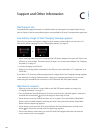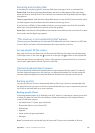iPad in Business
A
Appendix
iPad in the enterprise
With support for secure access to corporate networks, directories, and Microsoft Exchange,
iPad is ready to go to work. For detailed information about using iPad in business, go to
www.apple.com/ipad/business.
Using conguration proles
If you’re in an enterprise environment, you may be able to set up accounts and other items on
iPad by installing a conguration prole. Conguration proles let your administrator set up your
iPad to use the information systems at your company, school, or organization. For example, a
conguration prole might set up your iPad to access the Microsoft Exchange servers at work, so
iPad can access your Exchange email, calendars, and contacts.
A conguration prole can congure many dierent settings on iPad. For example, a conguration
prole can set up your Microsoft Exchange account, VPN account, and certicates for secure
access to your company’s network and information. A conguration prole can also turn on
Passcode Lock, which requires you to create and enter a passcode in order to use iPad.
Your administrator may distribute conguration proles by email, by putting them on a secure
webpage, or by installing them directly on iPad for you. Your administrator may have you install a
prole that ties your iPad to a mobile device management server, which allows your administrator
to congure your settings remotely.
Install conguration proles: On iPad, open the email message or download the conguration
proles from the website your administrator provides. When you open the conguration prole,
installation begins.
Important: You may be asked whether a conguration prole is trusted. If in doubt, ask your
administrator before installing the conguration prole.
You can’t change the settings in a conguration prole. If you want to change settings, you must
rst remove the conguration prole, or install a new conguration prole with the new settings.
Remove a conguration prole: Go to Settings > General > Prole, then select the conguration
prole and tap Remove.
Removing a conguration prole deletes the settings and all other information installed by
the prole.
Setting up Microsoft Exchange accounts
Microsoft Exchange provides email, contact, tasks, and calendar information that you can
automatically sync wirelessly to iPad. You can set up an Exchange account directly on iPad.
Set up an Exchange account on iPad: Go to Settings > Mail, Contacts, Calendars. Tap Add
Account, then tap Microsoft Exchange.
Your service provider or administrator can provide the account settings you need.
13 0