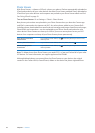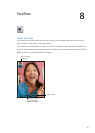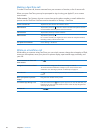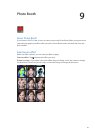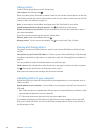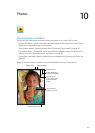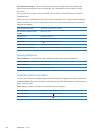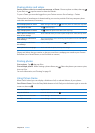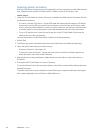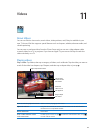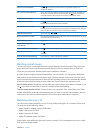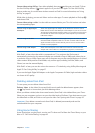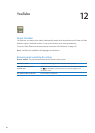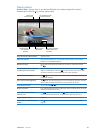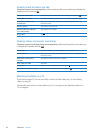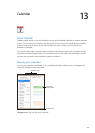Importing photos and videos
With the iPad Camera Connection Kit (sold separately), you can import photos and videos directly
from a digital camera, another iOS device with a camera, or from an SD memory card.
Import photos:
1 Insert the SD Card Reader or Camera Connector, included in the iPad Camera Connection Kit, into
the iPad dock connector.
 To connect a camera or iOS device: Use the USB cable that came with the camera or iOS device,
and connect it to the USB port on the Camera Connector. If you’re using an iOS device, make
sure it’s turned on and unlocked. To connect a camera, make sure the camera is turned on and
in transfer mode. For more information, see the documentation that came with the camera.
 To use an SD memory card: Insert the card in the slot on the SD Card Reader. Don’t force the
card into the slot; it ts only one way.
For more information, see the iPad Camera Connection Kit documentation.
2 Unlock iPad.
3 The Photos app opens and displays the photos and videos that are available for importing.
4 Select the photos and videos you want to import.
 To import all the items: Tap Import All.
 To import just some of the items: Tap the ones you want to include (a checkmark appears on
each), tap Import, then select Import Selected.
5 After the photos are imported, keep or delete the photos and videos on the card, camera, or
iOS device.
6 Disconnect the SD Card Reader or Camera Connector.
To view the photos, look in the Last Import album. A new Event contains all the photos that were
selected for import.
To transfer the photos to your computer, connect iPad to your computer and import the images
with a photo application such as iPhoto or Adobe Elements.
62
Chapter 10 Photos