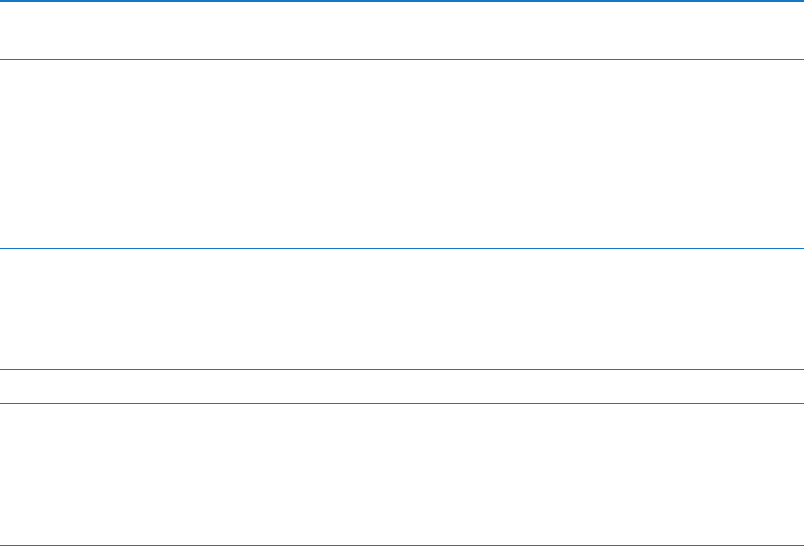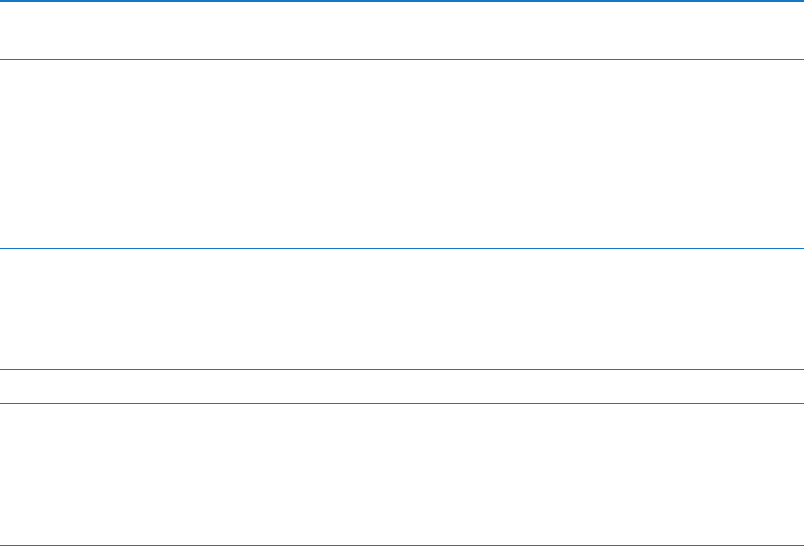
Reset
You can reset the keyboard dictionary, network settings, home screen layout, and location
warnings. You can also erase all of your content and settings.
Erase all content and settings: Go to Settings > General > Reset, then tap Erase All Content
and Settings.
After conrming that you want to reset iPad, all content, your personal information, and settings
are removed. It cannot be used until it’s set up again.
Reset all settings Go to Settings > General > Reset and tap Reset All Settings.
All your preferences and settings are reset.
Reset network settings Go to Settings > General > Reset and tap Reset Network Settings.
When you reset network settings, your list of previously used networks and
VPN settings not installed by a conguration prole are removed. Wi-Fi is
turned o and then back on, disconnecting you from any network you’re
on. The Wi-Fi and “Ask to Join Networks” settings are left turned on.
To remove VPN settings installed by a conguration prole, go to Settings >
General > Prole, then select the prole and tap Remove. This also removes
other settings and accounts provided by the prole.
Reset the keyboard dictionary Go to Settings > General > Reset and tap Reset Keyboard Dictionary.
You add words to the keyboard dictionary by rejecting words iPad suggests
as you type. Tap a word to reject the correction and add the word to the
keyboard dictionary. Resetting the keyboard dictionary erases all words
you’ve added.
Reset the Home screen layout Go to Settings > General > Reset and tap Reset Home Screen Layout.
Reset location warnings Go to Settings > General > Reset and tap Reset Location Warnings.
Location warnings are requests made by apps to use Location Services.
iPad presents a location warning for an app the rst time the app makes a
request to use Location Services. If you tap Cancel in response, the request
isn’t shown again. To reset the location warnings so that you get a request
for each app, tap Reset Location Warnings.
Settings for apps
See other chapters for information about settings for apps. For example, for Safari settings, see
Chapter 4, “Safari,” on page 40.
12 9
Chapter 25 Settings