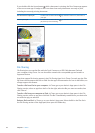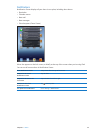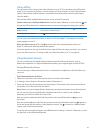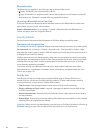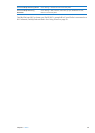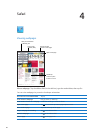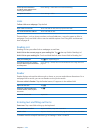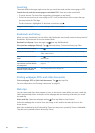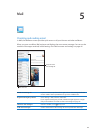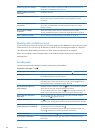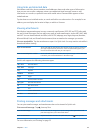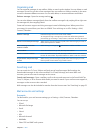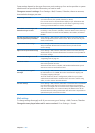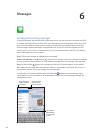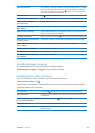Searching
The search eld in the upper-right corner lets you search the web, and the current page or PDF.
Search the web, and the current page or searchable PDF: Enter text in the search eld.
 To search the web: Tap one of the suggestions that appear, or tap Search.
 To nd the search text on the current page or PDF: Scroll to the bottom of the screen, then tap
the entry below On This Page.
The rst instance is highlighted. To nd later occurrences, tap .
Change the search engine Go to Settings > Safari > Search Engine.
Bookmarks and history
When you save a bookmark, you can edit its title. Bookmarks are normally saved at the top level of
Bookmarks. Tap Bookmarks to choose another folder.
Bookmark a webpage: Open the page, tap , then tap Add Bookmark.
View previous webpages (history): Tap , then tap History. To clear the history, tap Clear.
Open a bookmarked webpage Tap .
Display the bookmarks bar Tap the address eld. To always show the bookmarks bar, go to Settings >
Safari, under General.
Edit a bookmark or bookmark
folder
Tap
, choose the folder that has the bookmark or folder you want to edit,
then tap Edit.
Use iCloud to keep bookmarks
up to date on your iOS devices
and computers
Go to Settings > iCloud, then turn on Bookmarks. See “Using iCloud
” on
page 19.
Sync bookmarks with the web
browser on your computer
See “Syncing with iTunes
” on page 20.
Printing webpages, PDFs, and other documents
Print a webpage, PDF, or Quick Look document: Tap , then tap Print.
For more information, see “Printing a document” on page 33.
Web clips
You can create web clips, which appear as icons on the Home screen. When you open a web clip,
Safari automatically zooms to the part of the webpage that was showing at the time you saved
the web clip.
Add a web clip: Open the webpage and tap . Then tap “Add to Home Screen.”
Unless the webpage has a custom icon, that image is also used for the web clip icon on the
Home screen.
Web clips are backed up by iCloud and by iTunes, but they aren’t synced by iTunes or MobileMe.
They also aren’t pushed to other devices by iCloud.
42
Chapter 4 Safari