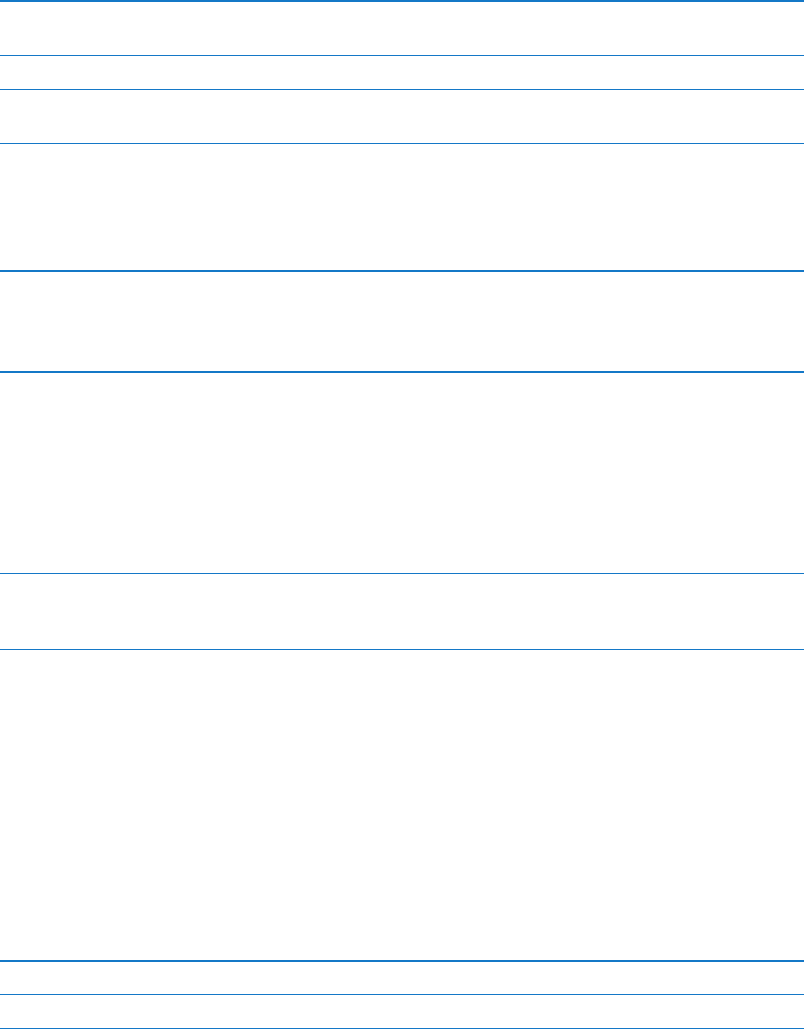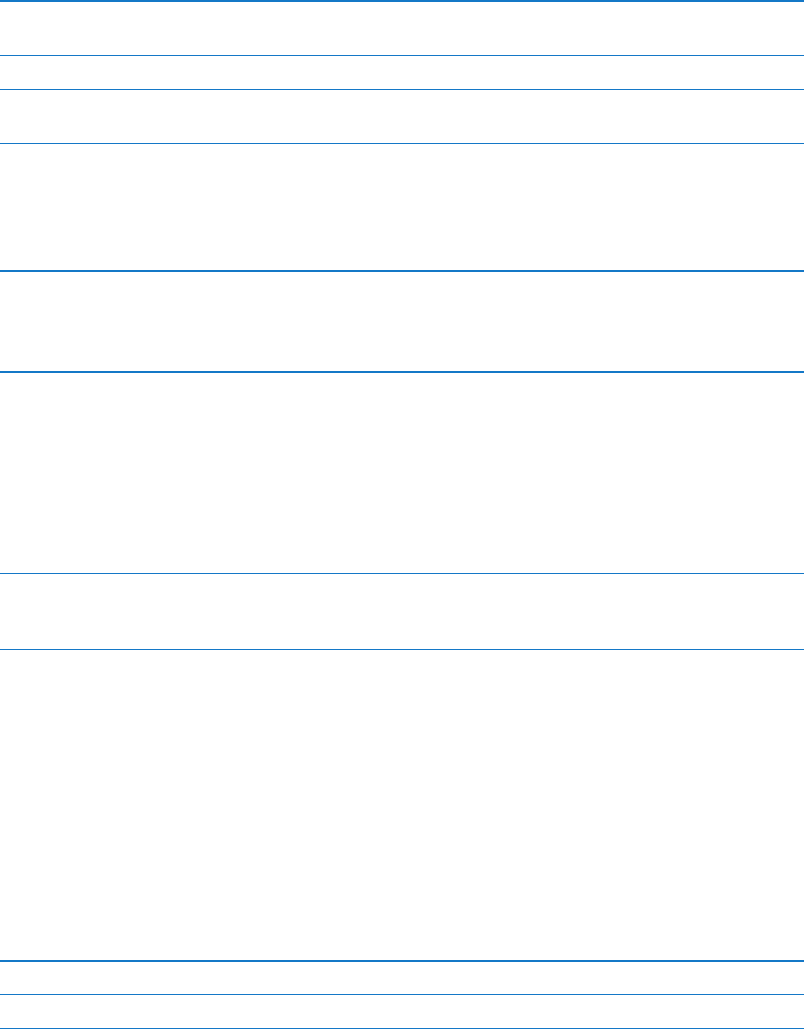
Sounds
You can set iPad to play a sound whenever you get a new message, email, or reminder. Sounds
can also play for appointments, sending an email, keyboard clicks, and when you lock iPad.
Adjust the alerts volume: Go to Settings > General > Sounds and drag the slider. Or, if “Change
with Buttons” is turned on, use the volume buttons on the side of iPad.
Note: In some countries or regions, the sound eects for Camera are played even if iPad is set
to silent.
Allow the volume buttons to
change the alerts volume
Go to Settings > General > Sounds and turn on “Change with Buttons.”
Change the alert and other sounds Go to Settings > General > Sounds and select tones for the items in the list.
Change the volume of other
sounds
Use the volume buttons on the side of iPad.
Network
Use Network settings to congure a VPN (virtual private network) connection and access
Wi-Fi settings.
Add a new VPN conguration Go to Settings > General > Network > VPN > Add VPN Conguration.
Ask your network administrator which settings to use. In most cases, if
you’ve set up VPN on your computer, you can use the same VPN settings
for iPad. See “VPN
” on page 12 3.
For information about Wi-Fi settings, see “Wi-Fi” on page 12 0 .
Bluetooth
iPad can connect wirelessly to Bluetooth devices such as headphones. You can also connect the
Apple Wireless Keyboard using Bluetooth. See “Using an Apple Wireless Keyboard” on page 31.
Turn Bluetooth on or o: Go to Settings > General > Bluetooth.
Connect to a Bluetooth device Tap the device in the Devices list, then follow the onscreen instructions
to connect to it. See the documentation that came with the device for
instructions about Bluetooth pairing.
iTunes Wi-Fi Sync
You can sync iPad with iTunes on a computer that’s connected to the same Wi-Fi network.
Enable iTunes Wi-Fi Sync: Connect iPad to your computer using the Dock Connector to USB
Cable. In iTunes, turn on “Sync over Wi-Fi connection” in the device’s Summary pane. See “Syncing
with iTunes” on page 20.
After you congure Wi-Fi Sync, iPad syncs with iTunes automatically, once a day, when it is
connected to a power source and:
iPad and your computer are both connected to the same Wi-Fi network. Â
iTunes on your computer is running. Â
See Wi-Fi Sync status Go to Settings > General > iTunes Wi-Fi Sync.
Immediately sync with iTunes Go to Settings > General > iTunes Wi-Fi Sync, then tap Sync Now.
12 5
Chapter 25 Settings