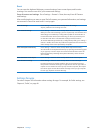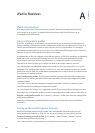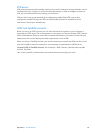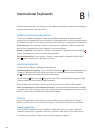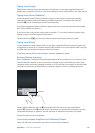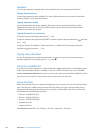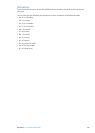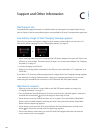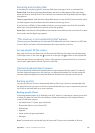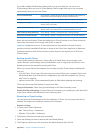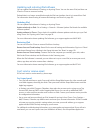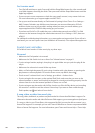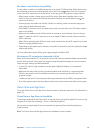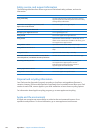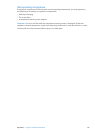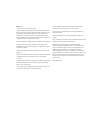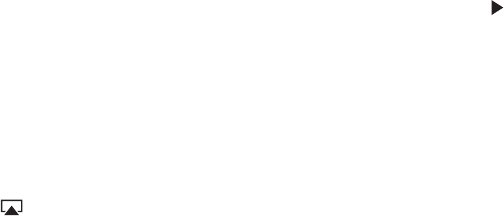
Can’t receive email
Turn iPad o, and then on again. Press and hold the Sleep/Wake button for a few seconds until Â
a red slider appears, then drag the slider. Then press and hold the Sleep/Wake button until the
Apple logo appears.
If you use one or more computers to check the same email account, it may create a lock-out. Â
For more information, go to support.apple.com/kb/TS2621.
Set up your email account directly on iPad instead of syncing it from iTunes. Go to Settings > Â
Mail, Contacts, Calendars, tap Add Account, then enter your account information. If iPad is
unable to locate your service provider’s settings when you enter your email address, go to
support.apple.com/kb/HT4810 for help setting up your account.
If you have an iPad 4G or 3G model that uses a cellular data network, turn o Wi-Fi so iPad Â
connects to the Internet through the cellular data network. Go to Settings > Wi-Fi, then turn
o Wi-Fi.
For additional troubleshooting information, go to www.apple.com/support/ipad. If you still can’t
send email, you can use Express Lane (not available in all countries). Go to expresslane.apple.com.
Sound, music, and video
If iPad does’t have sound or if video won’t play, try these steps.
No sound
Make sure the iPad speaker isn’t covered. Â
Make sure the Side Switch isn’t set to silent. See “ Â Volume buttons” on page 11 .
If you’re using a headset, unplug it, then plug it in again. Make sure you push the plug all the Â
way in.
Make sure the volume isn’t turned all the way down. Â
Music on iPad might be paused. If you’re using a headset with a play button, try pressing the Â
play button to resume playback. Or from the Home screen, tap Music, then tap .
Check to see if a volume limit is set. In Settings, go to Music > Volume Limit. Â
If you’re using the line out port on the optional iPad Dock, make sure that you turn on the Â
external speakers or stereo, and that they’re plugged in correctly and working properly. Use the
volume controls on the the external speakers or stereo, not on iPad.
If you’re using an app that works with AirPlay, check to see if the AirPlay device you’re sending Â
the sound to is turned on and the volume is turned up. If you want to hear sound through
iPad’s speaker, tap and select it from the list.
A song, video, or other item won’t play
The song, video, audiobook, or podcast may be encoded in a format that iPad doesn’t support. For
information about the audio and video le formats iPad supports, go to www.apple.com/ipad/specs.
If a song or video in your iTunes library isn’t supported by iPad, you may be able to convert it to a
format iPad supports. For example, you can use iTunes for Windows to convert nonprotected WMA
les to a format iPad supports. For more information, open iTunes and choose Help > iTunes Help.
140
Appendix C Support and Other Information