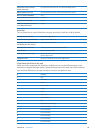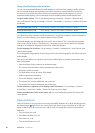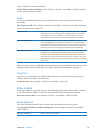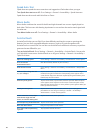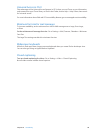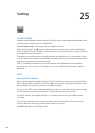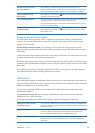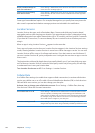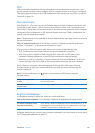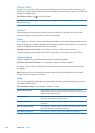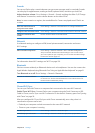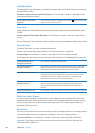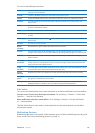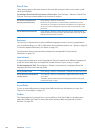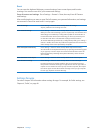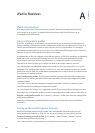VPN
VPNs used within organizations let you communicate private information securely over a non-
private network. You may need to congure VPN, for example, in order to access your work email.
This setting appears when you have VPN congured on iPad, and lets you turn VPN on or o. See
“Network” on page 125.
Personal Hotspot
With iPad Wi-Fi + 4G models, you can use Personal Hotspot to share an Internet connection with
a computer or other device—such as an iPod touch, iPhone, or other iPad—connected to your
iPad via Wi-Fi. You can also use Personal Hotspot to share an Internet connection with a computer
connected to iPad via Bluetooth or USB. Personal Hotspot works only if iPad is connected to the
Internet over the cellular data network.
Note: This feature may not be available in all areas. Additional fees may apply. Contact your carrier
for more information.
Share an Internet connection: Go to Settings > General > Network and tap Set Up Personal
Hotspot—if it appears—to set up the service with your carrier.
After you turn on Personal Hotspot, other devices can connect in the following ways:
 W-Fi: On the device, choose your iPad from the list of available Wi-Fi networks.
 USB: Connect your computer to iPad using the Dock Connector to USB Cable. In your
computer’s Network preferences, choose iPad and congure the network settings.
 Bluetooth: On iPad, go to Settings > General > Bluetooth and turn on Bluetooth. To pair and
connect iPad with your device, refer to the documentation that came with your computer.
When a device is connected, a blue band appears at the top of the iPad screen. Personal
Hotspot remains on when you connect with USB, even when you aren’t actively using the
Internet connection.
Note: The Personal Hotspot icon appears in the status bar of iOS devices using the
Personal Hotspot.
Change the Wi-Fi password
for iPad
Go to Settings > Personal Hotspot > Wi-Fi Password, then enter a password
of at least 8 characters.
Monitor your cellular data
network usage
Go to Settings > General > Usage > Cellular Usage.
Brightness & Wallpaper
Use Brightness settings to adjust the screen to a comfortable level.
Adjust the screen brightness: Go to Settings > Brightness & Wallpaper and drag the slider.
Set whether iPad adjusts screen
brightness automatically
Go to Settings > Brightness & Wallpaper and turn Auto-Brightness on or o.
If Auto-Brightness is on, iPad adjusts the screen brightness for current light
conditions using the built-in ambient light sensor.
Wallpaper settings let you set an image or photo as wallpaper for the Lock screen or Home screen.
See “Changing the wallpaper” on page 27.
12 3
Chapter 25 Settings