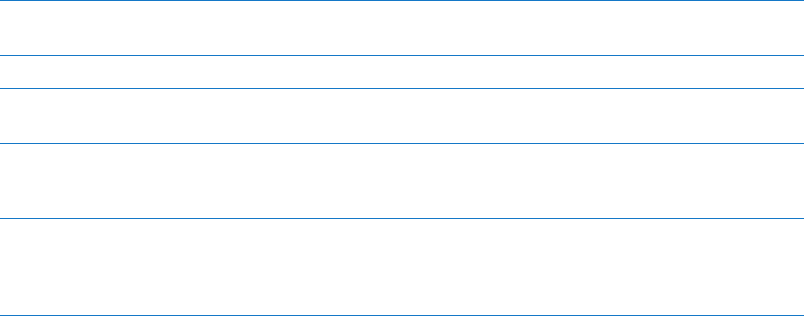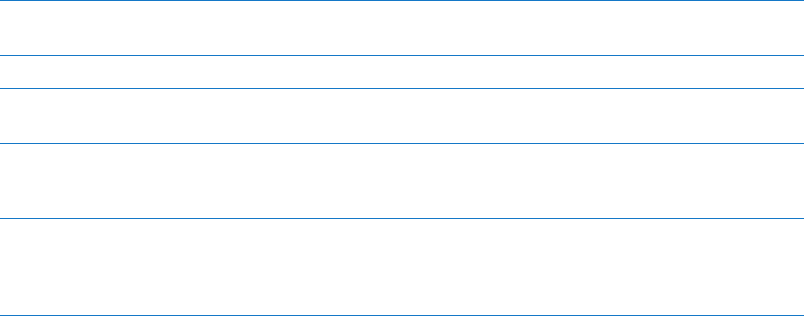
Store settings
Use Store settings to sign in using an Apple ID, create a new Apple ID, or edit an existing one.
If you have more than one Apple ID, you can use Store settings to sign out and sign in using
another Apple ID.
For iTunes Store terms and conditions, go to www.apple.com/legal/itunes/ww/.
Sign in using an Apple ID: Go to Settings > Store, tap Sign In, then tap Use Existing Apple ID and
enter your Apple ID and password.
View and edit your account
information
Go to Settings > Store, tap your Apple ID, then tap View Apple ID. Tap an
item to edit it. To change your password, tap the Apple ID eld.
Sign in using a dierent Apple ID Go to Settings > Store, tap your account name, then tap Sign Out.
Create a new Apple ID Go to Settings > Store, tap Sign In, then tap Create New Apple ID and
follow the onscreen instructions.
Automatically download purchases Go to Settings > Store, then turn on the types of purchases, such as Music
or Books, that you want to automatically download to iPad. You can also
turn o automatic updating of Newsstand apps.
Download purchases using the
cellular network
Go to Settings > Store, then turn Use Cellular Data on or o. Downloading
purchases over the cellular network may incur charges from your carrier.
Newsstand apps update only when iPad is connected to a Wi-Fi network.
See Chapter 21, “ Newsstand,” on page 97.
96
Chapter 20 App Store