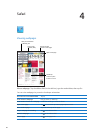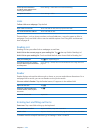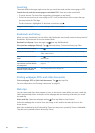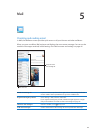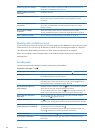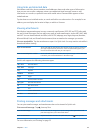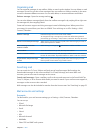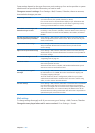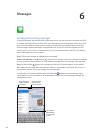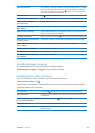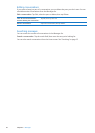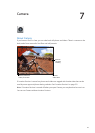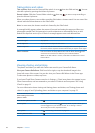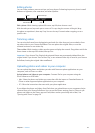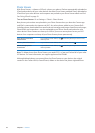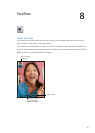Messages
6
Sending and receiving messages
Using the Messages app and the built-in iMessage service, you can send text messages over Wi-Fi
or cellular data connections to other iOS 5 users. Messages can include photos, videos, and other
info, let you see when the other person is typing, and let others be notied when you’ve read
their messages. Because iMessages are displayed on all of your iOS 5 devices logged in to the
same account, you can start a conversation on one of your devices, then continue it on another
device. iMessages are also encrypted.
Note: Cellular data charges or additional fees may apply.
Send a text message: Tap , then tap and choose a contact, search your contacts by entering
a name, or enter a phone number or email address manually. Enter the message, then tap Send.
Note: An alert badge appears if a message can’t be sent. If the alert appears in the address
eld, make sure you enter the name, phone number, or email address of another iOS 5 user. In a
conversation, tap the alert to try sending the message again.
Conversations are saved in the Messages list. A blue dot indicates unread messages. Tap a
conversation to view or continue it. In an iMessage conversation, your outgoing messages are
highlighted in blue.
Tap the edit button
to edit or forward a
conversation.
Tap the edit button
to edit or forward a
conversation.
Tap the compose
button to start a
new conversation.
Tap the compose
button to start a
new conversation.
Tap the Attach
Media button to
include a photo
or video.
Tap the Attach
Media button to
include a photo
or video.
48