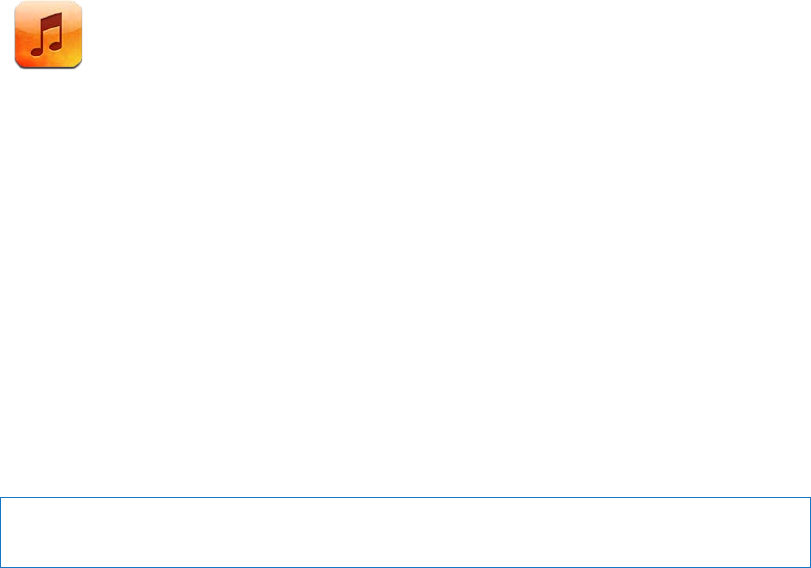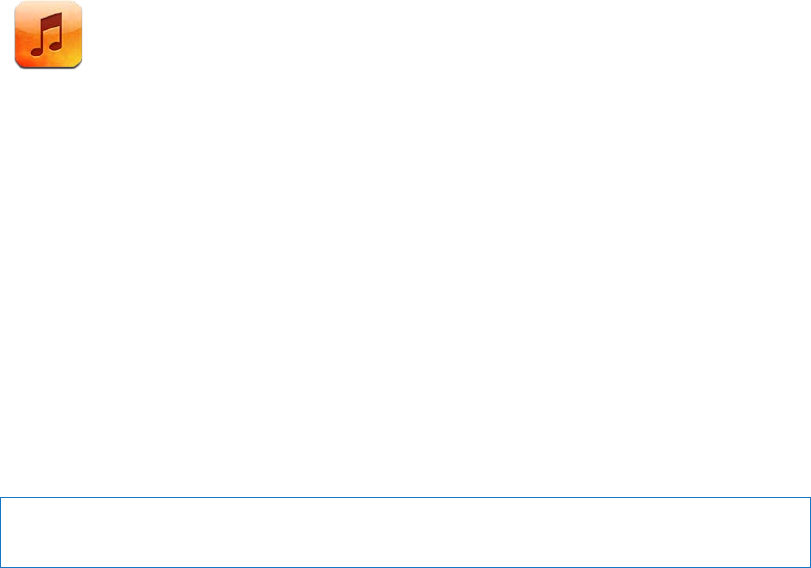
Music
18
Adding music and audio
To get music and other audio content onto iPad:
Purchase and download content from the iTunes Store on iPad. In Music, tap Store when Â
browsing. See Chapter 19, “iTunes Store,” on page 90.
Use Automatic Download to automatically download new music purchased on your other iOS Â
devices and computers. See “Using iCloud” on page 19.
Sync with iTunes on your computer. You can sync all of your media, or selected songs and other Â
items. See “Syncing with iTunes” on page 20.
Use iTunes Match to store your music library in iCloud and access it on all your iOS devices and Â
computers. See “iTunes Match” on page 87.
Playing songs and other audio
WARNING: For important information about avoiding hearing loss, see the Important Product
Information Guide at support.apple.com/manuals/ipad.
You can listen to audio from the built-in speaker, headphones attached to the headphones port,
or wireless Bluetooth stereo headphones paired with iPad. When headphones are attached or
paired, no sound comes out of the speaker.
Browse your collection: Tap one of the buttons along the bottom of the screen. You can
browse by playlist, song, artist, or album. Tap More to browse by genre or composer, or to see
your podcasts.
Play a song or other item: Tap the item.
Use the controls at the top of the screen to control playback.
85