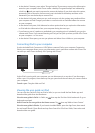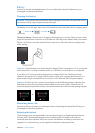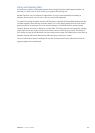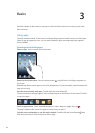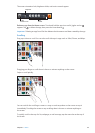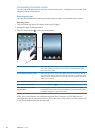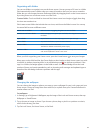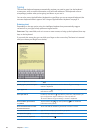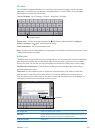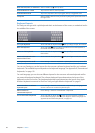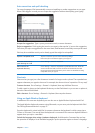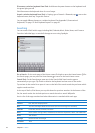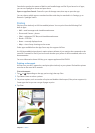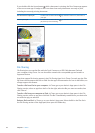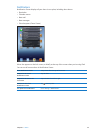Dictation
On an iPad that supports dictation, you can dictate text instead of typing it on the onscreen
keyboard. For example, you can dictate a message in Mail or a note in Notes. To use Dictation,
iPad must be connected to the Internet.
Turn on Dictation: Go to, Settings > General > Keyboard > Dictation.
Tap to begin dictation.
Tap to begin dictation.
Dictate text: From the onscreen keyboard, tap , then dictate. When you nish, tap again.
Add to a message: Tap again and continue dictating.
Enter punctuation: Say the punctuation mark.
Note: Dictation may not be available in all languages or in all areas, and features may vary by area.
Cellular data charges may apply.
Editing text
The Multi-Touch screen makes it easy to change the text you’ve entered. An onscreen magnifying
glass helps you position the insertion point right where you need it. Grab points let you select
more or less text. You can also cut, copy, and paste text and photos within apps, or across apps.
Position the insertion point: Touch and hold to bring up the magnifying glass, then drag to
position the insertion point.
Select text: Tap the insertion point to display the selection buttons. Tap Select to select the
adjacent word, or tap Select All to select all text. You can also double-tap a word to select it.
Drag the grab points to select more or less text. In read-only documents, such as webpages, or
messages you receive, touch and hold to select a word.
Grab points
Grab points
Cut or copy text Select text, then tap Cut or Copy.
Paste text Tap the insertion point, then tap Paste to insert the last text that you cut or
copied. Or, select text, then tap Paste to replace the text.
Undo the last edit Shake iPad.
29
Chapter 3 Basics