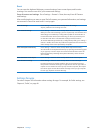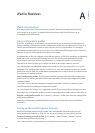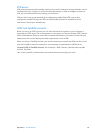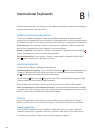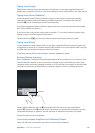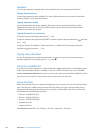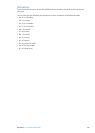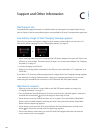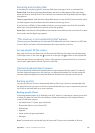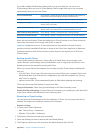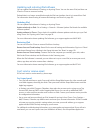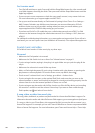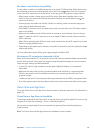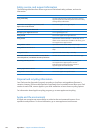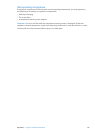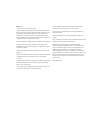Restarting and resetting iPad
If something isn’t working right, try restarting iPad, forcing an app to close, or resetting iPad.
Restart iPad: Hold down the Sleep/Wake button until the red slider appears. Slide your nger
across the slider to turn o iPad. To turn iPad back on, hold down the Sleep/Wake until the Apple
logo appears.
Force an app to close: Hold down the Sleep/Wake button on top of iPad for a few seconds until a
red slider appears, then hold down the Home button until the app closes.
If you can’t turn o iPad or if the problem continues, you may need to reset iPad. This should be
done only if turning iPad o and on doesn’t resolve the problem.
Reset iPad: Hold down the Sleep/Wake button and the Home button at the same time for at least
ten seconds, until the Apple logo appears.
“This accessory is not supported by iPad” appears
The accessory you attached may not work with iPad. Make sure the Dock Connector to USB Cable
is free of debris, and refer to the documentation that came with the accessory.
An app doesn’t ll the screen
Most apps for iPhone and iPod touch can be used with iPad, but they might not take advantage
of the large screen. In this case, tap to zoom in on the app. Tap to return to the original size.
Check the App Store to see if there’s a version of the app that’s optimized for iPad, or a universal
version that’s optimized for iPhone, iPod touch, and iPad.
Onscreen keyboard doesn’t appear
If iPad is paired with a Bluetooth keyboard, the onscreen keyboard doesn’t appear. To make the
onscreen keyboard appear, press the Eject key on a Bluetooth keyboard. You can also make the
onscreen keyboard appear by moving the Bluetooth keyboard out of range or turning it o.
Backing up iPad
You can use iCloud or iTunes to automatically back up iPad. If you choose to automatically back
up using iCloud, you can’t also use iTunes to automatically back up to your computer, but you can
use iTunes to manually back up to your computer.
Backing up with iCloud
iCloud automatically backs up to iPad daily over Wi-Fi, when it’s connected to a power source and
is locked. The date and time of the last backup is listed at the bottom of the Storage & Backup
screen. iCloud backs up your:
Purchased music, TV shows, apps, and books Â
Photos and videos in your Camera Roll Â
iPad settings Â
App data Â
Home screen and app organization Â
Messages Â
Note: Purchased music isn’t backed up in all areas and TV shows aren’t available in all areas.
137
Appendix C Support and Other Information