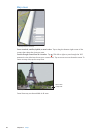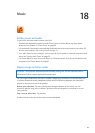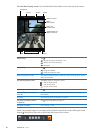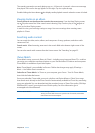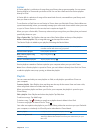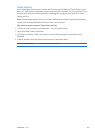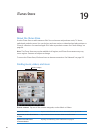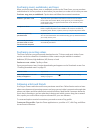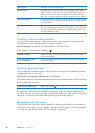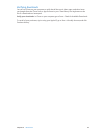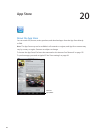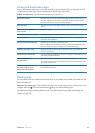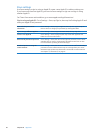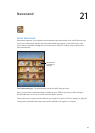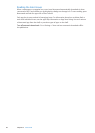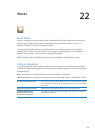Follow an artist Tap Follow on the artist’s prole page.
Follow a friend Tap People, enter your friend’s name in the search eld, then tap Follow.
When you follow someone, they don’t automatically follow you. In your
prole, you can choose to approve or decline requests to be followed as
they arrive, or simply accept all new followers without review (the default).
Share your thoughts As you browse albums and songs, tap Post to comment on a piece of music,
or tap Like just to say you like it. Your friends will see your thoughts in their
Ping Activity feed.
Share concert plans Tap Concerts on your prole page to see upcoming concerts by the artists
you follow, and see which of your friends are going to a concert. Tap Tickets
to buy your own ticket, or tap I’m Going to let others know you’ll be there
too. (Not available in all areas.)
Streaming or downloading podcasts
You can listen to audio podcasts or watch video podcasts streamed over the Internet from the
iTunes Store. You can also download audio and video podcasts.
Stream a podcast: Tap Podcasts to browse podcasts in the iTunes Store.
Video podcasts are marked with a video icon .
Download a podcast Tap the Free button, then tap Download. Downloaded podcasts appear
in the Podcasts playlist.
Listen to or watch a podcast
you’ve downloaded
In Music, tap Podcasts, then tap the podcast. Video podcasts also appear
in your list of videos.
Checking download status
You can check the Downloads screen to see the status of in-progress and scheduled downloads,
including purchases you pre-order.
See the status of items being downloaded: Tap Downloads.
Pre-ordered items don’t download automatically when they’re released. Return to the Downloads
screen to begin the download.
Download a pre-ordered item Tap the item, then tap .
If a download is interrupted, the download resumes when there’s an Internet connection. Or, if
you open iTunes on your computer, iTunes completes the download to your iTunes library (if your
computer is connected to the Internet and signed in using the same Apple ID).
Viewing account information
To view iTunes Store information for your Apple ID on iPad, tap your Apple ID (at the bottom of
most iTunes Store screens). Or go to Settings > Store and tap View Apple ID. You must be signed
in to view your account information. See “Store settings” on page 96.
92
Chapter 19 iTunes Store