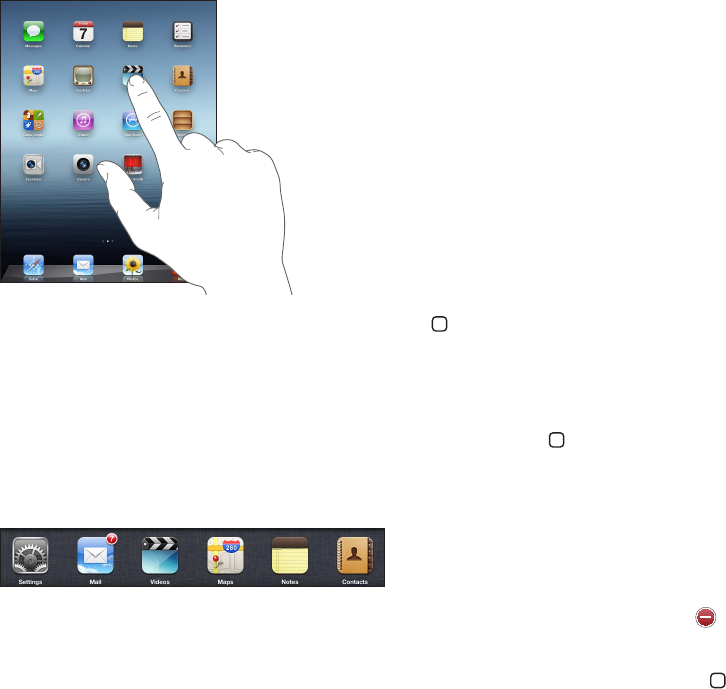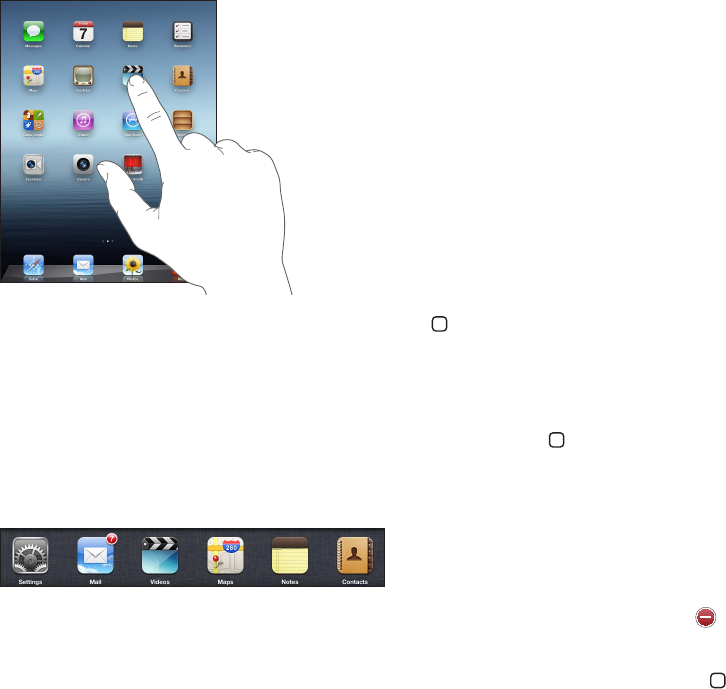
Basics
3
Read this chapter to learn how to use apps on iPad. You’ll also learn how to search, print, share
les, and more.
Using apps
The high-resolution Multi-Touch screen and simple nger gestures make it easy to use iPad apps.
Open an app by tapping its icon. You can switch between apps, rearrange apps, and organize
them in folders.
Opening and switching apps
Open an app: Tap its icon on the Home screen.
Return to the Home screen: Press the Home button , or pinch four or ve ngers together on
the screen.
Multitasking allows certain apps to run in the background, so you can quickly switch between the
apps you’re using.
View the most recently used apps: Double-click the Home button .
The most recently used apps appear in the multitasking bar at the bottom of the screen. Flick left
to see more apps.
Force an app to close: Touch and hold the app icon until it begins to jiggle, then tap .
The app is added to the recents list again, the next time you open it.
Lock the screen orientation or use the music controls: Double-click the Home button , then
ick along the bottom of the screen from left to right.
24