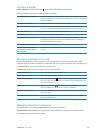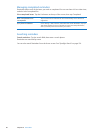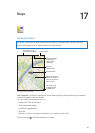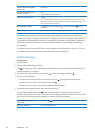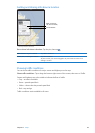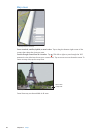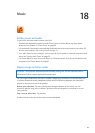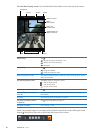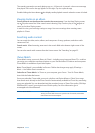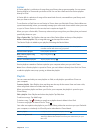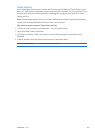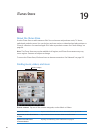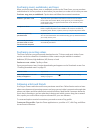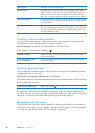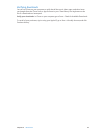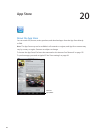The controls operate the currently playing app, or—if the music is paused—the most recent app
that played. The icon for the app appears on the right. Tap it to open the app.
Double-clicking the Home button also displays audio playback controls when the screen is locked.
Viewing tracks on an album
See all the tracks on the album that contains the current song: From the Now Playing screen,
tap . (Tap the screen rst if the controls aren’t showing.) Tap a track to play it. Tap again to
return to the Now Playing screen.
In track list view, you can assign ratings to songs. You can use ratings when creating smart
playlists in iTunes.
Searching audio content
You can search the titles, artists, albums, and composers of songs, podcasts, and other audio
content on iPad.
Search music: When browsing, enter text in the search eld at the bottom-right corner of the
screen.
You can also search audio content from the Home screen. See “Searching” on page 32.
iTunes Match
iTunes Match stores your music library in iCloud—including songs imported from CDs—and lets
you enjoy your collection anywhere, anytime on your iPad and other iOS devices and computers.
iTunes Match is available as a paid subscription.
Note: iTunes Match is not available in all areas. Cellular data charges may apply if Settings >
Music > Use Cellular Data is turned on.
Subscribe to iTunes Match: In iTunes on your computer, go to Store > Turn On iTunes Match,
then click the Subscribe button.
Once you subscribe, iTunes adds your music, playlists, and Genius Mixes to iCloud. Your songs
that match music already in the iTunes Store are automatically available in iCloud. Any remaining
songs are uploaded. You can download and play matched songs at iTunes Plus quality (256 kbps
DRM-free AAC), even if your original was of lower quality. For more information, go to
www.apple.com/icloud/features.
Turn on iTunes Match Go to Settings > Music.
Turning on iTunes Match removes synced music from iPad, and disables
Genius Mixes and Genius Playlists.
87
Chapter 18 Music