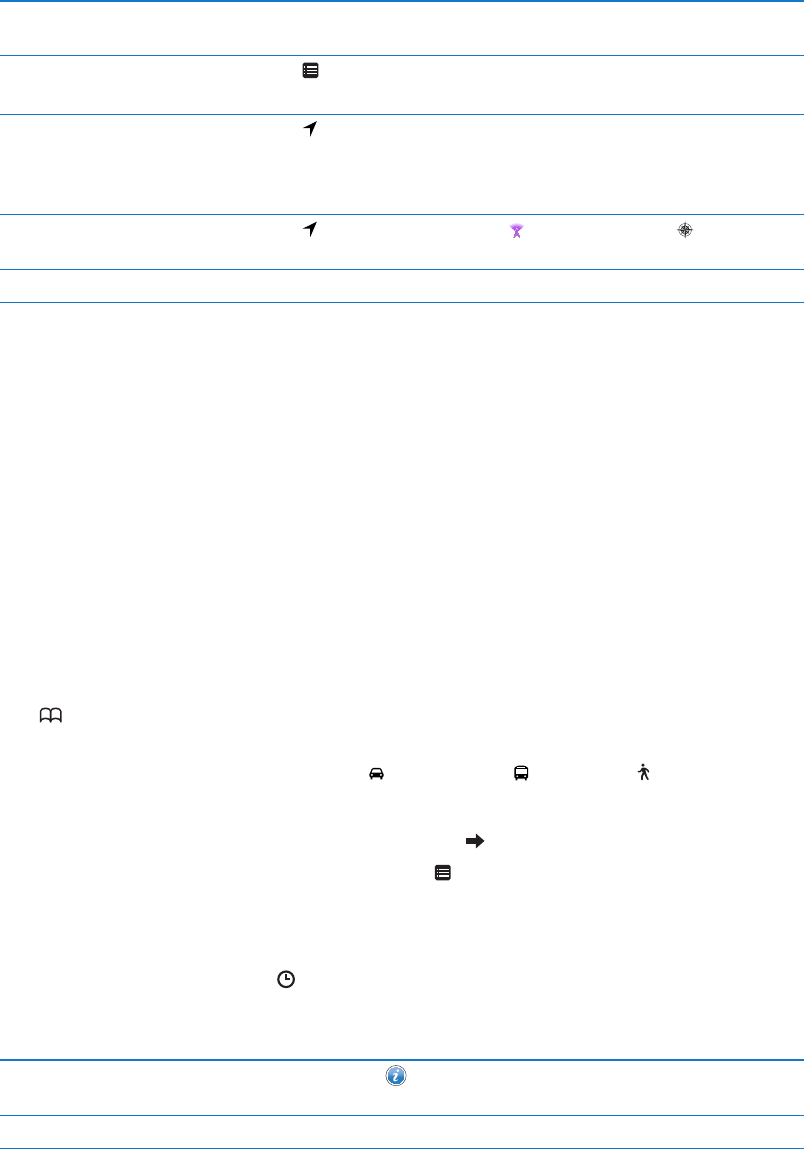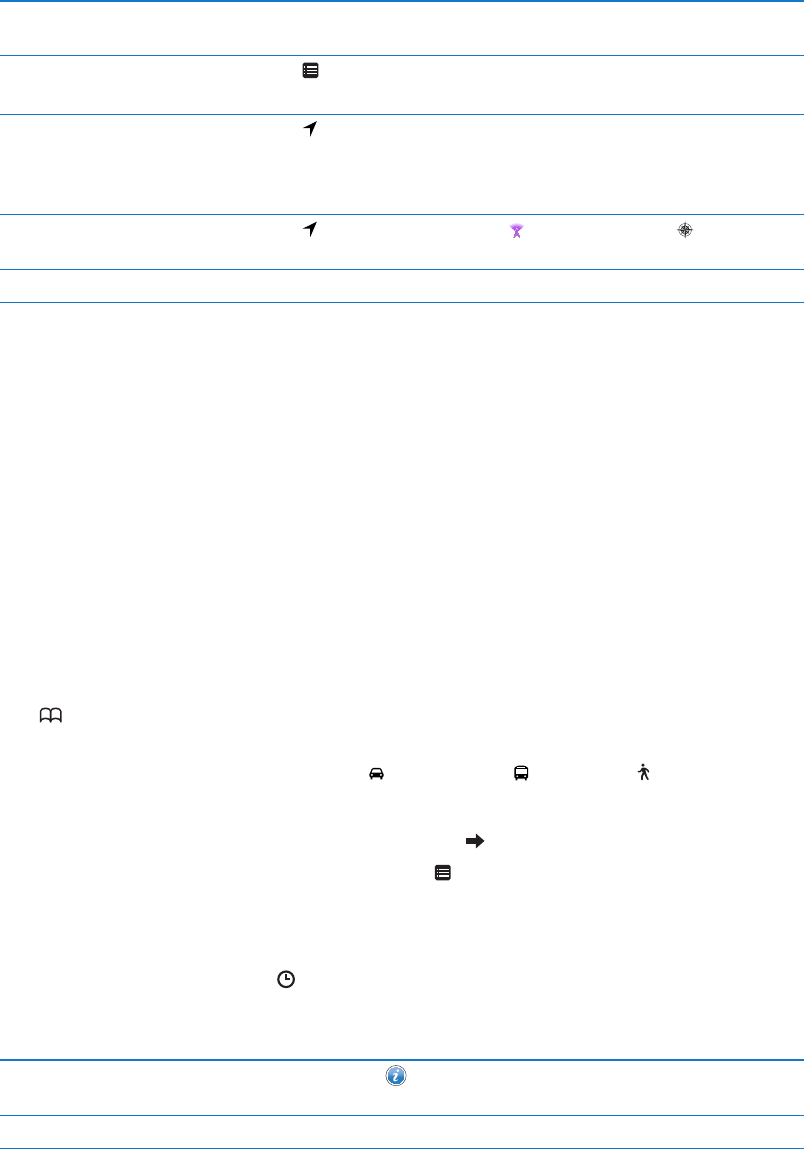
See the name or description
of a location
Tap the pin.
See a list of the businesses
found in a search
Tap
.
Tap a business to see its location.
Find your current location Tap
.
Your current location is shown by a blue marker. If your location can’t be
determined precisely, a circle appears around the marker. The smaller the
circle, the greater the precision.
Use the digital compass Tap
again. The icon changes to and a small compass appears
onscreen.
Mark a location Touch and hold the map until the drop pin appears.
Important: Maps, directions, and location-based apps depend on data services. These data
services are subject to change and may not be available in all areas, resulting in maps, directions,
or location-based information that may be unavailable, inaccurate, or incomplete. Compare the
information provided on iPad to your surroundings, and defer to posted signs to resolve any
discrepancies.
If Location Services is turned o when you open Maps, you may be asked to turn it on. You can
use Maps without Location Services. See “Location Services” on page 12 2 .
Getting directions
Get directions:
1 Tap Directions.
2 Enter starting and ending locations.
Tap to choose a location in Bookmarks (including your current location or the dropped pin),
a recent location, or a contact.
3 Tap Route, then select directions for driving ( ), public transit ( ), or walking ( ).
4 Do one of the following:
 To view directions one step at a time, tap Start, then tap to see the next leg of the trip.
 To view all the directions in a list, tap Start, then tap .
Tap any item in the list to see a map showing that leg of the trip.
5 If multiple routes appear, choose the one you want to use.
If you’re taking public transit, tap to set your departure or arrival time, and to choose a
schedule for the trip. Tap the icon at a stop to see the departure time for that bus or train, and to
get a link to the transit provider’s website or contact info (when available).
Get directions from a location
on the map
Tap the pin, tap , then tap Directions To Here or Directions From Here.
Bookmark a location Tap "Add to Bookmarks.”
82
Chapter 17 Maps