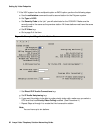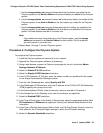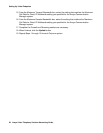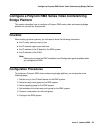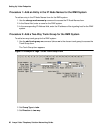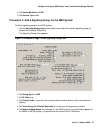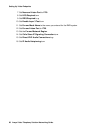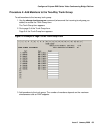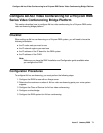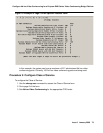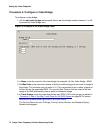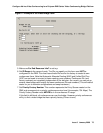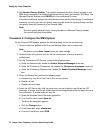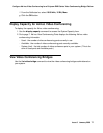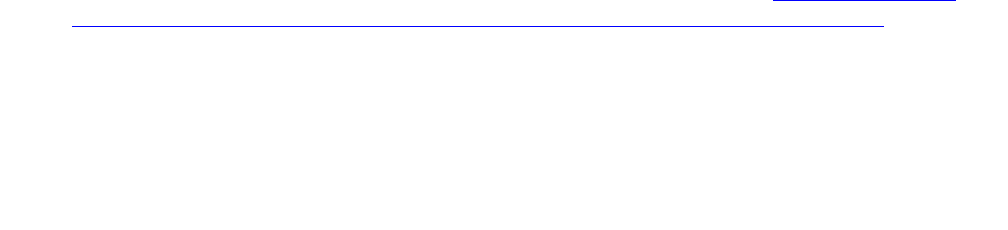
Setting Up Video Endpoints
70 Avaya Video Telephony Solution Networking Guide
Procedure 5: Create a Route Pattern for the RMX Trunk Group
To create a route pattern that points to the two-way trunk group:
1. Use the change route-pattern xx command (where xx is the route pattern you want to use)
to access the Route Pattern form.
The Route Pattern form appears.
2. In the Grp No field, enter the number of the two-way trunk group you created for the RMX.
Procedure 6: Configure the RMX System
To configure the Polycom RMX system:
1. Install the RMX system and connect it to your network.
2. Upgrade the Polycom system software (if necessary).
3. Access the Polycom home page for the unit.
4. From the Setup menu, select the System Configuration tab.
5. Under MCMS_PARAMETERS_USER, configure the following settings:
● MCU_DISPLAY_NAME = POLYCOM RMX-2000
● ENABLE_AUTO_EXTENSION = YES
● NUMERIC_CONF_ID_LEN = 5
● CP_REGARD_TO_INCOMING_SETUP_RATE = NO
● NUMERIC_CONF_ID_MAX_LEN = 8
● NUMERIC_CONF_ID_MIN_LEN = 4
● TERMINATE_CONF_AFTER_CHAIR_DROP = NO
● H323_FREE_VIDEO_RESOURCES = NO
6. Under CS_MODULE_PARAMETERS, add the following information:
H245_TUNNELING = YES
7. Create an H.323 service, and enter the CLAN IP address of the Avaya Communication
Manager system as the primary gatekeeper. Confirm via a status signaling group that the
RMX has registered.
8. Create a meeting room to use a test direct dial conference ID.
If you want to configure Ad-hoc conferencing for the RMX system, go to Configure Ad-hoc
Video Conferencing for a Polycom RMX Series Video Conferencing Bridge Platform on
page 71.