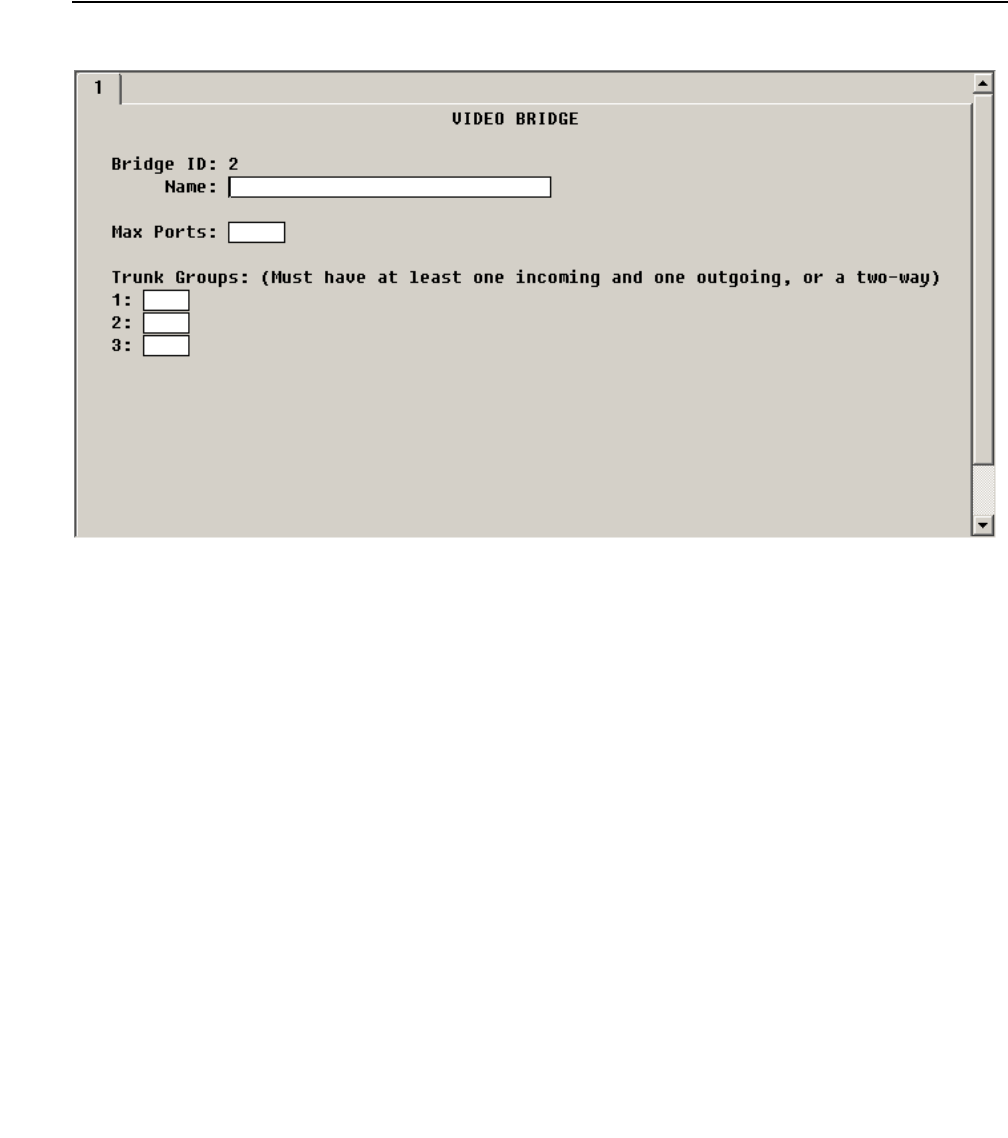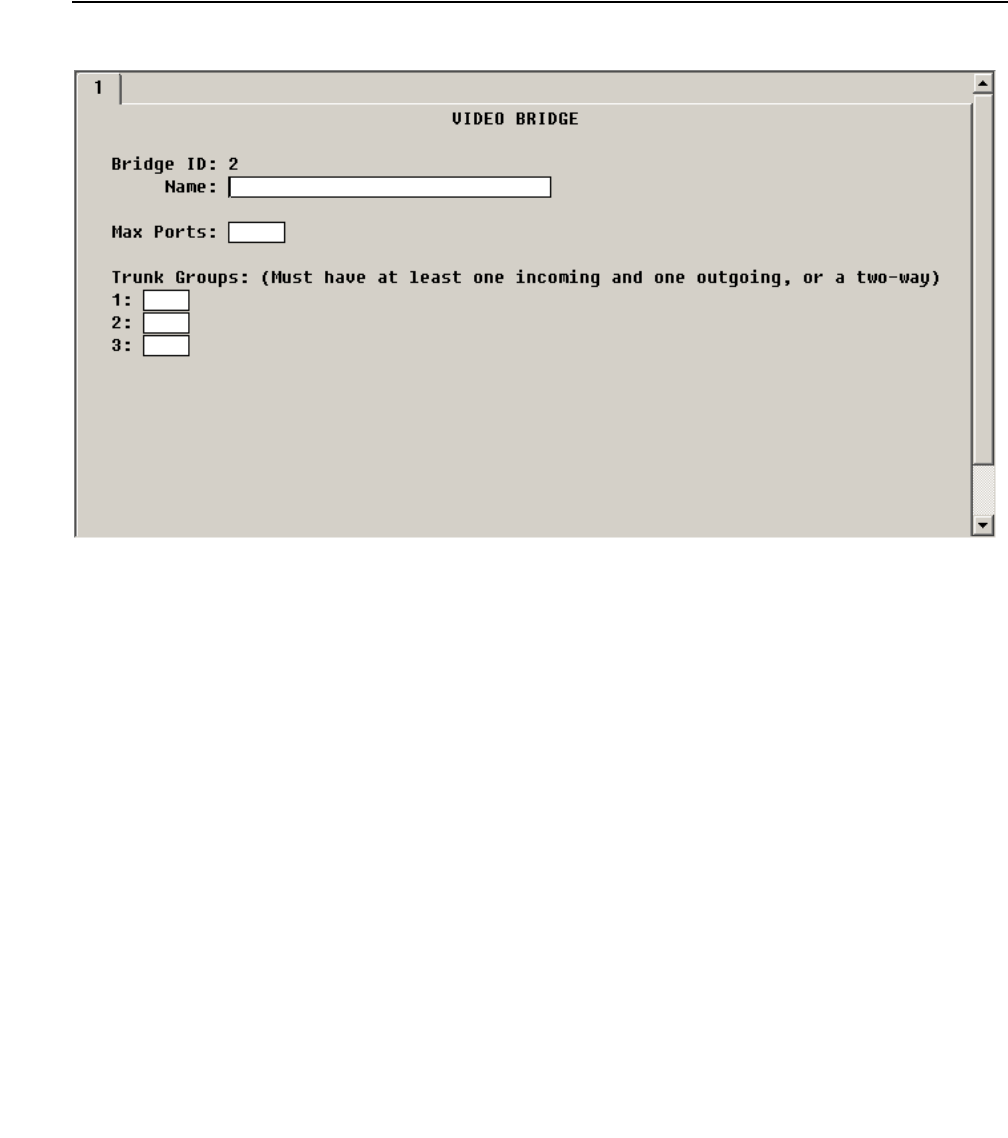
Setting Up Video Endpoints
94 Avaya Video Telephony Solution Networking Guide
Procedure 5: Configure a Video Bridge
To configure a video bridge:
1. Use the add video-bridge xx command (where xx is the bridge number between 1 to 40,
and each video bridge belongs to an MCU) to access the Video Bridge form.
Figure 21: Example of the Video Bridge Form
2. In Name, enter the name for this video bridge (for example, Ad Hoc Video Bridge - MGC25).
3. Set Max Ports to the maximum number of Ad-hoc conferencing ports you want to assign to
this bridge. (The minimum you can enter is 3.) This is equivalent to the number of ports that
are available for Ad-hoc use on the associated MGC based on a needed bit rate for video.
4. In Trunk Groups, enter the administered incoming or outgoing ISDN H.323 or SIP trunk
groups you added for the MGC. All entries must be of the same carrier type (that is, all
H.323 trunks or all SIP trunks).
The Far End Resource Info, ID Range, Priority Factory Number, and Standard Factory
Number fields appear.
Note:
Note: MGC Ad-hoc should not be used for SIP video endpoints. Expect no video.
5. Set Far End Resource Info? to n. The Priority Factory Number and Standard Factory
Number fields are removed.