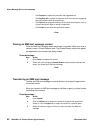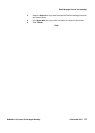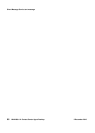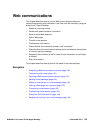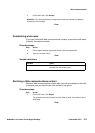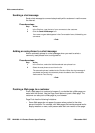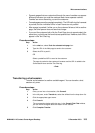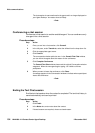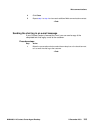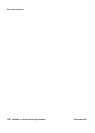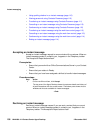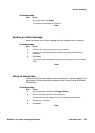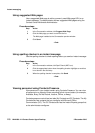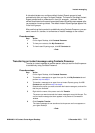Web communications
104 NN44400-114 Contact Center Agent Desktop 2 December 2010
The chat session is now transferred to the agent and is no longer displayed on
your Agent Desktop. Your status is set to Ready.
--End--
Conferencing a chat session
Conference a chat session to another available agent. You can conference only
one agent into a chat session.
Procedure steps
Step Action
1 Once you are into a chat session, click Consult.
2 In the left pane, under Transfer to, select the skillset from the drop-down list.
3 Click the appropriate agent name.
4 Click Consult.
The conversation window splits into two. In the Consult Text Chat window,
you can inform the agent about the reason for the conference.
5 Click Complete Conference.
The Consult Text Chat window closes and the original Conversation window
reappears. When the new agent begins typing, it is visible to all three
participants.
6 When you want to leave the conference, click Close.
A message appears in the Conversation window to indicate when a participant
leaves the conference.
--End--
Ending the Text Chat session
End the text chat session when the contact is completed. The text chat history is
saved automatically and can be printed.
Procedure steps
Step Action
1 Click Finish.
2 In the Notes box, enter notes about the contact.
3 If closed reasons are required, choose a closed reason.