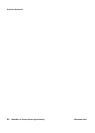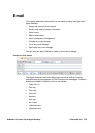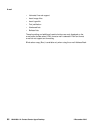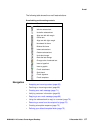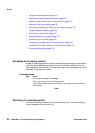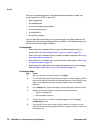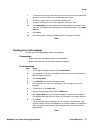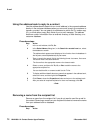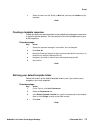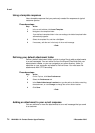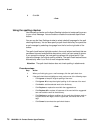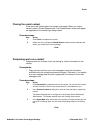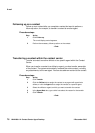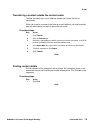E-mail
72 NN44400-114 Contact Center Agent Desktop 2 December 2010
Using the address book to reply to a contact
Use the address book to search for an e-mail address in the corporate address
book or in the customer database when you use e-mail to reply to a customer or
transfer a contact. You can search for addresses to add to the To, carbon copy
(Cc), or blind carbon copy (Bcc) fields of your e-mail message. The address
book can contain information from an external directory, a local directory, or a
customer database.
Procedure steps
Step Action
1 In the e-mail window, click To, Cc.
2 In the Select Names dialog box, in the Search for records from box, select
the database to search.
The address book appears and displays a list of entries from the database in
the left pane, sorted alphabetically by last name.
3 Type a name in the search field in the following format: last name, first name.
The search field is not case-sensitive.
The list scrolls to the appropriate name or the closest match.
4 Select a name, and then click To, Cc, or Bcc to add the name to the
appropriate recipient list.
You can double-click on a name to add it to the To list.
5 To display additional details about any name that appears in the address book,
select the name, and then right-click Properties.
6 Click Close to close the Properties window and return to the address book.
7 After you select all required recipients for the e-mail message, click OK.
--End--
Removing a name from the recipient list
Remove a name from the recipient list if you do not want to send the e-mail to
the contact. Removing a name from your recipient list does not remove the name
from your address book or database.
Procedure steps
Step Action