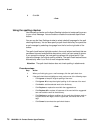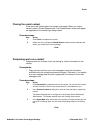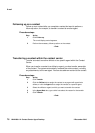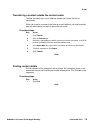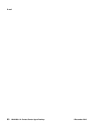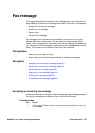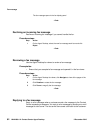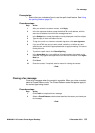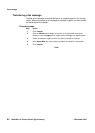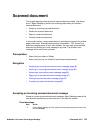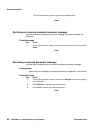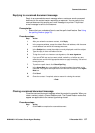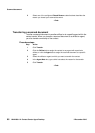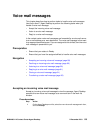NN44400-114 Contact Center Agent Desktop 2 December 2010 83
Fax message
Prerequisites
• Ensure that you understand how to use the spell-check feature. See Using
the spelling checker (page 76).
Procedure steps
Step Action
1 After you review the customer contact, click Reply.
2 In the fax response window, accept the default To e-mail address, with the
same e-mail address from which the message was sent.
3 In the Subject box, accept the subject currently displayed or edit the subject.
4 Type the reply in the e-mail editor text box.
5 To sign the e-mail or to insert an automatic signature, click auto signature.
6 If you use HTML text and you want to bold, underline, or italicize any text,
select the text, and click the appropriate button to apply formatting. You cannot
format plain text.
7 To perform a spell check, click Check Spelling.
8 In the Agent Note box, type additional information about the contact or the
customer. Only agents and supervisors can view the information in the Agent
Note box.
9 Click Send.
10 Close the contact. If required, select a reason for closing the contact.
--End--
Closing a fax message
Close a fax message when the contact is complete. When you close a contact,
select a Closed Reason code. The Closed Reason codes that appear apply to
the contact type being closed.
Procedure steps
Step Action
1 Click Finish to complete the fax message.
2 Select a Closed Reason code that best describes the reason you closed your
fax message.
--End--