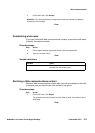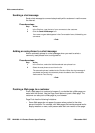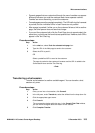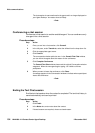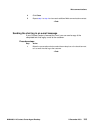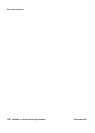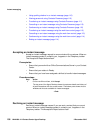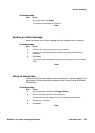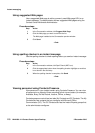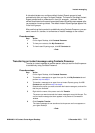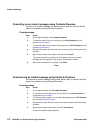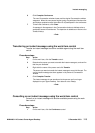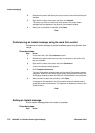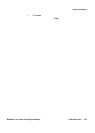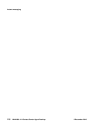NN44400-114 Contact Center Agent Desktop 2 December 2010 109
Instant messaging
Procedure steps
Step Action
1 On the work item, click Reject.
The contact is placed back in the queue.
--End--
Sending an instant message
Send a response to an instant message that you accepted from a customer.
Procedure steps
Step Action
1 In the text box, type your comments to the customer.
2 Review your comments before you send them by using the scroll bars if
necessary.
3 Click Send.
Your name or agent label appears before your comments in the conversation
frame.
--End--
Using an auto-phrase
Use an automatic phrase to add commonly used text to an instant message. The
administrator defines automatic phrases using the Contact Center Multimedia
Administrator.
Procedure steps
Step Action
1 In the Conversation window, click Suggest Phrase.
2 Click the automatic phrase to use from the list.
The automatic phrase is added to the Conversation preview window.
3 Edit the text if necessary.
4 Click Send.
--End--