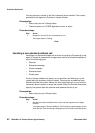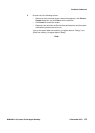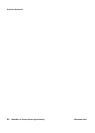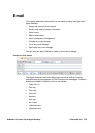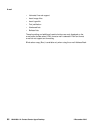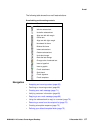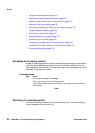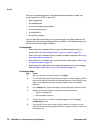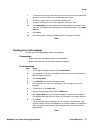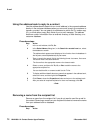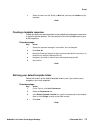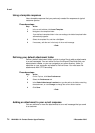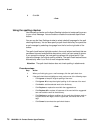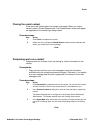E-mail
70 NN44400-114 Contact Center Agent Desktop 2 December 2010
You can use several features in the Agent Desktop interface to create your
e-mail response in HTML or plain text:
• Auto suggestions
• the address book
• one or more response templates
• an automatic signature
• an attached file
• the spelling checker
You can also add a comment to an e-mail message in the Agent Note box for
reference for later communications with the customer. The customer does not
see the content of the Agent Note box.
Prerequisites
• Ensure that you understand how to use the address book to reply to a
contact. See Using the address book to reply to a contact (page 72).
• Ensure that you understand how to create a template response. See Using
a template response (page 74).
• Ensure that you understand how to use the spell-check feature. See Using
the spelling checker (page 76).
• Ensure that you understand how to add attachments to an e-mail message.
See Adding an attachment to your e-mail response (page 74).
Procedure steps
Step Action
1 After you review the customer contact, click Reply.
2 In the E-mail Response window, accept the default To e-mail address, with the
same e-mail address from which the message was sent, or click To, Cc to add
other e-mail addresses from the corporate address book or multimedia
database.
3 In the Subject box, accept the subject currently displayed or edit the subject.
4 Add text to the reply using one or both of the following methods:
• Type the message text.
• Add a template response.
5 To sign the e-mail or to insert an automatic signature, click the Insert
autosignature button.
6 If you use HTML text and you want to bold, underline, or italicize any text,
select the text and click the appropriate button to apply formatting. You cannot
format plain text.