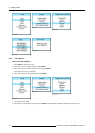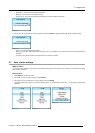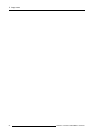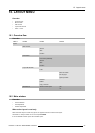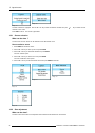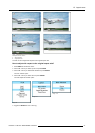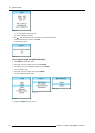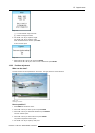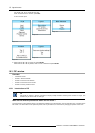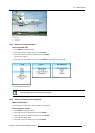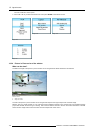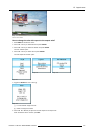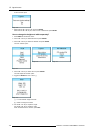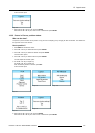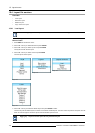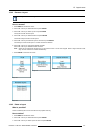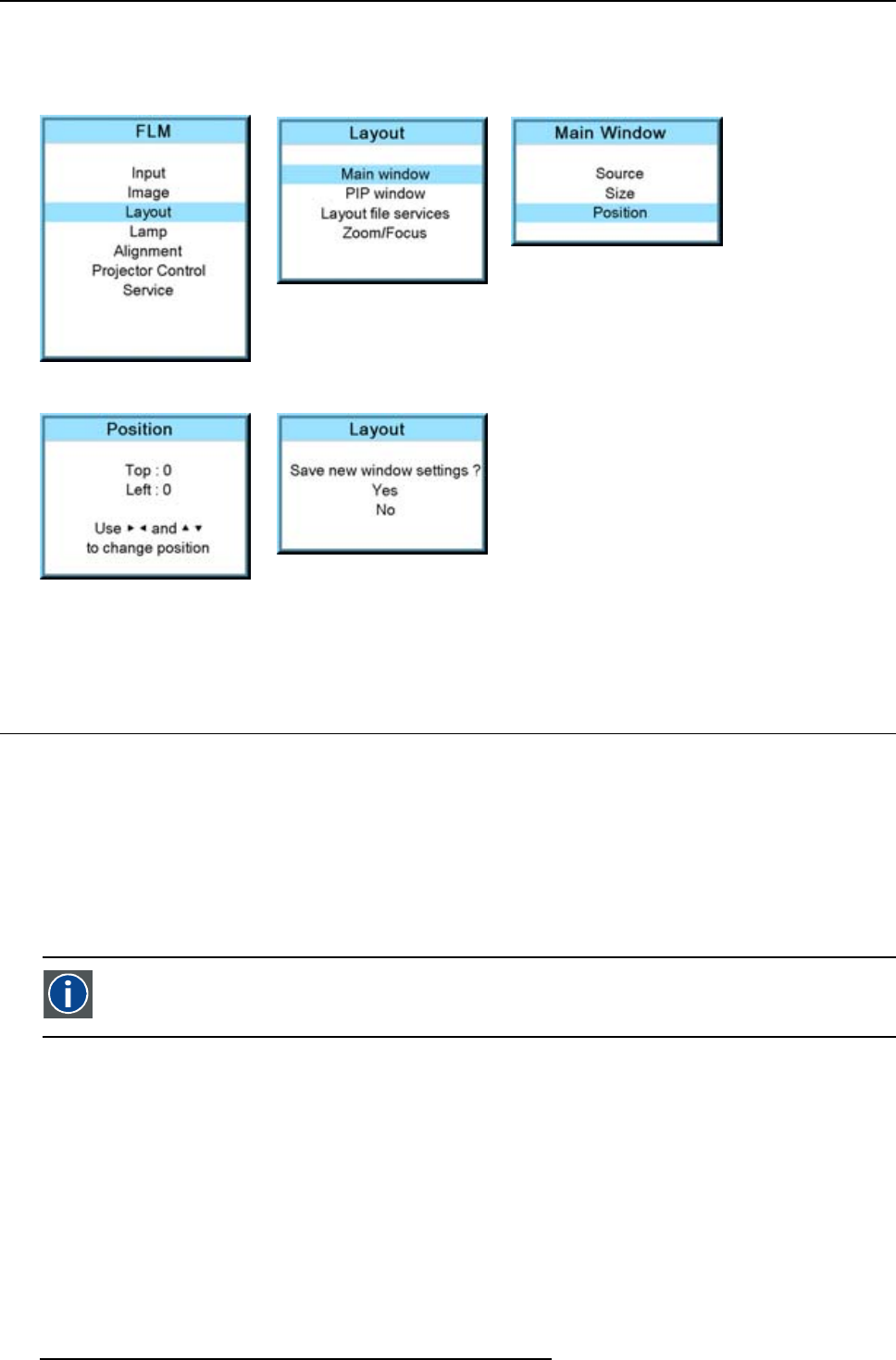
10. Layout menu
Use the ◄ or ► key to adjust left start point.
When the desired size is reached, press EXIT.
A Save window opens.
Image 10-19
Image 10-20
Image 10-21
Image 10-22
Image 10-23
6. Select with the ▲ or ▼ key Save and press ENTER.
Select with the ▲ or ▼ key Delete, when no save is desired and press ENTER.
10.3 PIP window
Overview
• Introduction to PIP
• Picture in Picture activation
• Picture in Picture source selection
• Picture in Picture size of the window
• Picture in Picture, position window
10.3.1 Introduction to PIP
PiP
PiP stands for "Picture in Picture" and allows to display multiple windows containing each of them an image. The
windows may be of the video or data type.
What are the different possibilities within the PiP mode ?
The input section of the projector allows a combinations of different input signals which may be projected in the 2 windows of the
PiP screen. The PiP window can be placed anywhere, with any dimensions, on the screen by changing its position and its size.
100
R5976921 FLM R20+ PERFORMER 15/03/2010