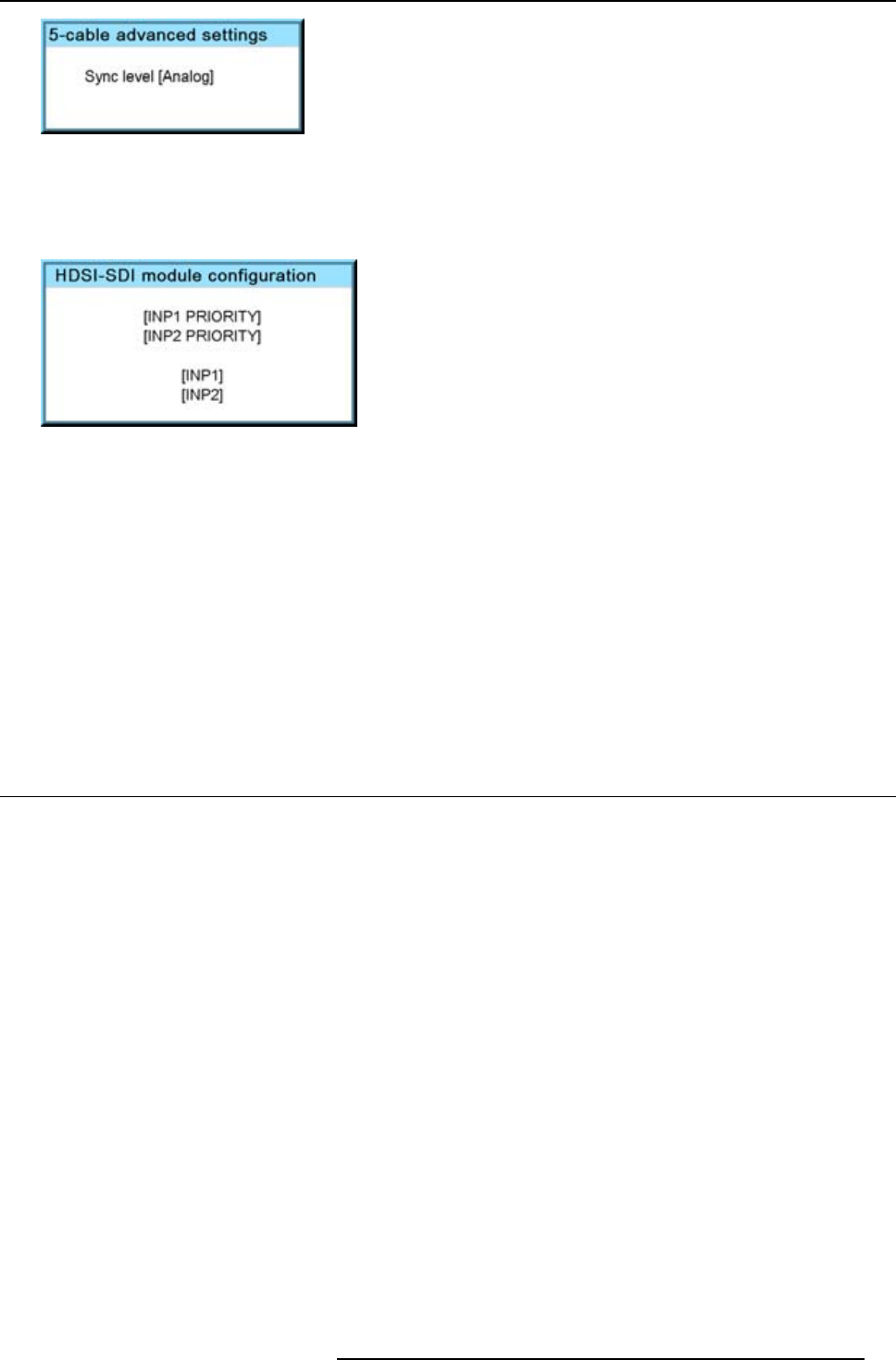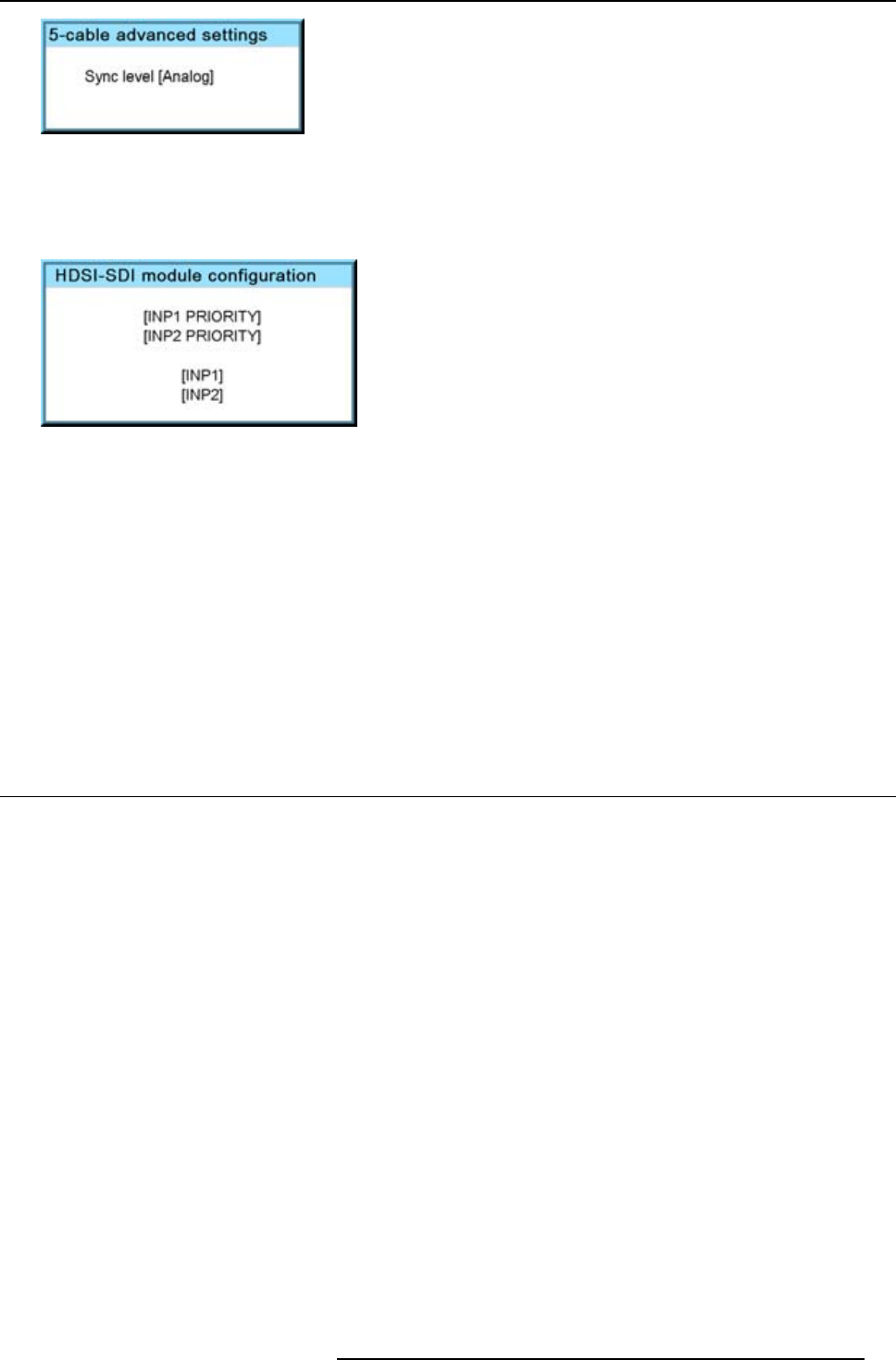
8. Input menu
Image 8-5
Press ENTER to toggle between [Analog] and [TTL].
For a HDSDI - SDI module
When ENTER is pressed on a HDSDI or SDI module, the following menu appears:
Image 8-6
Use the ▲ or ▼ key to select the desired configuration and press ENTER to select.
When an input with priority is selected, then if a signal is connected to both inputs the input indicated has the priority. If there is no
signal on the priority input, the signal of the other input is display
ed.
DVI equalization
When a DVI module (DVI or DVI HDCP) is selected, press ENTER to go in edit mode. Use ◄ or ► to key to change the equalization
value.
Default value = 13.
For non DVI-compliant transmitter, stronger equalization may be necessary even for shorter cables.
For longer cables adjust between 0 and 13 (more equalization).
For shorter cables adjust between 13 and 15 (least equalization).
8.3 Input locking
What is possible?
The output signal can be locked on an internal sync sig
nal or on the sync signal of one of the input sources. Input locking can avoid
that some windows in the output signal are slowly moving or trembling.
When automatic is selected, the lock will be set on the input signal of the main window.
How to set up?
1. Press MENU to activate the menus.
2. Use the ▲ or ▼ key to select Input and press ENTER.
The Input menu is displayed.
3. Use the ▲ or ▼ key to select Input locking and press ENTER.
The input locking window is displayed. The actual selected locking method is indicated by an arrow.
4. Use the ▲ or ▼ key to select the desired locking and press ENTER.
R5976921 FLM R20+ PERFORMER 15/03/2010
61