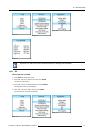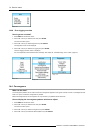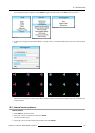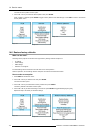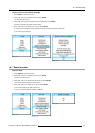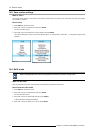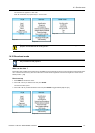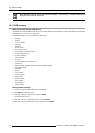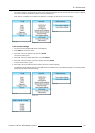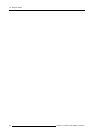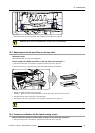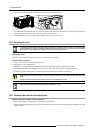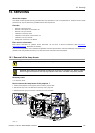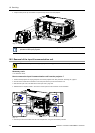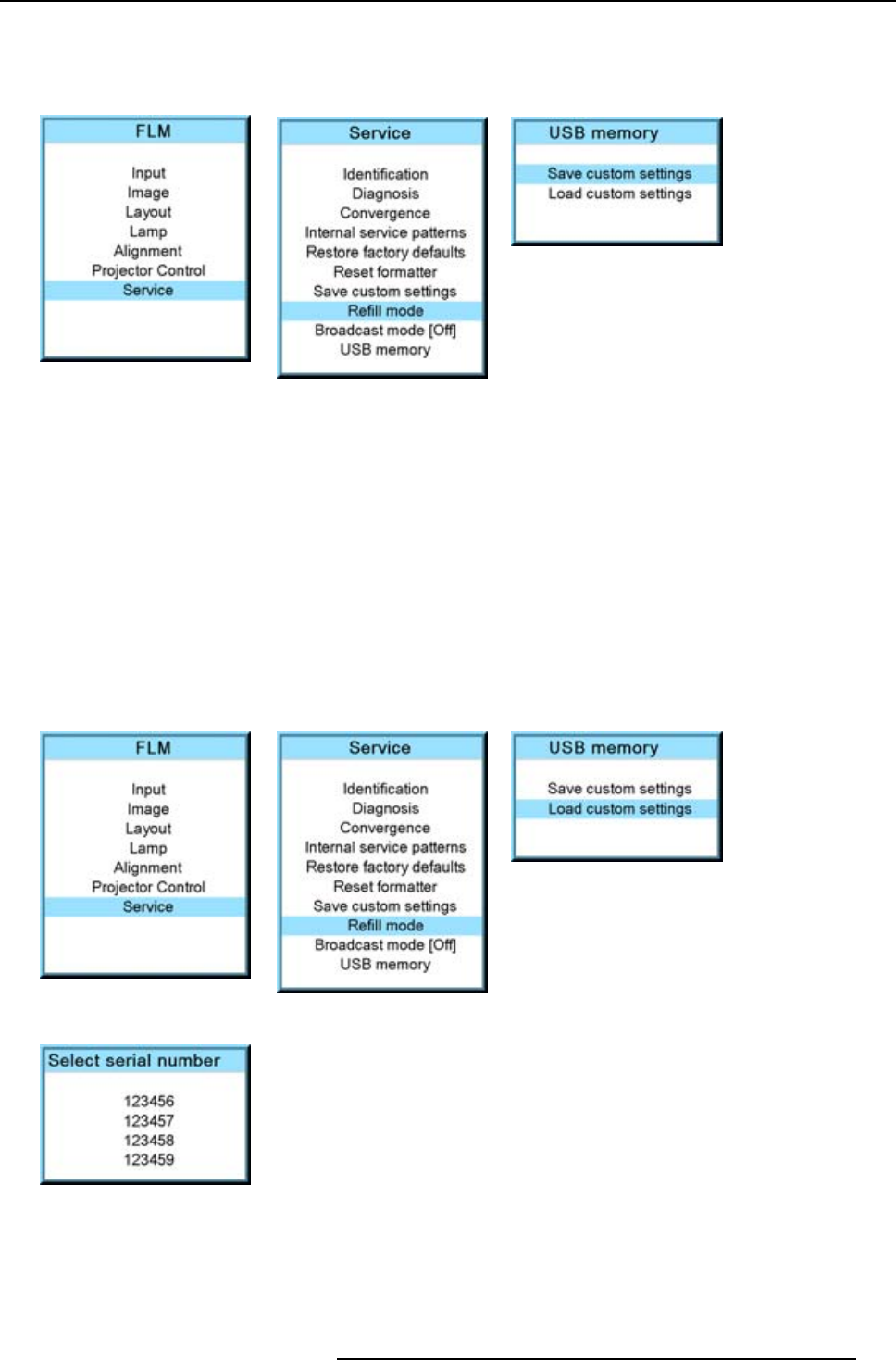
14. Service menu
The custom settings on the projector are stored on the USB device together with the serial number of the projector. Different
saves can be made from different projectors on the same USB device.
When there is no USB device connected to the USB slot, a message, No USB device found, is displayed.
Image 14-59
Image 14-60
Image 14-61
Load custom settings
1. Connect a FAT 16 formatted USB device to the USB port.
2. Press MENU to activate the menus.
3. Use the ▲ or ▼ key to select Service and press ENTER.
The service window opens.
4. Use the ▲ or ▼ key to select USB memory and press ENTER.
5. Use the ▲ or ▼ key to select Load custom settings and press ENTER.
An list of serial numbers is given.
6. Use the ▲ or ▼ key to select the serial number to start from to load the settings.
The settings from the selected projector on the USB device are loaded into the current attached projector. The current projector
settings are overwritten with these settings.
Image 14-62
Image 14-63
Image 14-64
Image 14-65
R5976921 FLM R20+ PERFORMER 15/03/2010 179