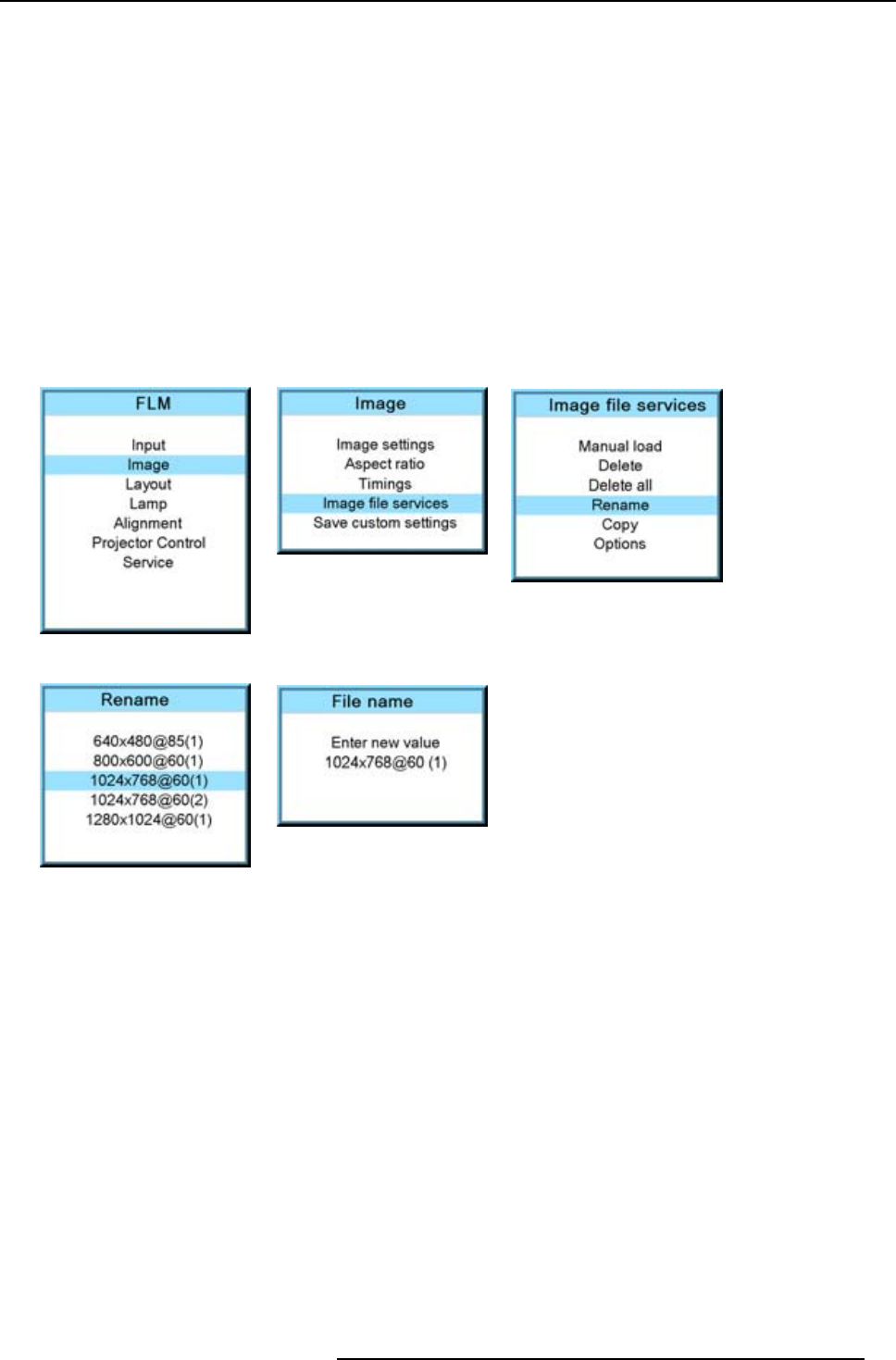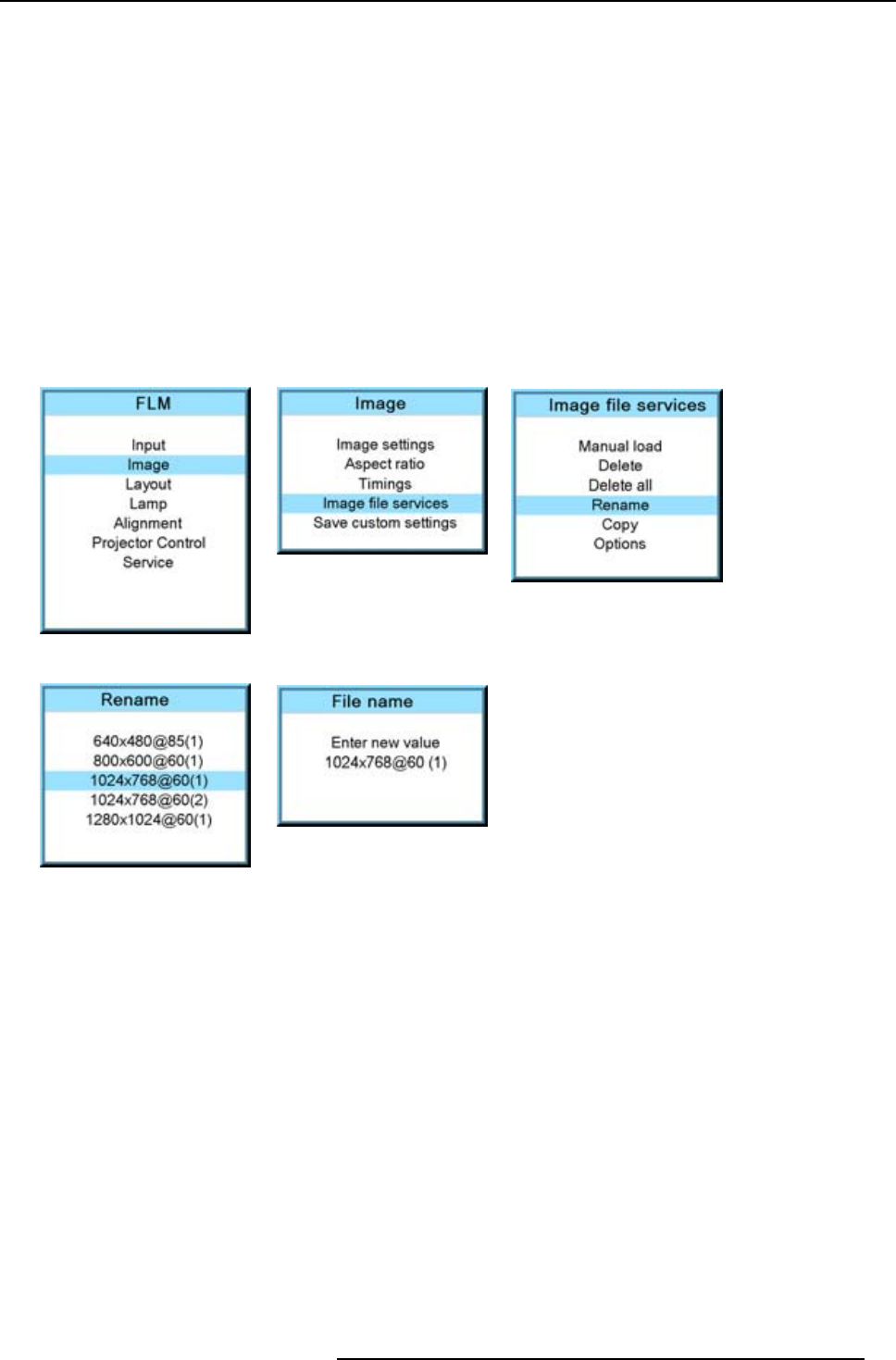
9. Image menu
2. Use the ▲ or ▼ key to select Image and press ENTER.
3. Use the ▲ or ▼ key to select File services and press ENTER.
The File service menu is displayed.
4. Use the ▲ or ▼ key to select Rename and press ENTER.
The rename window opens.
5. Use the ▲ or ▼ key to select the file which must be renamed.
Note: Only custom files can be renamed.
6. Press ENTER to select.
The rename window opens. The first character is selected.
7. Use the ▲ or ▼ key to change the selected character.
Use the ◄ or ► key to selected another character.
Note: Digits can be entered with the digit keys on the remote control or on the local keypad. When a digit is entered in that
way, the next character will be selected automatically.
8. Press ENTER to finalize the rename action.
Image 9-91
Image 9-92
Image 9-93
Image 9-94
Image 9-95
9.6.6 Copy a file
How to copy?
1. Press MENU to activate the menus.
2. Use the ▲ or ▼ key to select Image and press ENTER.
3. Use the ▲ or ▼ key to select File services and press ENTER.
The File service menu is displayed.
4. Use the ▲ or ▼ key to select Copy and press ENTER.
The copy window opens.
5. Use the ▲ or ▼ key to select the file which must be copied.
6. Press ENTER to select.
The copy window opens. The first character is selected.
7. Use the ▲ or ▼ key to change the selected character.
Use the ◄ or ► key to selected another character.
Note: Digits can be entered with the digit keys on the remote control or on the local keypad. When a digit is entered in that
way, the next character will be selected automatically.
8. Press ENTER to finalize the copy action.
R5976921 FLM R20+ PERFORMER 15/03/2010
91