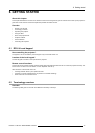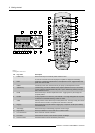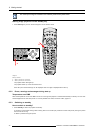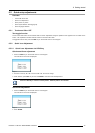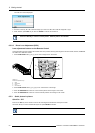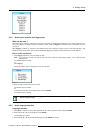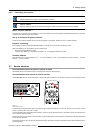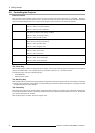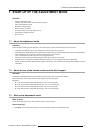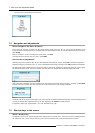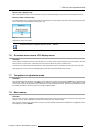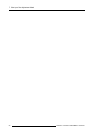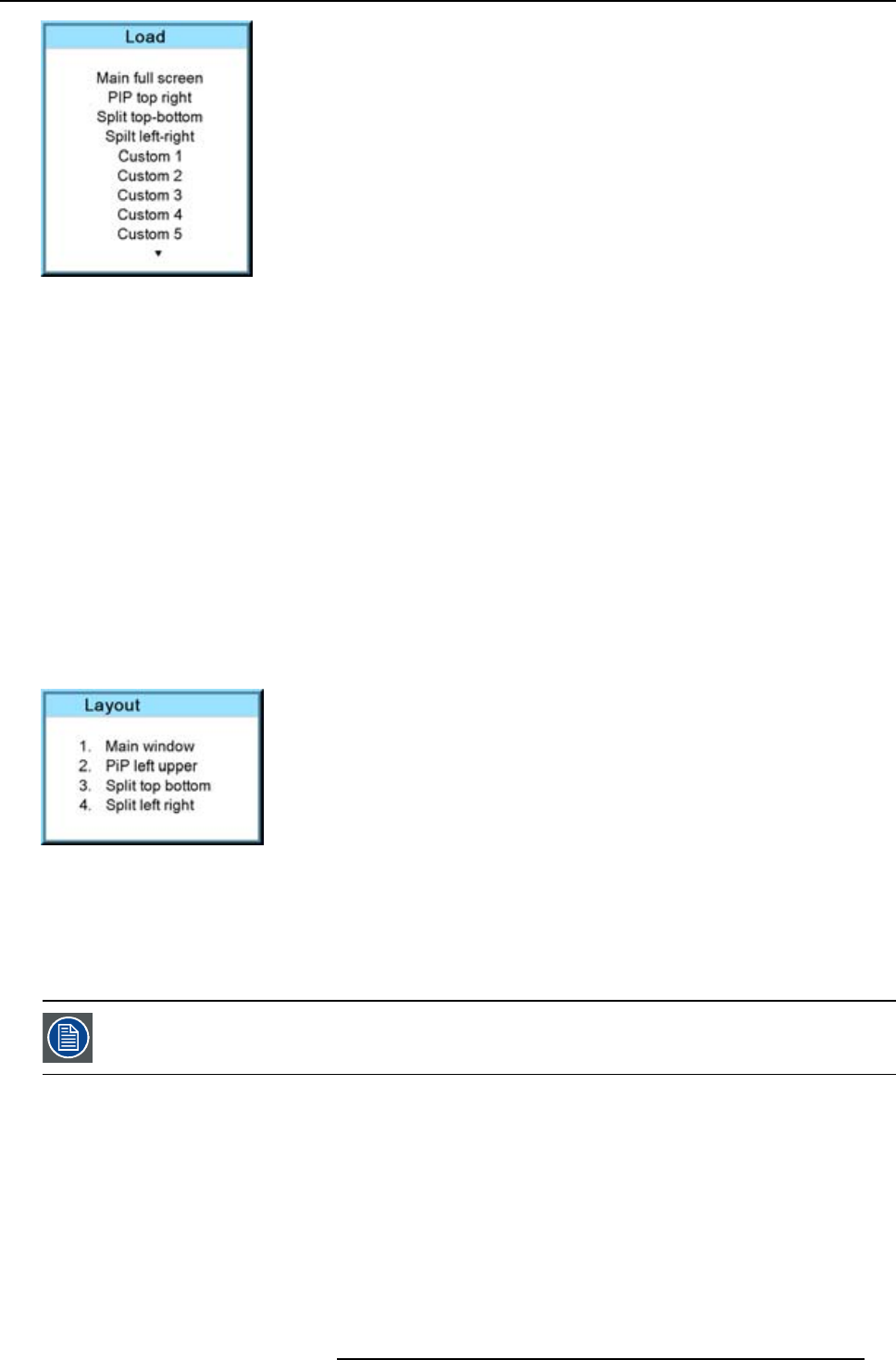
6. Getting started
Image 6-11
6.5.4 Quick layout selection with Rigging key
What can be done ?
When the projector is playing, changing from one layout to another is possible without displaying any on screen selection menu.
The current image is not disturbed as long no selection is made. Press the Rigging key followed by one or two digits to jump to a
new layout.
When Rigging is pressed, an overview of the possible layouts with a sequence number is given on the local LCD panel. That
sequence number is the number that should be pressed after Rigging is pressed to change the layout to the new selection.
How to make a selection
1. Press Rigging followed by one or two digits and wait.
Note: If you press only one digit, the projector wait a few time to check if a second digit will follow. If not, it switches to the
selected layout.
The selected layout is loaded.
Or,
press Rigging.
The layout selection menu is displayed on the local LCD panel.
Image 6-12
2. Enter the digit or the two digits of your choice.
The selected layout is loaded.
Or,
scroll with the arrow keys to the desired layout and press ENTER.
The selected layout is loaded.
When no digit is pressed after Rigging is pressed, the layout selection menu disappears after a few seconds
without a layout change.
6.5.5 Quick language selection
Language selection
1. Press Menu to activate the menus and select with the ▲ or ▼ key Projector Control and press ENTER.
2. Select with the ▲ or ▼ key Language and pre
ss ENTER.
The language menu opens.
3. Select with the ▲ or ▼ key the desired language and press ENTER to activate.
R5976921 FLM R20+ PERFORMER 15/03/2010
51