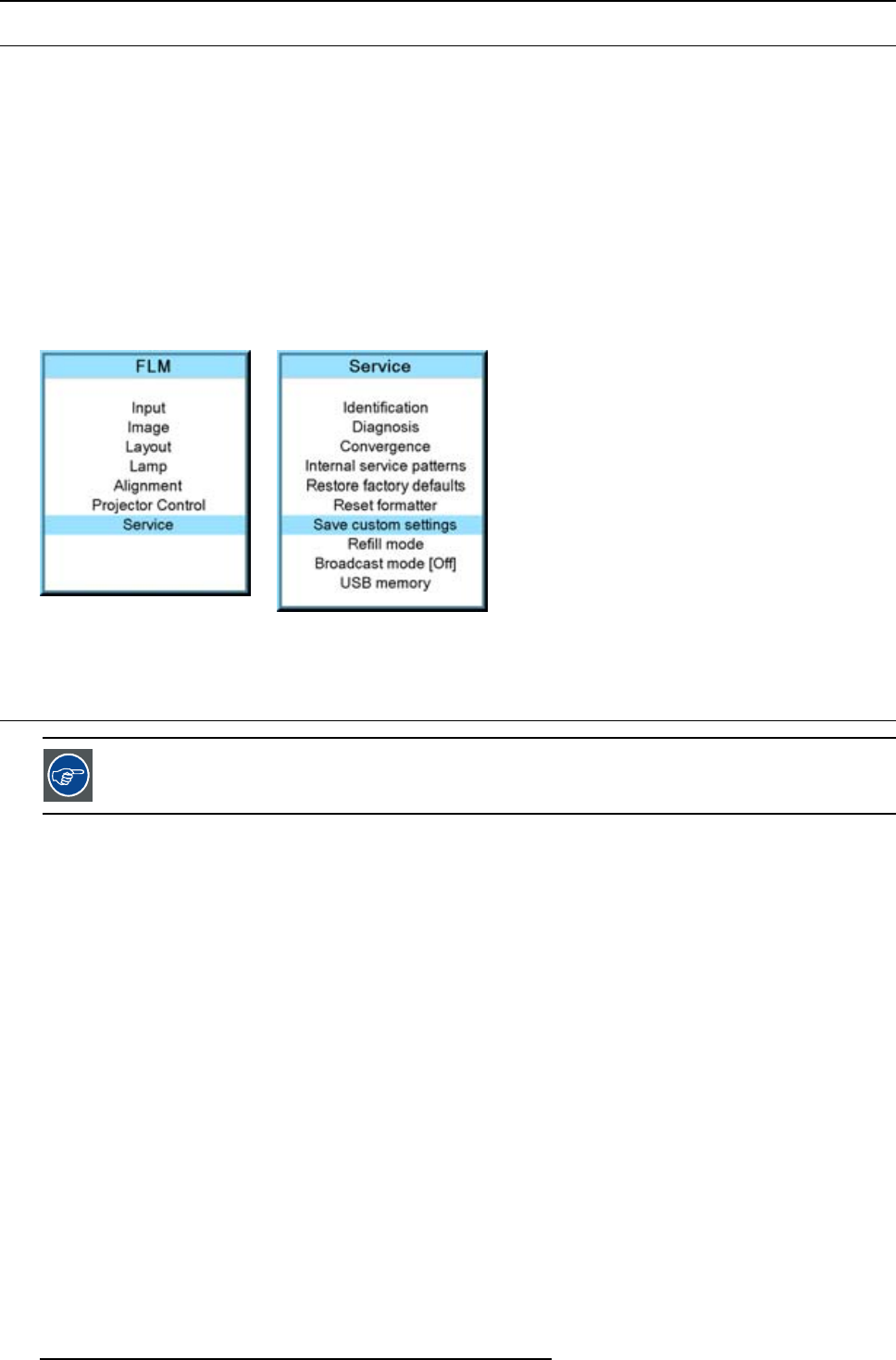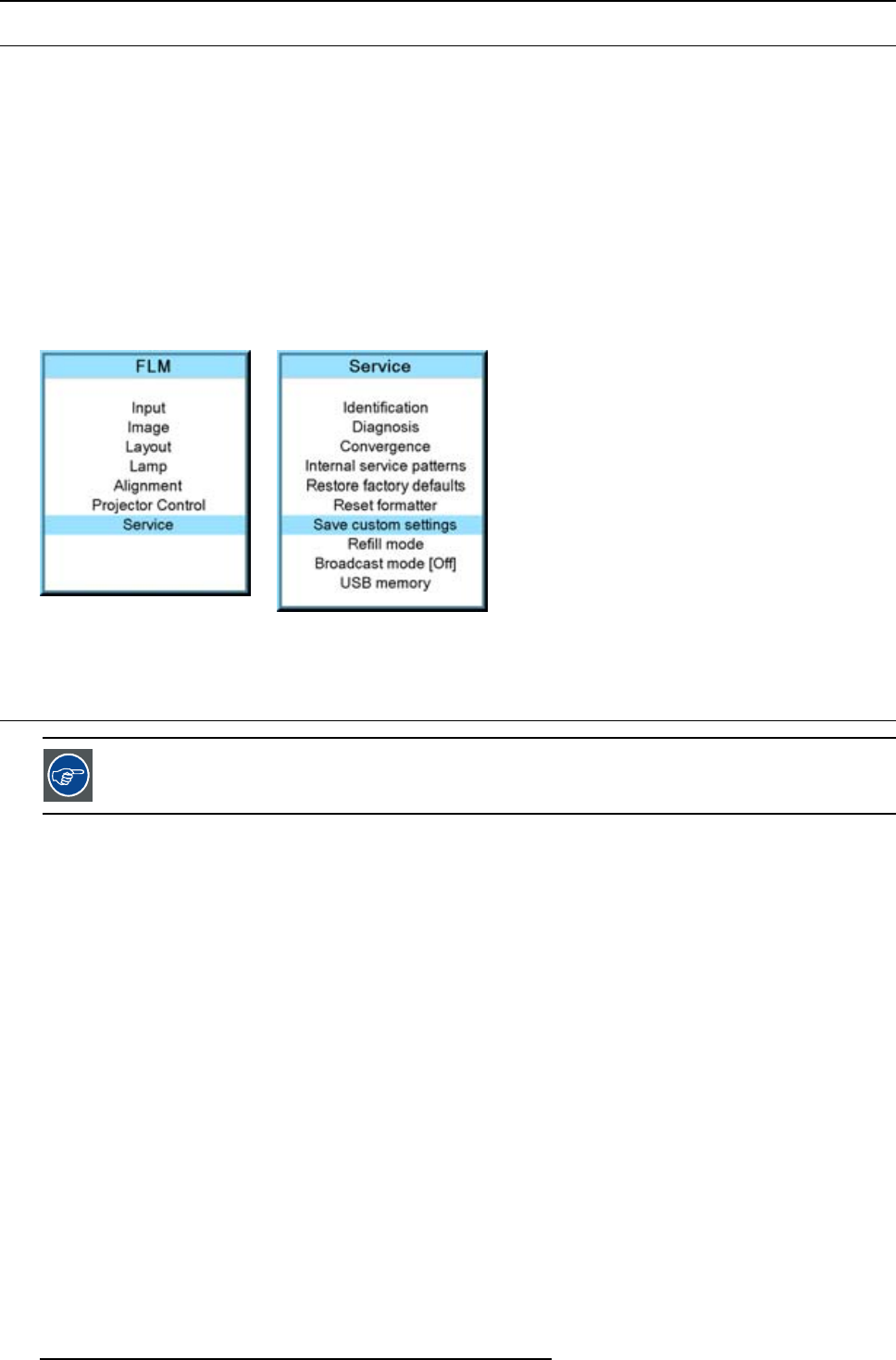
14. Service menu
14.8 Save custom settings
What is done?
The current custom settings can be saved to the internal backup device in the same way as it would be done when the projector
was switched to standby.
How to save
1. Press MENU to activate the menus.
2. Use the ▲ or ▼ key to select Service and press ENTER.
The service window opens.
3. Use the ▲ or ▼ key to select Save custom settings and press ENTER.
The custom settings are written to the internal backup device. A message menu “Save data ...” is displayed during the save
operation.
Image 14-52
Image 14-53
14.9 Refill mode
Before selecting Refill mode, take first all preparations necessary to refill the cooling circuit.
What can be done?
When all preparations are taken, the refill mode will automatically activate the refill process.
How to start the refill mode
1. Press MENU to activate the menus.
2. Use the ▲ or ▼ key to select Service and press ENTER.
The service window opens.
3. Use the ▲ or ▼ key to select Refill mode and press ENTER.
Arefill confirmation message is displayed.
4. Use the ▲ or ▼ key to select Yes or No and press ENTER.
176
R5976921 FLM R20+ PERFORMER 15/03/2010