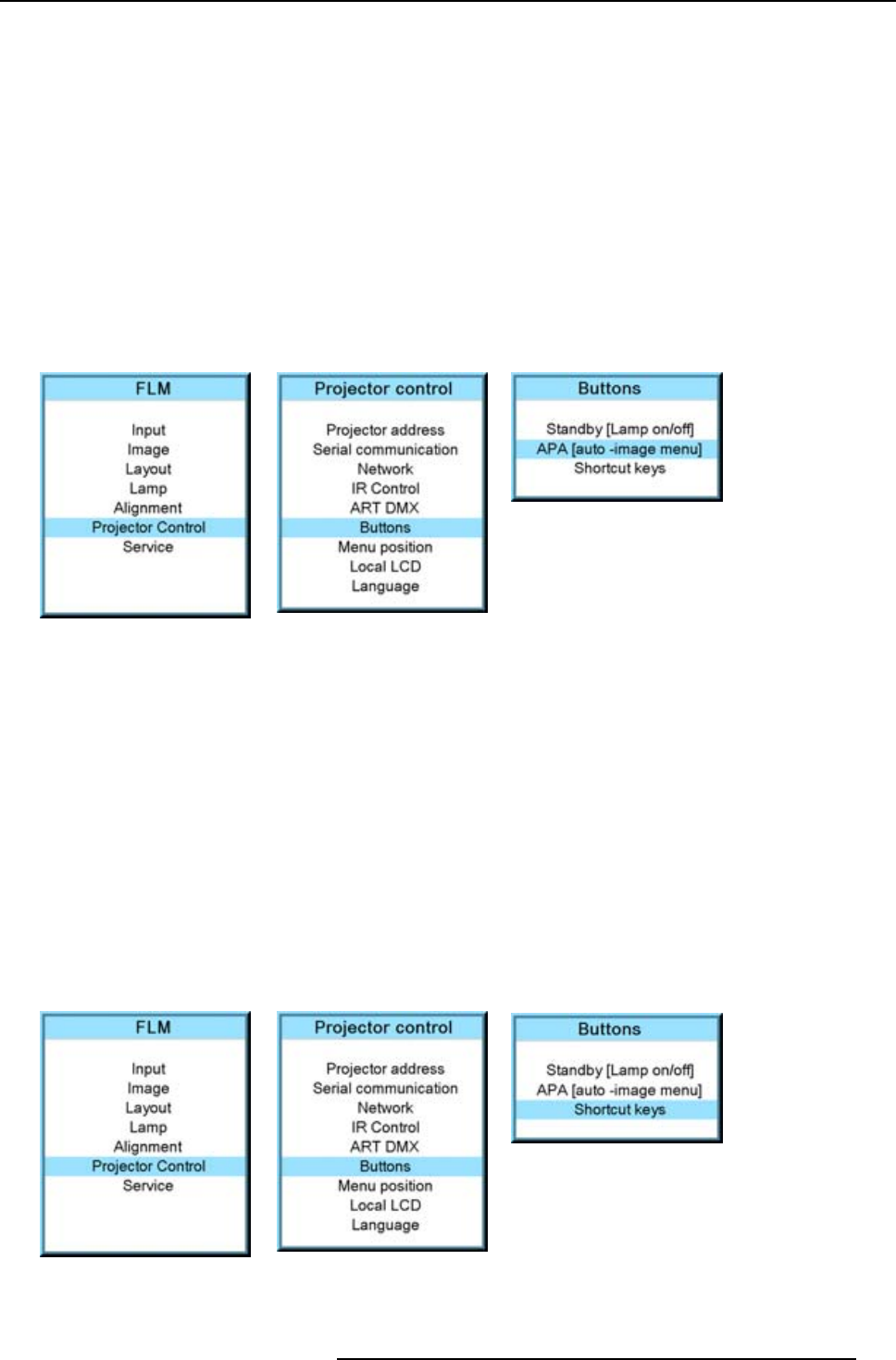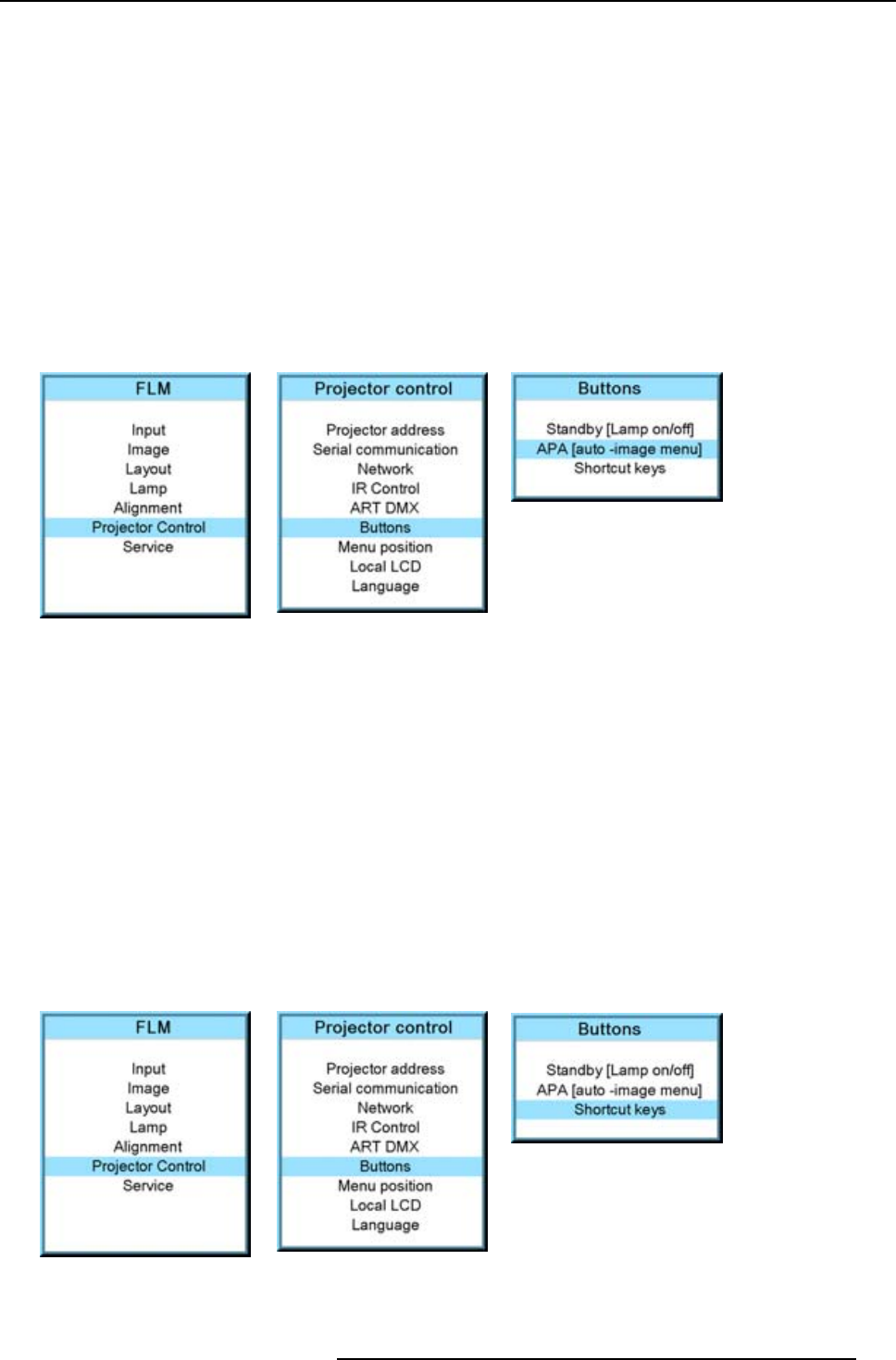
13. Projector control
13.7.2 APA (auto) button
What can be done?
The function of the APA (auto) button can be configured according the wishes of the user.
The function can be:
• Align only (only aligning of the preview window is executed)
• Auto-image menu. This function opens an auto image menu where the user can make his choice between auto align, auto
contrast/brightness and auto phase.
How to configure the APA (auto) button
1. Press MENU to activate the menus.
2. Use the ▲ or ▼ key to select Projector control and press ENTER.
3. Use the ▲ or ▼ key to select Buttons and press ENTER.
4. Use the ▲ or ▼ key to select APA and press ENTER to toggle between [Align only] and [Auto-image menu].
Image 13-60
Image 13-61
Image 13-62
13.7.3 Shortcut keys
What can be done?
An overview of the shortcut allocations with the corresponding menu is given. Those printed in bold are allocated.
The allocated shortcut keys can be cleared within this menu.
How to clear a shortcut key
1. Press MENU to activate the menus.
2. Use the ▲ or ▼ key to select Projector control and press ENTER.
3. Use the ▲ or ▼ key to select Buttons and press ENTER.
4. Use the ▲ or ▼ key to select Shortcut keys and press ENTER.
5. Use the ▲ or ▼ key to select a shortcut with allocation and press ENTER to remove the allocation.
The indication becomes No allocation and the key is free again for a new shortcut association.
Image 13-63
Image 13-64
Image 13-65
R5976921 FLM R20+ PERFORMER 15/03/2010 159