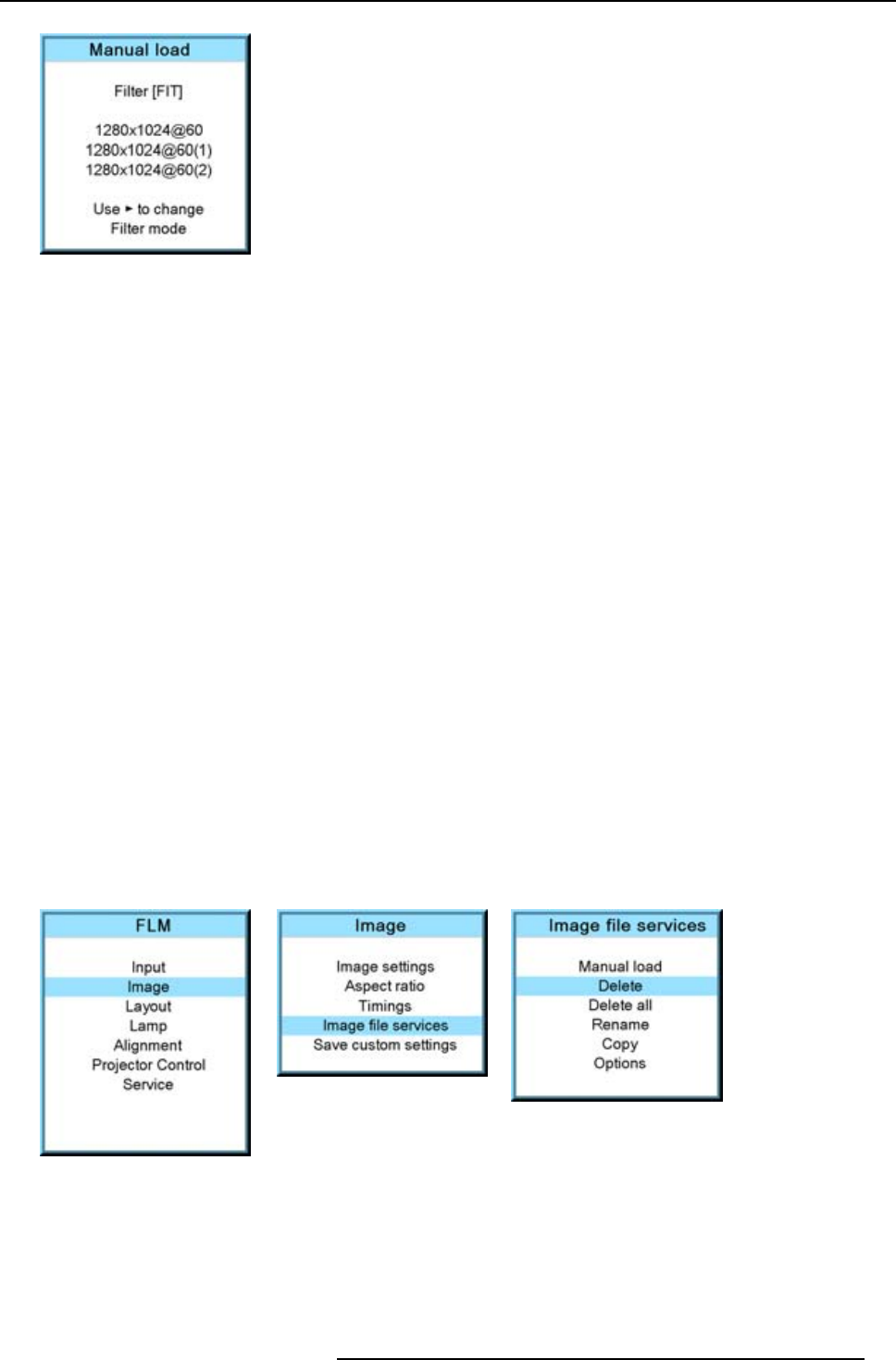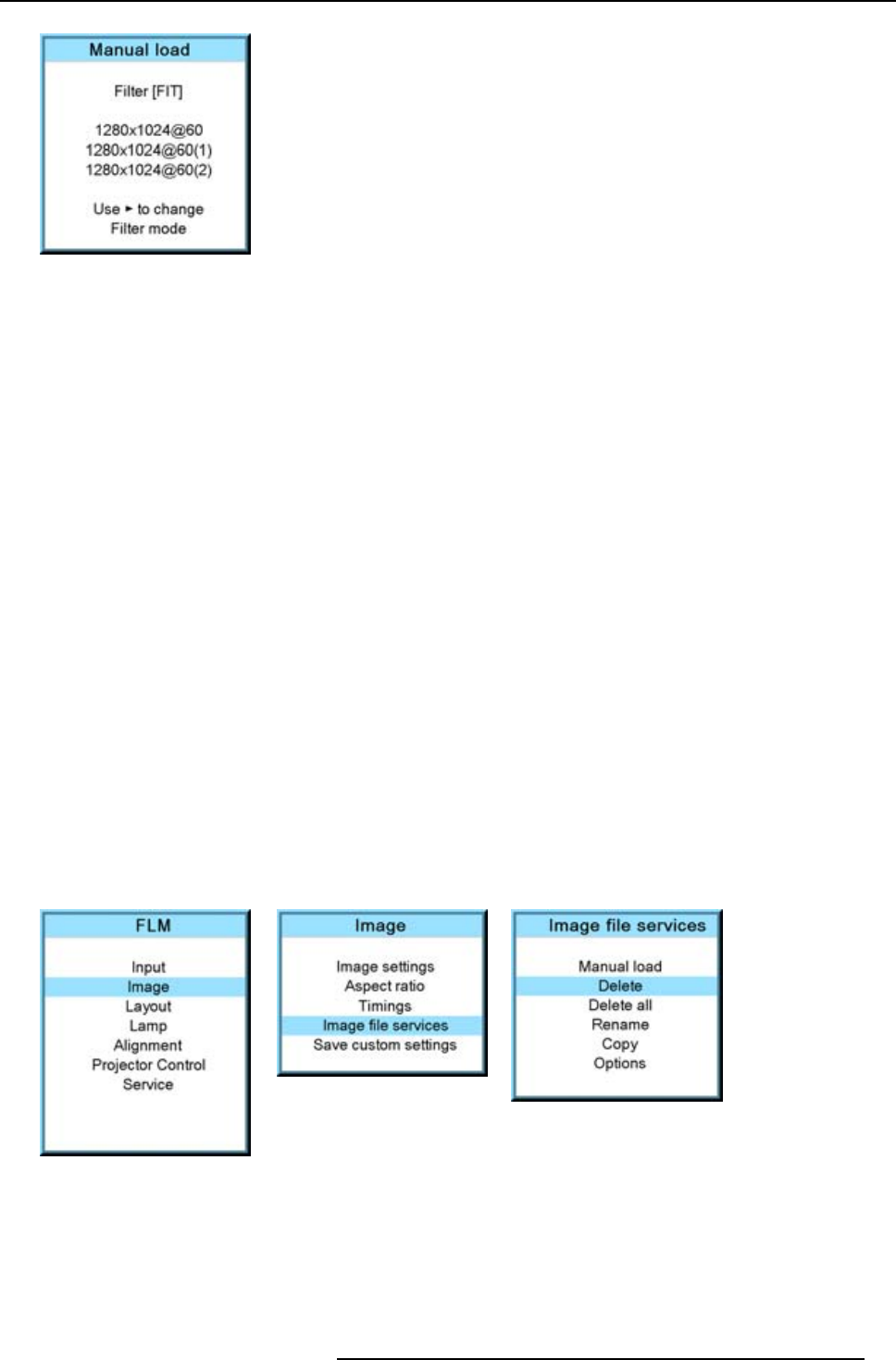
9. Image menu
Image 9-82
Depending on the filter setup, the following is displayed:
-Fit:onlyfitting files for the selected source will be in the list
- All: all files in the system will be in the list.
5. Do you want to see only the fitting file in the manual load menu?
If yes, Select Filter and use ► till [FIT] is on the menu.
If no, Select Filter and use ► till [ALL] is on the menu.
6. Use the ▲ or ▼ key to select the appropriate file. While scrolling over the files, a preview is shown on the screen.
7. Press ENTER to select.
The selected file is loaded.
The image is not perfect?
If the displayed image is not correct after selecting the best fitting file,gototheTimings menu and change the file settings.
9.6.3 Delete file
How to delete?
1. Press MENU to activate the menus.
2. Use the ▲ or ▼ key to select Image and press ENTER.
3. Use the ▲ or ▼ key to select File services and press ENTER.
The File service menu is displayed.
4. Use the ▲ or ▼ key to select Delete and press ENTER.
The delete window opens.
5. Use the ▲ or ▼ key to select the file which must be deleted.
Note: Only custom files can be deleted.
6. Press ENTER to delete the selected file.
Image 9-83
Image 9-84
Image 9-85
R5976921 FLM R20+ PERFORMER 15/03/2010 89